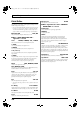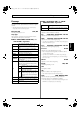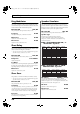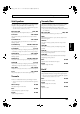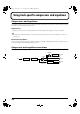Recording Equipment User Manual
Table Of Contents
- USING THE UNIT SAFELY
- IMPORTANT NOTES
- Precautions Regarding the Hard Disk
- Before Using CD-R/RW Discs
- About the CD-ROM “Discrete Drums”
- Contents
- Introduction to the BR-1600CD
- Panel Descriptions
- Extra information on jacks and connectors
- Common operations and display items
- Section 1 Advanced Use
- Re-recording only the portion that is mistaken (Punch In/Out)
- Using V-Tracks
- Placing markers in your song (Marker)
- Registering and recalling mixer settings (Scene)
- Recalling scenes automatically during recording or playback (Auto Scene)
- Finding the start or end of a section of audio (Scrub/Preview)
- Editing a recorded performance (Track Edit)
- Maximizing the volume levels of data recorded to the tracks (Normalize)
- Organizing your songs
- Section 2 Using Effects
- Makeup of BR-1600CD effects
- Using insert effects
- Effect patches and banks
- Makeup of effect patches
- Modifying insert effect settings
- Switching compressors, equalizers, and low-cut filters between stereo and mono
- Saving insert effect settings (Effect Patch Write)
- Copying insert effect settings (Effect Patch Copy)
- Changing insert effect connections
- Using an expression pedal
- Insert effect algorithm list
- Insert effect parameter functions
- Acoustic Guitar Simulator
- Acoustic Processor
- 3 Band Equalizer
- 4 Band Equalizer
- Bass Simulator
- Bass Cut Filter
- Chorus
- 2x2 Chorus
- Compressor
- COSM Comp/Limiter (COSM Compressor/Limiter)
- COSM Overdrive/Distortion
- COSM PreAmp&Speaker
- De-esser
- Defretter
- Delay
- Distance
- Doubling
- Enhancer
- Flanger
- Foot Volume
- Humanizer
- Limiter
- Low Cut Filter
- Lo-Fi Box
- Mic Converter
- Noise Suppressor
- Octave
- Pan
- Phaser
- Pickup Simulator
- Pitch Shifter
- Preamp
- Ring Modulator
- Short Delay
- Slow Gear
- Speaker Simulator
- Sub Equalizer
- Tremolo
- Tremolo/Pan
- Uni-V
- Vibrato
- Voice Transformer
- Wah
- Using track-specific compressors and equalizers
- Using loop effects
- Fixing the pitch of vocals/Adding a backing chorus to vocals (Vocal Tool Box)
- The Vocal Tool Box
- Makeup of the Vocal Tool Box
- Vocal Tool Box patches
- Fixing the pitch of vocals (Pitch Correction)
- Setting the correction method for vocal pitch (Pitch Correction Edit)
- Applying a backing chorus to vocals (Harmony Sequence)
- Inserting rests in a backing chorus
- Setting the application method for backing choruses (Harmony Sequence Edit)
- Saving Vocal Tool Box settings (Patch Write)
- Copying Vocal Tool Box settings (Patch Copy)
- Recreating the characteristics of different monitor speakers (Speaker Modeling)
- Speaker Modeling parameter functions
- Using the Mastering Tool Kit
- Mastering Tool Kit parameter functions
- Effect parameters assigned to VALUE knobs
- Section 3 Using Rhythm
- Makeup of Drum/Bass/Loop Phrase
- Rhythm arrangements
- Using drums
- Creating drum patterns
- Preparing for recording
- Creating drum patterns using real-time recording
- Creating drum patterns using step recording
- Correcting drum patterns (Microscope)
- Changing the drum pattern’s groove (Swing)
- Changing a drum pattern’s name
- Copying drum patterns
- Deleting drum patterns
- Loading drum patterns from the CD-R/RW drive (SMF Import)
- Using bass
- Creating bass patterns
- Preparing for recording
- Creating bass patterns using real-time recording
- Creating bass patterns using step recording
- Correcting bass patterns (Microscope)
- Changing the bass pattern’s groove (Swing)
- Changing a bass pattern’s name
- Copying bass patterns
- Deleting bass patterns
- Loading bass patterns from the CD-R/RW drive (SMF Import)
- Using Loop Phrases
- Creating Loop Phrases
- Setting the Universal Beat for Drums, Bass, and Loop Phrases
- Using rhythm arrangements
- Creating rhythm arrangements
- Assembling drum and bass patterns
- Canceling pattern allocations
- Inserting patterns
- Inputting chords
- Changing and moving chords
- Deleting chords
- Inserting chords
- Assembling Loop Phrases
- Canceling Loop Phrase allocations
- Inserting Loop Phrases
- Copying a Loop Phrase from a rhythm arrangement to an audio track
- Modifying all of the loop phrases in the current rhythm arrangement (Arrangement Modify)
- Naming and saving rhythm arrangements
- Copying a rhythm arrangement
- Deleting a rhythm arrangement
- Setting tempos and beats for individual measures (Tempo Map/Beat Map)
- Using a metronome
- Section 4 Using the CD-R/RW Drive
- Section 5 Using MIDI
- MIDI fundamentals
- Playing drum and bass patterns on external MIDI sound module
- Synchronizing external MIDI sequencers and rhythm machines
- Controlling MMC-compatible devices from the BR-1600CD
- Controlling track volumes via MIDI (MIDI Fader)
- Inputting drum and bass patterns from a MIDI keyboard (MIDI Recording)
- Using MIDI to Control the Switching of the Insert Effects (Effects Program Change)
- Controlling external video devices from the BR-1600CD (V-LINK)
- Section 6 Using USB
- Section 7 Other Convenient Functions
- Tuning instruments (Tuner)
- Automatically adjusting the input volume balance (Level Calibration)
- Muting individual inputs
- Inputting audio with no loss of quality (Digital In Assign)
- Creating a master tape protected from digital copying
- Changing the content of the level meter display (Pre/Post Fader)
- Using condenser microphones (Phantom Power)
- Mixing audio-device output with the BR-1600CD’s output (Audio Sub Mix)
- Initializing all BR-1600CD settings (Initialize)
- Performing hard disk operations
- Appendices

110
Using track-specific compressors and equalizers
Selecting tracks to be compressed
A maximum of 8 different compressors can be used, and
these can be selected for use on Tracks 1 through 8 or Tracks
9/10 through 15/16. At the time of purchase, Tracks 1
through 8 will be selected for compression.
Let's now change the settings to have compression applied to
Tracks 9/10 through 15/16.
1.
Press [COMP].
The Compressor screen will appear.
fig.32-05d
2.
Press [F3] (TRACK 9-16).
Tracks 9/10 through 15/16 will now be selected for compression.
Each time you press [F3], the tracks for compression will toggle
between Tracks 1 through 8 and Tracks 9/10 through 15/16.
3.
If you wish to store the modified settings, save the
current song (p. 72).
Switching compressors between
stereo and mono (Stereo Link)
If you intend to apply a compressor to a stereo-recorded
track, you will need to align the left and right compressor
settings in order to prevent differences in volume occurring
on the left and right (Stereo Link). Use the following
procedure to turn Stereo Link on and off.
1.
Press [COMP].
The Compressor screen will appear.
fig.32-05d
2.
Use the track buttons or [CURSOR] to select one or
both tracks from a stereo pair.
3.
Press [F4] (LINK ON).
Stereo Link will be toggled between on and off.
4.
If you wish to store the modified settings, save the
current song (p. 72).
Adjusting a three-band equalizer
For details regarding basic equalizer operations, refer to “Adjusting
the sound of each track (Equalizer)” (Basic Operation; p. 48).
The following section will deal with the finer points of
equalizer setting methods.
1.
Press [EQ].
The Equalizer screen will appear.
fig.32-03d
2.
Press [F1] (ON/OFF) to toggle the equalizer between on and off.
3.
Press the FUNCTION button ([F2], [F3], or [F4])
corresponding to the band (HIGH, MID, or LOW)
whose settings you want to modify.
The Equalizer Edit screen for that band will appear.
When pressing [F2] (HIGH):
fig.32-04cd
When pressing [F3] (MID):
fig.32-04bd
When pressing [F4] (LOW):
fig.32-04ad
4.
Move the cursor to the parameter that you want to change
and select a new setting using the TIME/VALUE dial.
You will be able to hear how your new settings change
the sound.
■
When “HIGH” is selected
HIGH TYPE SHLV, PEAK
Sets the equalizer type for the high range.
SHLV
This selects the shelving type equalization.
PEAK
This selects the peaking type equalization.
Tracks 9/10 through 15/16 are fixed as stereo tracks,
and therefore, Stereo Link will always be on for the
corresponding compressors. It will not be possible to
turn Stereo Link off for these tracks.
BR-1600_R_e.book 110 ページ 2007年12月6日 木曜日 午前9時52分