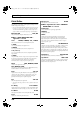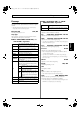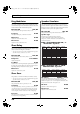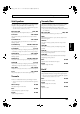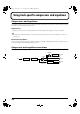Recording Equipment User Manual
Table Of Contents
- USING THE UNIT SAFELY
- IMPORTANT NOTES
- Precautions Regarding the Hard Disk
- Before Using CD-R/RW Discs
- About the CD-ROM “Discrete Drums”
- Contents
- Introduction to the BR-1600CD
- Panel Descriptions
- Extra information on jacks and connectors
- Common operations and display items
- Section 1 Advanced Use
- Re-recording only the portion that is mistaken (Punch In/Out)
- Using V-Tracks
- Placing markers in your song (Marker)
- Registering and recalling mixer settings (Scene)
- Recalling scenes automatically during recording or playback (Auto Scene)
- Finding the start or end of a section of audio (Scrub/Preview)
- Editing a recorded performance (Track Edit)
- Maximizing the volume levels of data recorded to the tracks (Normalize)
- Organizing your songs
- Section 2 Using Effects
- Makeup of BR-1600CD effects
- Using insert effects
- Effect patches and banks
- Makeup of effect patches
- Modifying insert effect settings
- Switching compressors, equalizers, and low-cut filters between stereo and mono
- Saving insert effect settings (Effect Patch Write)
- Copying insert effect settings (Effect Patch Copy)
- Changing insert effect connections
- Using an expression pedal
- Insert effect algorithm list
- Insert effect parameter functions
- Acoustic Guitar Simulator
- Acoustic Processor
- 3 Band Equalizer
- 4 Band Equalizer
- Bass Simulator
- Bass Cut Filter
- Chorus
- 2x2 Chorus
- Compressor
- COSM Comp/Limiter (COSM Compressor/Limiter)
- COSM Overdrive/Distortion
- COSM PreAmp&Speaker
- De-esser
- Defretter
- Delay
- Distance
- Doubling
- Enhancer
- Flanger
- Foot Volume
- Humanizer
- Limiter
- Low Cut Filter
- Lo-Fi Box
- Mic Converter
- Noise Suppressor
- Octave
- Pan
- Phaser
- Pickup Simulator
- Pitch Shifter
- Preamp
- Ring Modulator
- Short Delay
- Slow Gear
- Speaker Simulator
- Sub Equalizer
- Tremolo
- Tremolo/Pan
- Uni-V
- Vibrato
- Voice Transformer
- Wah
- Using track-specific compressors and equalizers
- Using loop effects
- Fixing the pitch of vocals/Adding a backing chorus to vocals (Vocal Tool Box)
- The Vocal Tool Box
- Makeup of the Vocal Tool Box
- Vocal Tool Box patches
- Fixing the pitch of vocals (Pitch Correction)
- Setting the correction method for vocal pitch (Pitch Correction Edit)
- Applying a backing chorus to vocals (Harmony Sequence)
- Inserting rests in a backing chorus
- Setting the application method for backing choruses (Harmony Sequence Edit)
- Saving Vocal Tool Box settings (Patch Write)
- Copying Vocal Tool Box settings (Patch Copy)
- Recreating the characteristics of different monitor speakers (Speaker Modeling)
- Speaker Modeling parameter functions
- Using the Mastering Tool Kit
- Mastering Tool Kit parameter functions
- Effect parameters assigned to VALUE knobs
- Section 3 Using Rhythm
- Makeup of Drum/Bass/Loop Phrase
- Rhythm arrangements
- Using drums
- Creating drum patterns
- Preparing for recording
- Creating drum patterns using real-time recording
- Creating drum patterns using step recording
- Correcting drum patterns (Microscope)
- Changing the drum pattern’s groove (Swing)
- Changing a drum pattern’s name
- Copying drum patterns
- Deleting drum patterns
- Loading drum patterns from the CD-R/RW drive (SMF Import)
- Using bass
- Creating bass patterns
- Preparing for recording
- Creating bass patterns using real-time recording
- Creating bass patterns using step recording
- Correcting bass patterns (Microscope)
- Changing the bass pattern’s groove (Swing)
- Changing a bass pattern’s name
- Copying bass patterns
- Deleting bass patterns
- Loading bass patterns from the CD-R/RW drive (SMF Import)
- Using Loop Phrases
- Creating Loop Phrases
- Setting the Universal Beat for Drums, Bass, and Loop Phrases
- Using rhythm arrangements
- Creating rhythm arrangements
- Assembling drum and bass patterns
- Canceling pattern allocations
- Inserting patterns
- Inputting chords
- Changing and moving chords
- Deleting chords
- Inserting chords
- Assembling Loop Phrases
- Canceling Loop Phrase allocations
- Inserting Loop Phrases
- Copying a Loop Phrase from a rhythm arrangement to an audio track
- Modifying all of the loop phrases in the current rhythm arrangement (Arrangement Modify)
- Naming and saving rhythm arrangements
- Copying a rhythm arrangement
- Deleting a rhythm arrangement
- Setting tempos and beats for individual measures (Tempo Map/Beat Map)
- Using a metronome
- Section 4 Using the CD-R/RW Drive
- Section 5 Using MIDI
- MIDI fundamentals
- Playing drum and bass patterns on external MIDI sound module
- Synchronizing external MIDI sequencers and rhythm machines
- Controlling MMC-compatible devices from the BR-1600CD
- Controlling track volumes via MIDI (MIDI Fader)
- Inputting drum and bass patterns from a MIDI keyboard (MIDI Recording)
- Using MIDI to Control the Switching of the Insert Effects (Effects Program Change)
- Controlling external video devices from the BR-1600CD (V-LINK)
- Section 6 Using USB
- Section 7 Other Convenient Functions
- Tuning instruments (Tuner)
- Automatically adjusting the input volume balance (Level Calibration)
- Muting individual inputs
- Inputting audio with no loss of quality (Digital In Assign)
- Creating a master tape protected from digital copying
- Changing the content of the level meter display (Pre/Post Fader)
- Using condenser microphones (Phantom Power)
- Mixing audio-device output with the BR-1600CD’s output (Audio Sub Mix)
- Initializing all BR-1600CD settings (Initialize)
- Performing hard disk operations
- Appendices

107
Insert effect parameter functions
Section 2
●
When “AW” is selected
The effect will be applied automatically based on the volume of the
performance. Alternatively, it is also possible to apply wah in a
cyclic fashion.
Mode LPF, BPF
Selection for the wah mode.
LPF:
This creates a wah effect over a wide frequency range.
BPF:
This creates a wah effect in a narrow frequency range.
Polarity DOWN, UP
Selection for the direction in which the filter will change in response
to the input.
UP:
The frequency of the filter will rise.
DOWN:
The frequency of the filter will fall.
Sensitivity 0–100
Adjusts the sensitivity of the filter in the direction specified by the
polarity setting. Higher values will result in a stronger response.
When the setting is 0, the strength of the picking will have no effect.
Frequency 0–100
Adjusts the center frequency of the wah effect.
Peak 0–100
Adjusts the way in which the wah effect is applied to the area
around the center frequency. Lower values will produce a wah effect
over a wider area; higher values, a wah effect over a narrower area.
When the setting is 50, a standard wah sound will be produced.
* With a value of “50” a standard wah sound will be produced.
Rate 0–100
Adjusts the frequency of the auto wah.
Depth 0–100
Adjusts the depth of the auto wah effect.
Level 0–100
This parameter adjusts the volume.
■
When algorithm other than “COSM OD
GUITAR AMP” is selected
Wah Type
Selects either touch wah “TOUCH” or pedal wah “PEDAL.”
TOUCH:
The effect will function as a touch wah.
PEDAL:
The effect will function as a pedal wah.
●
When “TOUCH” is selected
Polarity UP, DOWN
Selects the direction in which the filter will change in response to input.
UP:
The frequency of the filter will rise.
DOWN:
The frequency of the filter will fall.
Sensitivity 0–100
Adjusts the sensitivity of the filter in the direction specified by the
polarity setting. Higher values will result in a stronger response.
When the setting is 0, the strength of the picking will have no effect.
Frequency 0–100
Adjusts the center frequency of the wah effect.
Peak 0–100
Adjusts the way in which the wah effect applies to the area around
the center frequency. Lower values will produce a wah effect over a
wide area around the center frequency. Higher values will produce a
wah effect in a narrow area around the center frequency. With a
value of “50” a standard wah sound will be produced.
Level 0–100
This parameter adjusts the volume.
●
When “PEDAL” is selected
The effect of the wah pedal can be reproduced by operating an
expression pedal.
For a more detailed explanation, see “Using an expression pedal” (p.
84).
Peak 0–100
Adjusts the way in which the wah effect is applied to the area
around the center frequency. Lower values will produce a wah effect
over a wider area; higher values, a wah effect over a narrower area.
When the setting is 50, a standard wah sound will be produced.
Level 0–100
This parameter adjusts the volume.
BR-1600_R_e.book 107 ページ 2007年12月6日 木曜日 午前9時52分