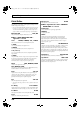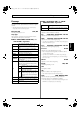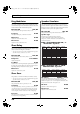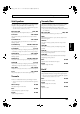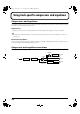Recording Equipment User Manual
Table Of Contents
- USING THE UNIT SAFELY
- IMPORTANT NOTES
- Precautions Regarding the Hard Disk
- Before Using CD-R/RW Discs
- About the CD-ROM “Discrete Drums”
- Contents
- Introduction to the BR-1600CD
- Panel Descriptions
- Extra information on jacks and connectors
- Common operations and display items
- Section 1 Advanced Use
- Re-recording only the portion that is mistaken (Punch In/Out)
- Using V-Tracks
- Placing markers in your song (Marker)
- Registering and recalling mixer settings (Scene)
- Recalling scenes automatically during recording or playback (Auto Scene)
- Finding the start or end of a section of audio (Scrub/Preview)
- Editing a recorded performance (Track Edit)
- Maximizing the volume levels of data recorded to the tracks (Normalize)
- Organizing your songs
- Section 2 Using Effects
- Makeup of BR-1600CD effects
- Using insert effects
- Effect patches and banks
- Makeup of effect patches
- Modifying insert effect settings
- Switching compressors, equalizers, and low-cut filters between stereo and mono
- Saving insert effect settings (Effect Patch Write)
- Copying insert effect settings (Effect Patch Copy)
- Changing insert effect connections
- Using an expression pedal
- Insert effect algorithm list
- Insert effect parameter functions
- Acoustic Guitar Simulator
- Acoustic Processor
- 3 Band Equalizer
- 4 Band Equalizer
- Bass Simulator
- Bass Cut Filter
- Chorus
- 2x2 Chorus
- Compressor
- COSM Comp/Limiter (COSM Compressor/Limiter)
- COSM Overdrive/Distortion
- COSM PreAmp&Speaker
- De-esser
- Defretter
- Delay
- Distance
- Doubling
- Enhancer
- Flanger
- Foot Volume
- Humanizer
- Limiter
- Low Cut Filter
- Lo-Fi Box
- Mic Converter
- Noise Suppressor
- Octave
- Pan
- Phaser
- Pickup Simulator
- Pitch Shifter
- Preamp
- Ring Modulator
- Short Delay
- Slow Gear
- Speaker Simulator
- Sub Equalizer
- Tremolo
- Tremolo/Pan
- Uni-V
- Vibrato
- Voice Transformer
- Wah
- Using track-specific compressors and equalizers
- Using loop effects
- Fixing the pitch of vocals/Adding a backing chorus to vocals (Vocal Tool Box)
- The Vocal Tool Box
- Makeup of the Vocal Tool Box
- Vocal Tool Box patches
- Fixing the pitch of vocals (Pitch Correction)
- Setting the correction method for vocal pitch (Pitch Correction Edit)
- Applying a backing chorus to vocals (Harmony Sequence)
- Inserting rests in a backing chorus
- Setting the application method for backing choruses (Harmony Sequence Edit)
- Saving Vocal Tool Box settings (Patch Write)
- Copying Vocal Tool Box settings (Patch Copy)
- Recreating the characteristics of different monitor speakers (Speaker Modeling)
- Speaker Modeling parameter functions
- Using the Mastering Tool Kit
- Mastering Tool Kit parameter functions
- Effect parameters assigned to VALUE knobs
- Section 3 Using Rhythm
- Makeup of Drum/Bass/Loop Phrase
- Rhythm arrangements
- Using drums
- Creating drum patterns
- Preparing for recording
- Creating drum patterns using real-time recording
- Creating drum patterns using step recording
- Correcting drum patterns (Microscope)
- Changing the drum pattern’s groove (Swing)
- Changing a drum pattern’s name
- Copying drum patterns
- Deleting drum patterns
- Loading drum patterns from the CD-R/RW drive (SMF Import)
- Using bass
- Creating bass patterns
- Preparing for recording
- Creating bass patterns using real-time recording
- Creating bass patterns using step recording
- Correcting bass patterns (Microscope)
- Changing the bass pattern’s groove (Swing)
- Changing a bass pattern’s name
- Copying bass patterns
- Deleting bass patterns
- Loading bass patterns from the CD-R/RW drive (SMF Import)
- Using Loop Phrases
- Creating Loop Phrases
- Setting the Universal Beat for Drums, Bass, and Loop Phrases
- Using rhythm arrangements
- Creating rhythm arrangements
- Assembling drum and bass patterns
- Canceling pattern allocations
- Inserting patterns
- Inputting chords
- Changing and moving chords
- Deleting chords
- Inserting chords
- Assembling Loop Phrases
- Canceling Loop Phrase allocations
- Inserting Loop Phrases
- Copying a Loop Phrase from a rhythm arrangement to an audio track
- Modifying all of the loop phrases in the current rhythm arrangement (Arrangement Modify)
- Naming and saving rhythm arrangements
- Copying a rhythm arrangement
- Deleting a rhythm arrangement
- Setting tempos and beats for individual measures (Tempo Map/Beat Map)
- Using a metronome
- Section 4 Using the CD-R/RW Drive
- Section 5 Using MIDI
- MIDI fundamentals
- Playing drum and bass patterns on external MIDI sound module
- Synchronizing external MIDI sequencers and rhythm machines
- Controlling MMC-compatible devices from the BR-1600CD
- Controlling track volumes via MIDI (MIDI Fader)
- Inputting drum and bass patterns from a MIDI keyboard (MIDI Recording)
- Using MIDI to Control the Switching of the Insert Effects (Effects Program Change)
- Controlling external video devices from the BR-1600CD (V-LINK)
- Section 6 Using USB
- Section 7 Other Convenient Functions
- Tuning instruments (Tuner)
- Automatically adjusting the input volume balance (Level Calibration)
- Muting individual inputs
- Inputting audio with no loss of quality (Digital In Assign)
- Creating a master tape protected from digital copying
- Changing the content of the level meter display (Pre/Post Fader)
- Using condenser microphones (Phantom Power)
- Mixing audio-device output with the BR-1600CD’s output (Audio Sub Mix)
- Initializing all BR-1600CD settings (Initialize)
- Performing hard disk operations
- Appendices

104
Insert effect parameter functions
Ring Modulator
This creates a bell-like sound by ring-modulating the guitar
sound with the signal from the internal oscillator. The sound
will be unmusical and lack distinctive pitches.
Effect On/Off OFF, ON
This parameter turns the ring modulator effect on or off.
Frequency 0–100
This adjusts the frequency of the internal oscillator.
Effect Level 0–100
Adjusts the volume of the effect sound.
Direct Level 0–100
Adjust the volume of the direct sound.
Short Delay
This is a delay with the maximum delay time of 400 ms. This
effect is useful for making the sound fatter.
* This effect can be used in the “COSM OD GUITAR AMP” algorithm
when FX “FX Select” parameter is set to “SDD.”
Effect On/Off OFF, ON
This parameter turns the short delay effect on or off.
Delay Time 0 ms–400 ms
Adjusts the delay time.
Feedback 0–100
Feedback refers to returning the delayed signal back into the input of
the delay. This parameter adjusts the volume that is returned to the
input. Higher settings will result in more delay repeats.
Effect Level 0–120
Adjusts the volume of delay sound.
Slow Gear
This produces a volume-swell effect (“violin-like” sound).
* This effect can be used in the “COSM OD GUITAR AMP” algorithm
when FX “FX Select” parameter is set to “SG.”
Effect On/Off OFF, ON
This parameter turns the slow gear effect on or off.
Sensitivity 0–100
This adjusts the sensitivity of the slow gear. When it is set to a lower
value, the effect of the slow gear can be obtained only with a stronger
picking, while no effect is obtained with a weaker picking. When the
value is set higher, the effect is obtained even with a weak picking.
Rise Time 0–100
This adjusts the time needed for the volume to reach its maximum
from the moment you begin picking.
Speaker Simulator
This effect simulates the characteristics of various types of
speakers. When the output from the BR-1600CD is connected
directly to a mixer or similar device, this effect can be used to
create the sound of your favorite speaker system.
Effect On/Off OFF, ON
This parameter turns the speaker simulator effect on or off.
Speaker Type
Selects the type of speaker that will be simulated.
“On Mic” simulates the sound obtained using a dynamic
microphone; “Off Mic” simulates the sound obtained using a
condenser microphone.
■
With “COSM COMP GUITAR AMP,” or
“VO+GT.AMP” algorithms
fig.S03-01
■
With “COSM BASS AMP” or “COSM
COMP BASS AMP” algorithms
fig.S03-02
Mic Setting CENTER, 1–10 cm
This adjusts the simulated microphone position. CENTER
reproduces the sound obtained by setting the microphone in the
middle of the speaker cone. 1 to 10 cm represents the distance of the
microphone from the center of the speaker cone.
Mic Level 0–100
Adjusts the volume of the microphone.
Direct Level 0–100
Adjust the volume of the direct sound.
CommentsCabinet
A setting suitable for Clean
On Mic
Roland JC-120 Simulation
10 inch
12 inch
12 inch (two units)
12 inch (four units)
Small open-back enclosure
Open-back enclosure
Large Sealed enclosure
Large sealed enclosure
Large dual stack
On Mic
On Mic
On Mic
Off Mic
On Mic
Off Mic
OnMic
Off Mic
On Mic
Off Mic
Off Mic
Open-back enclosure
Open-back enclosure
Open-back enclosure
Open-back enclosure
Open-back enclosure
Large sealed enclosure
Large sealed enclosure
12 inch (two units)
12 inch (two units)
12 inch (two units)
12 inch (two units)
12 inch (two units)
12 inch (two units)
12 inch (four units)
12 inch (four units)
A setting suitable for Clean
A setting suitable for Match
A setting suitable for Match
A setting suitable for BG Lead
A setting suitable for BG Lead
SMALL
MIDDLE
JC-120
TWIN
twin
MATCH
match
BG STK
bg stk
MS STK
ms stk
METAL
A setting suitable for MS
A setting suitable for MS
On Mic
Off Mic
Open-back enclosure
Open-back enclosure
12 inch (two units)
12 inch (two units)
A setting suitable for Vo
A setting suitable for Vo
VO DRV
vo drv
Microphone
Setting
Speaker
Unit
SP Simulator
Type
Comments
Microphone
Setting
Speaker
Unit
SP Simulator
Type
Cabinet
A setting suitable for AMG
A setting suitable for AMG
On Mic
15 inch (two units)
15 inch (two units)
10 inch (eight units)
Large sealed enclosure
Large sealed enclosure
Off Mic
On Mic
Off Mic
Large sealed enclosure
Large sealed enclosure
10 inch (eight units)
A setting suitable for AC
A setting suitable for AC
AC
ac
AMG
amg
BR-1600_R_e.book 104 ページ 2007年12月6日 木曜日 午前9時52分