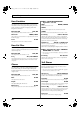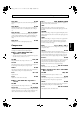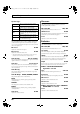Recording Equipment User Manual
Table Of Contents
- USING THE UNIT SAFELY
- IMPORTANT NOTES
- Precautions Regarding the Hard Disk
- Before Using CD-R/RW Discs
- About the CD-ROM “Discrete Drums”
- Contents
- Introduction to the BR-1600CD
- Panel Descriptions
- Extra information on jacks and connectors
- Common operations and display items
- Section 1 Advanced Use
- Re-recording only the portion that is mistaken (Punch In/Out)
- Using V-Tracks
- Placing markers in your song (Marker)
- Registering and recalling mixer settings (Scene)
- Recalling scenes automatically during recording or playback (Auto Scene)
- Finding the start or end of a section of audio (Scrub/Preview)
- Editing a recorded performance (Track Edit)
- Maximizing the volume levels of data recorded to the tracks (Normalize)
- Organizing your songs
- Section 2 Using Effects
- Makeup of BR-1600CD effects
- Using insert effects
- Effect patches and banks
- Makeup of effect patches
- Modifying insert effect settings
- Switching compressors, equalizers, and low-cut filters between stereo and mono
- Saving insert effect settings (Effect Patch Write)
- Copying insert effect settings (Effect Patch Copy)
- Changing insert effect connections
- Using an expression pedal
- Insert effect algorithm list
- Insert effect parameter functions
- Acoustic Guitar Simulator
- Acoustic Processor
- 3 Band Equalizer
- 4 Band Equalizer
- Bass Simulator
- Bass Cut Filter
- Chorus
- 2x2 Chorus
- Compressor
- COSM Comp/Limiter (COSM Compressor/Limiter)
- COSM Overdrive/Distortion
- COSM PreAmp&Speaker
- De-esser
- Defretter
- Delay
- Distance
- Doubling
- Enhancer
- Flanger
- Foot Volume
- Humanizer
- Limiter
- Low Cut Filter
- Lo-Fi Box
- Mic Converter
- Noise Suppressor
- Octave
- Pan
- Phaser
- Pickup Simulator
- Pitch Shifter
- Preamp
- Ring Modulator
- Short Delay
- Slow Gear
- Speaker Simulator
- Sub Equalizer
- Tremolo
- Tremolo/Pan
- Uni-V
- Vibrato
- Voice Transformer
- Wah
- Using track-specific compressors and equalizers
- Using loop effects
- Fixing the pitch of vocals/Adding a backing chorus to vocals (Vocal Tool Box)
- The Vocal Tool Box
- Makeup of the Vocal Tool Box
- Vocal Tool Box patches
- Fixing the pitch of vocals (Pitch Correction)
- Setting the correction method for vocal pitch (Pitch Correction Edit)
- Applying a backing chorus to vocals (Harmony Sequence)
- Inserting rests in a backing chorus
- Setting the application method for backing choruses (Harmony Sequence Edit)
- Saving Vocal Tool Box settings (Patch Write)
- Copying Vocal Tool Box settings (Patch Copy)
- Recreating the characteristics of different monitor speakers (Speaker Modeling)
- Speaker Modeling parameter functions
- Using the Mastering Tool Kit
- Mastering Tool Kit parameter functions
- Effect parameters assigned to VALUE knobs
- Section 3 Using Rhythm
- Makeup of Drum/Bass/Loop Phrase
- Rhythm arrangements
- Using drums
- Creating drum patterns
- Preparing for recording
- Creating drum patterns using real-time recording
- Creating drum patterns using step recording
- Correcting drum patterns (Microscope)
- Changing the drum pattern’s groove (Swing)
- Changing a drum pattern’s name
- Copying drum patterns
- Deleting drum patterns
- Loading drum patterns from the CD-R/RW drive (SMF Import)
- Using bass
- Creating bass patterns
- Preparing for recording
- Creating bass patterns using real-time recording
- Creating bass patterns using step recording
- Correcting bass patterns (Microscope)
- Changing the bass pattern’s groove (Swing)
- Changing a bass pattern’s name
- Copying bass patterns
- Deleting bass patterns
- Loading bass patterns from the CD-R/RW drive (SMF Import)
- Using Loop Phrases
- Creating Loop Phrases
- Setting the Universal Beat for Drums, Bass, and Loop Phrases
- Using rhythm arrangements
- Creating rhythm arrangements
- Assembling drum and bass patterns
- Canceling pattern allocations
- Inserting patterns
- Inputting chords
- Changing and moving chords
- Deleting chords
- Inserting chords
- Assembling Loop Phrases
- Canceling Loop Phrase allocations
- Inserting Loop Phrases
- Copying a Loop Phrase from a rhythm arrangement to an audio track
- Modifying all of the loop phrases in the current rhythm arrangement (Arrangement Modify)
- Naming and saving rhythm arrangements
- Copying a rhythm arrangement
- Deleting a rhythm arrangement
- Setting tempos and beats for individual measures (Tempo Map/Beat Map)
- Using a metronome
- Section 4 Using the CD-R/RW Drive
- Section 5 Using MIDI
- MIDI fundamentals
- Playing drum and bass patterns on external MIDI sound module
- Synchronizing external MIDI sequencers and rhythm machines
- Controlling MMC-compatible devices from the BR-1600CD
- Controlling track volumes via MIDI (MIDI Fader)
- Inputting drum and bass patterns from a MIDI keyboard (MIDI Recording)
- Using MIDI to Control the Switching of the Insert Effects (Effects Program Change)
- Controlling external video devices from the BR-1600CD (V-LINK)
- Section 6 Using USB
- Section 7 Other Convenient Functions
- Tuning instruments (Tuner)
- Automatically adjusting the input volume balance (Level Calibration)
- Muting individual inputs
- Inputting audio with no loss of quality (Digital In Assign)
- Creating a master tape protected from digital copying
- Changing the content of the level meter display (Pre/Post Fader)
- Using condenser microphones (Phantom Power)
- Mixing audio-device output with the BR-1600CD’s output (Audio Sub Mix)
- Initializing all BR-1600CD settings (Initialize)
- Performing hard disk operations
- Appendices

100
Insert effect parameter functions
Effect Level 0–100
Adjusts the overall volume of the lo-fi sound.
Direct Level 0–100
Adjusts the volume of the direct sound.
Modify Filter
This parameter selects the filter type.
Cutoff Freq 0–100
This parameter adjusts the cutoff frequency.
Resonance 0–100
This parameter adjusts the resonance.
Gain 0– +24 dB
Adjusts the volume level of the sound that has passed through the
modify filter.
Mic Converter
This effect can convert the characteristics of an inexpensive
general-purpose microphone into those of an expensive
studio microphone (i.e., Microphone Conversion).
Furthermore, when used with a part that has already been
recorded, it can reproduce the same tonal changes as would
occur if the microphone type or distance had been changed.
In doing so, it adds the sense of an acoustic space to an
instrumental that was recorded by direct line input, making
it seem as if it had been recorded with a microphone (i.e.,
Line
→
Microphone Conversion).
Effect On/Off OFF, ON
This setting turns the Mic converter on or off.
Input
Selects the type of microphone that was actually used to record the part.
Output
Specifies the microphone to be simulated.
* The low-range response will be extended when a condenser-type microphone
model is selected for “Output”, and this may boost any low-range noise that
is transmitted through the microphone stand. In such a case, either use a
bass cut filter to remove the unwanted low-range noise or use an isolation
mount* with your microphone stand while recording. (*:A microphone
holder that uses a material such as rubber to absorb vibrations.)
Phase
Specifies the phase of the mic.
NORMAL
Output has the same phase as the input
INVERSE
Output has the opposite phase to the input
Noise Suppressor
This effect is used to reduce noise and hum. Since it does this in
accordance with the sound’s envelope (i.e., the way in which the
volume rises and falls over time), it has very little effect on the
sound itself and does not affect its natural character.
Effect On/Off OFF, ON
This parameter turns the noise suppressor effect on or off.
Threshold 0–100
Adjust this parameter to match the volume of the noise. If the noise
is relatively loud, a higher setting will be appropriate. If the level of
the noise is low, select a lower setting. Adjust this value until the
way in which the sound decays is as natural as possible.
* High settings for “Threshold” may result in no sound being output
when the instrument is played with the volume turned down.
Release 0–100
Adjusts the time from activation of the noise suppressor until the
volume is reduced to zero.
Octave
This effect duplicates parts at one octave lower down to
create a richer sound.
Effect On/Off OFF, ON
This parameter turns the octave effect on or off.
Octave Level 0–100
This adjusts the volume of the sound one octave below.
Direct Level 0–100
Adjusts the volume of the direct sound.
OFF
No modify filter will be used.
LPF
A low-pass filter will be used.
BPF
A band-pass filter will be used.
HPF
A high-pass filter will be used.
DR-20
Roland DR-20
Sml.Dy
Small dynamic microphone
Hed.Dy
Head-worn dynamic microphone
Min.Cn
Miniature condenser microphone
Flat
Line input
AKGC3K
AKG C3000B
Sml.Dy
A general-purpose dynamic microphone
for use with instruments or vocals. This is
ideal for guitar amps or snare drums.
Voc.Dy
A popular dynamic microphone used for vo-
cals and featuring an extended midrange.
Lrg.Dy
A dynamic microphone with an extended low
end. This is effective when used with bass
drums, toms, and other similar sounds.
Sml.Cn
A small condenser microphone used with various
instruments and featuring a sparkling high end.
This is particularly effective when used with met-
al percussion instruments and acoustic guitars.
Lrg.Cn
A flat-response condenser microphone that
is effective when used with vocals, narrated
parts, acoustic instruments, and the like.
Vnt.Cn
VA vintage condenser microphone that is
effective when used with vocals, acoustic
instruments, and the like.
Flat
A microphone with a flat frequency response.
This can be selected to eliminate the charac-
teristics of the microphone used for recording.
BR-1600_R_e.book 100 ページ 2007年12月6日 木曜日 午前9時52分