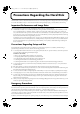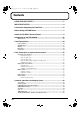Owner’s Manual Section 1 Section 2 Section 3 Using the CD-R/RW Drive Section 4 Using MIDI Section 5 Using USB Section 6 Other Convenient Functions Section 7 ■ How to use this manual Using Rhythm The manuals should be saved and kept on hand as a convenient reference. Using Effects Before using this unit, carefully read the sections entitled: “USING THE UNIT SAFELY” and “IMPORTANT NOTES” (Owner’s manual p. 2–3; p. 4–5).
USING THE UNIT SAFELY The symbol alerts the user to important instructions or warnings.The specific meaning of the symbol is determined by the design contained within the triangle. In the case of the symbol at left, it is used for general cautions, warnings, or alerts to danger. Used for instructions intended to alert the user to the risk of death or severe injury should the unit be used improperly.
BR-1600_R_e.book 3 ページ 2007年12月6日 木曜日 午前9時52分 012b 101b • Immediately turn the power off, remove the AC adaptor from the outlet, and request servicing by your retailer, the nearest Roland Service Center, or an authorized Roland distributor, as listed on the “Information” page when: • The unit and the AC adaptor should be located so their location or position does not interfere with their proper ventilation. ...............................................................................................
BR-1600_R_e.book 4 ページ 2007年12月6日 木曜日 午前9時52分 IMPORTANT NOTES 291a In addition to the items listed under “USING THE UNIT SAFELY” on page 2–3, please read and observe the following: Power Supply Maintenance 301 401a • Do not connect this unit to same electrical outlet that is being used by an electrical appliance that is controlled by an inverter (such as a refrigerator, washing machine, microwave oven, or air conditioner), or that contains a motor.
BR-1600_R_e.book 5 ページ 2007年12月6日 木曜日 午前9時52分 IMPORTANT NOTES 561 • Use only the specified expression pedal (EV-5, FV-500L, or FV-500H; sold separately). By connecting any other expression pedals, you risk causing malfunction and/or damage to the unit. 562 • Use a cable from Roland to make the connection. If using some other make of connection cable, please note the following precautions. • Some connection cables contain resistors.
BR-1600_R_e.book 6 ページ 2007年12月6日 木曜日 午前9時52分 Precautions Regarding the Hard Disk The BR-1600CD contains an internal hard disk. This device is of an extremely high-precision design, and it can be easily damaged if not used and handled correctly. To ensure that the hard disk is being handled properly, you must adhere to the following: Important Performance and Image Data Once a hard disk fails to function normally, all data that has been stored on it could be destroyed.
BR-1600_R_e.book 7 ページ 2007年12月6日 木曜日 午前9時52分 Before Using CD-R/RW Discs Two different types of recordable disc can be used with the BR-1600CD—namely, CD-R discs and CD-RW discs. ● To avoid the risk of malfunction and/or damage, insert only CD-R/RW discs into the disc drive. Never insert any other type of disc. Avoid getting paper clips, coins, or any other foreign objects inside the drive. ● Do not touch the lens. ● When the lens is dirty, clean the lens with a commercial lens blower.
BR-1600_R_e.book 8 ページ 2007年12月6日 木曜日 午前9時52分 Before Using CD-R/RW Discs Compatibility of CD-R/RW discs and drives ● Ensure that the recommended type of CD-R/RW discs are always used. Failure to observe this precaution can lead to an increase in the frequency of write errors. ● Even when the recommended type of disc is used, there is still a possibility that write errors can occur.
BR-1600_R_e.book 9 ページ 2007年12月6日 木曜日 午前9時52分 About the CD-ROM “Discrete Drums” A CD-ROM is supplied with the BR-1600CD. The CD-ROM includes a variety of drum phrases created by Discrete Drums. These professionally recorded drum parts are saved as Loop Phrases that can easily be imported directly into the BR-1600CD and used in your songs. Drum phrases are categorized and sorted under each folder in .WAV format files.
BR-1600_R_e.book 10 ページ 2007年12月6日 木曜日 午前9時52分 Contents USING THE UNIT SAFELY......................................................................2 IMPORTANT NOTES ...............................................................................4 Precautions Regarding the Hard Disk ..................................................6 Before Using CD-R/RW Discs ................................................................7 About the CD-ROM “Discrete Drums” ................................................
BR-1600_R_e.book 11 ページ 2007年12月6日 木曜日 午前9時52分 Contents Section 1 Advanced Use ............... 41 Re-recording only the portion that is mistaken (Punch In/Out) .......42 Manual punch in and punch out.............................................................................................. 42 Performing manual punch in and punch out using [REC]..................................................... 42 Performing manual punch in and punch out using a foot switch.........................................
BR-1600_R_e.book 12 ページ 2007年12月6日 木曜日 午前9時52分 Contents Editing a recorded performance (Track Edit).....................................56 Precautions when editing tracks............................................................................................. 56 Copying audio data (Track Copy) ........................................................................................... 56 Moving audio data (Track Move) ...................................................................................
BR-1600_R_e.book 13 ページ 2007年12月6日 木曜日 午前9時52分 Contents 6. BASS MULTI.............................................................................................................................. 86 7. COSM BASS AMP..................................................................................................................... 86 8. COSM COMP BASS AMP........................................................................................................ 87 BANK: MIC..................................
BR-1600_R_e.book 14 ページ 2007年12月6日 木曜日 午前9時52分 Contents Pitch Shifter............................................................................................................................. 102 Preamp..................................................................................................................................... 103 Ring Modulator ....................................................................................................................... 104 Short Delay...............
BR-1600_R_e.book 15 ページ 2007年12月6日 木曜日 午前9時52分 Contents Recreating the characteristics of different monitor speakers (Speaker Modeling) ..............................123 Makeup of Speaker Modeling ................................................................................................ 123 Connecting external monitor speakers ................................................................................ 123 Speaker Modeling patches ...............................................................
BR-1600_R_e.book 16 ページ 2007年12月6日 木曜日 午前9時52分 Contents Section 3 Using Rhythm .............. 145 Makeup of Drum/Bass/Loop Phrase .................................................146 Drums ...................................................................................................................................... 146 Bass ......................................................................................................................................... 146 Loop Phrases ....................
BR-1600_R_e.book 17 ページ 2007年12月6日 木曜日 午前9時52分 Contents Copying bass patterns ........................................................................................................... 173 Deleting bass patterns ........................................................................................................... 174 Loading bass patterns from the CD-R/RW drive (SMF Import) .......................................... 174 Using Loop Phrases ..........................................................
BR-1600_R_e.book 18 ページ 2007年12月6日 木曜日 午前9時52分 Contents Using a metronome ............................................................................200 Setting the track type ............................................................................................................. 200 Playing a metronome ............................................................................................................. 200 Selecting metronome sounds ........................................................
BR-1600_R_e.book 19 ページ 2007年12月6日 木曜日 午前9時52分 Contents Synchronizing a MIDI sequencer to the playback time using MTC ................................... 226 Changing the TIME field display.............................................................................................. 228 Synchronizing a MIDI device by recording its tempo changes on the BR-1600CD (Sync Track) .......... 228 Setting the starting time of synchronization (Sync Offset) ................................................
BR-1600_R_e.book 20 ページ 2007年12月6日 木曜日 午前9時52分 Contents Saving BR-1600CD track data in WAV/AIFF format (WAV/AIFF Export) ...........................................248 With Windows ......................................................................................................................... 248 With Macintosh ....................................................................................................................... 250 Loading WAV/AIFF files in BR-1600CD tracks (WAV/AIFF Import).
BR-1600_R_e.book 21 ページ 2007年12月6日 木曜日 午前9時52分 Contents Appendices ................................ 273 Troubleshooting..................................................................................274 Error Messages ...................................................................................277 Operation of the INPUT SELECT buttons .........................................280 Internal connection diagrams for each INPUT SELECT condition ....................................
BR-1600_R_e.book 22 ページ 2007年12月6日 木曜日 午前9時52分 Introduction to the BR-1600CD Main Features ■ Ease of use The BR-1600CD has been designed so that even beginners will be able to use it in the same way as a standard tape recorder. In addition, it features a large LCD screen for the presentation of all types of information in graphic format.
BR-1600_R_e.book 23 ページ 2007年12月6日 木曜日 午前9時52分 Introduction to the BR-1600CD ■ Saving of mixer settings The term Scene is used to describe a batch of BR-1600CD mixer and effect settings, and up to 100 scenes can be set up and stored for each song. Accordingly, these settings can be conveniently recalled whenever you are balancing volumes during mix-down, comparing the sound of different effects, or performing other similar operations.
BR-1600_R_e.book 24 ページ 2007年12月6日 木曜日 午前9時52分 Panel Descriptions Control Surface fig.05-01a 2 1 3 7 4 5 6 9 10 8 1. INPUT SENS knobs 4. INPUT SELECT buttons These knobs are used to adjust the sensitivity of the corresponding input jacks. Note that the INPUT SENS 1 knob also adjusts the sensitivity of the GUITAR/BASS jack. Use these buttons to select the input source (input jack) that you wish to record. The indicater of the selected button will light.
BR-1600_R_e.book 25 ページ 2007年12月6日 木曜日 午前9時52分 Panel Descriptions MULTI-TRACK: All input sources are selected in MULTI-TRACK mode. When this mode is used, each source will be recorded on the corresponding track (i.e., 1 through 8 or 9/10 through 15/16). STEREO TRACKS: All input sources are selected in STEREO TRACKS mode. In this case, the audio from the input sources will be mixed in stereo and then recorded on the track selected for recording.
BR-1600_R_e.book 26 ページ 2007年12月6日 木曜日 午前9時52分 Panel Descriptions fig.05-01b 21 20 19 22 23 15 12 14 27 26 11 13 24 25 16 17 18 11. AUTO PUNCH IN/OUT 12. ZERO button The AUTO PUNCH IN/OUT section is used to make settings for the auto punch in/out function. Press to jump to the very beginning of the song. ON/OFF button: This button is used to turn the auto punch function on and off. The button’s indicator will light up when auto punch is on. IN button: Sets the punch-in position.
BR-1600_R_e.book 27 ページ 2007年12月6日 木曜日 午前9時52分 Panel Descriptions 18. REC (record) button 25. Track buttons 1–8, 9/10–15/16 This is the BR-1600CD’s record button, and in addition to normal recording, it is also used to perform manual punch-in and punch-out. This button’s indicator will turn red and begin to flash when the BR-1600CD is standing by to start recording, and this will change to a steady red when recording is actually started.
BR-1600_R_e.book 28 ページ 2007年12月6日 木曜日 午前9時52分 Panel Descriptions fig.05-01c 30 32 29 31 39 40 41 48 42 47 36 38 43 44 28 37 45 46 34 33 35 28. SPEAKER MODELING button 32. EDIT button Use this button to turn the Speaker Modeling on and off, and also to call up a screen for setting of its parameters. Used to input and set parameters for Drum, Bass, Loop Phrase and rhythm arrangements (p. 145).
BR-1600_R_e.book 29 ページ 2007年12月6日 木曜日 午前9時52分 Panel Descriptions 36. TRACK TYPE SELECT button 43. ENTER/YES button Calls up a screen for selecting track types. Tracks 11/12 through 15/16 can each be set to one of two track types— namely, tracks used for recording audio or tracks used for rhythm arrangement components such as Loop Phrases, Bass, and Drums. Possible settings for these tracks are as follows: Press this button to confirm a selection or a value being entered.
BR-1600_R_e.book 30 ページ 2007年12月6日 木曜日 午前9時52分 Panel Descriptions CD-R/RW drive fig.05-02 2 1 4 3 The BR-1600CD uses this drive unit to read from, write to, and play CD-R/RW discs. Before you use the CD-R/RW drive, it is important that you first of all read “Before Using CD-R/RW Discs” (p. 7). 1. Disc tray 3. EJECT button Place the CD-R/RW discs on this tray. Press this button to eject a CD-R/RW disc from the drive unit.
BR-1600_R_e.book 31 ページ 2007年12月6日 木曜日 午前9時52分 Panel Descriptions Display fig.05-03 1 7 3 4 5 8 6 2 9 Displays the menu screen, parameter setting screen, or other information, depending on the type of settings being made. If the screen content is difficult to see, refer to “Adjusting the display’s contrast” (Basic Operation; p. 10). 1. Song Name 6. Frames This box displays the name of the currently selected song. If protection has been turned on for the song (Song Protect: p.
BR-1600_R_e.book 32 ページ 2007年12月6日 木曜日 午前9時52分 Panel Descriptions Rear Panel fig.05-04 1 5 4 6 9 2 7 3 14 8 13 11 12 10 1. POWER switch 6. USB connector Use this switch to turn the BR-1600CD on and off (Basic Operation; p. 8). Plug a USB cable into this connector when you want to exchange data between the BR-1600CD and a PC. 2. DC IN (AC adaptor) jack “USB connector” (p. 37) Connect the BR-1600CD’s AC adaptor to this jack. “Section 6 Using USB” (p.
BR-1600_R_e.book 33 ページ 2007年12月6日 木曜日 午前9時52分 Panel Descriptions 9. FOOT SW jack 12. INPUT/MIC jacks (1 through 8) Use this jack to connect a separately sold foot switch (such as the Roland DP-2 or BOSS FS-5U). With a foot switch connected, you can use it to carry out remote-control operations such as the start and stop of playback or punchin/out. These input jacks and connectors are used with line sources and microphones.
BR-1600_R_e.book 34 ページ 2007年12月6日 木曜日 午前9時52分 Panel Descriptions Front Panel fig.05-05 4 5 2 1 3 1. GUITAR/BASS jack 4. PHONES 2 jack This high-impedance input jack is used to directly connect guitar or bass. Use this jack to connect a second set of separately sold headphones. The INPUT 1/MIC 1 jack (or XLR connector) and the GUITAR/BASS jack share the same internal circuitry, and when a connection has been made to both of these input jacks, the GUITAR/BASS jack will be selected automatically.
BR-1600_R_e.book 35 ページ 2007年12月6日 木曜日 午前9時52分 Extra information on jacks and connectors Input jacks and connectors These jacks and connectors are used to input audio to the BR1600CD. GUITAR/BASS jack This high-impedance input jack (1/4” phone plug type) is used to directly connect guitar or bass. You can use this jack whenever INPUT SELECT [GUITAR/ BASS], [MULTI-TRACK], or [STEREO TRACKS] is currently turned on.
BR-1600_R_e.book 36 ページ 2007年12月6日 木曜日 午前9時52分 Extra information on jacks and connectors Output jacks and connectors MIDI connectors These jacks and connectors are used to output audio from the BR-1600CD. The BR-1600CD features both MIDI OUT and MIDI IN connectors in order that MIDI data may be transmitted and received. LINE OUT jacks The LINE OUT jacks (stereo RCA phono plug type) are used to output audio in stereo and at line level.
BR-1600_R_e.book 37 ページ 2007年12月6日 木曜日 午前9時52分 Extra information on jacks and connectors USB connector Power supply This B-type connector is used to connect with a host computer. (USB: Universal Serial Bus) DC IN (AC adaptor) jack The BR-1600CD is compatible with USB version 1.1. By connecting it with the USB connector of a PC using a commercially available USB cable, you can transfer song data, .wav files and other similar information between the PC and the BR-1600CD.
BR-1600_R_e.book 38 ページ 2007年12月6日 木曜日 午前9時52分 Common operations and display items Top screen fig.06-01d Tempo Name of Mark at Current Position Selected Effect Patch Name Song Name Current Position Remaining Recording Time Chord Displayed shortly after the power is turned on, this is the main BR-1600CD screen.
BR-1600_R_e.book 39 ページ 2007年12月6日 木曜日 午前9時52分 Common operations and display items PAGE SCROLL buttons fig.06-06 When “ ” and/or “ ” is displayed on the left and right of the screen, respectively, it will indicate that the BR-1600CD could not fit all of the relevant content on-screen and that some content is hidden in the direction of the arrow. The PAGE SCROLL buttons [ ] and [ ] are used to display this hidden content.
BR-1600_R_e.book 40 ページ 2007年12月6日 木曜日 午前9時52分 Common operations and display items TIME/VALUE dial fig.06-05 The TIME/VALUE dial is used to change the cursor position, values, or characters. In the case of values, these are increased when the dial is turned clockwise, and reduced when the dial is turned counterclockwise. VALUE 1/PAN, VALUE 2, VALUE 3, and VALUE 4 knobs fig.06-07 These knobs can be used to change the values of parameters indicated by knob icons ( ) on-screen.
BR-1600_R_e.
BR-1600_R_e.book 42 ページ 2007年12月6日 木曜日 午前9時52分 Re-recording only the portion that is mistaken (Punch In/Out) You may occasionally make a mistake during a recording, or the performance may not turn out the way the musician intended. In such cases, you can use functions known as punch in and punch out to re-record specific parts of the performance.
BR-1600_R_e.book 43 ページ 2007年12月6日 木曜日 午前9時52分 Re-recording only the portion that is mistaken (Punch In/Out) Performing manual punch in and punch out using a foot switch If you intend to use a foot switch (such as the optional Roland DP-2 or BOSS FS-5U) to activate punch in and punch out, it should be connected to the BR-1600CD at this time. Use the following procedure to set the appropriate action for the foot switch jack.
BR-1600_R_e.book 44 ページ 2007年12月6日 木曜日 午前9時52分 Re-recording only the portion that is mistaken (Punch In/Out) * If you want to cancel this position and/or register a new point for punch out, hold down [DELETE] and press [OUT]. The punch out position will be cleared and [OUT] will turn off. * Note that the punch in and punch out positions must be at least 0.5 seconds apart. Accordingly, the punch out position cannot be set up within 0.5 seconds of the punch in position.
BR-1600_R_e.book 45 ページ 2007年12月6日 木曜日 午前9時52分 Re-recording only the portion that is mistaken (Punch In/Out) Repeating recording in a specific section (Loop Recording) As an example, the following section will describe usage of the repeat function together with auto punch in and punch out to re-record a portion of Track 1, which was recorded earlier. 1. Press the TRACK [1]. This track button will start to flash orange and green. 2. Move the fader for Track 1 to the position shown below.
BR-1600_R_e.book 46 ページ 2007年12月6日 木曜日 午前9時52分 Using V-Tracks Although the BR-1600CD is a 16-track multi-track recorder, you can select any one of sixteen V-Tracks for each of these tracks. In this way, you can use the BR-1600CD as if it were actually a 256-track multi-track recorder. In other words, VTracks can be used to make multiple recordings of guitar solos, vocals, etc. without having to delete any of these takes, and this ensures that the best performance can be selected later on.
BR-1600_R_e.book 47 ページ 2007年12月6日 木曜日 午前9時52分 Using V-Tracks Changing the V-Track to be written to an audio CD (the Final Mastering Track) Names can be assigned to any or all of the BR-1600CD’s 256 V-Tracks. Although a name corresponding to the Input Select (i.e., Track Name) used for a V-Track is assigned automatically when it is initially recorded to, you can easily edit this name later on.
BR-1600_R_e.book 48 ページ 2007年12月6日 木曜日 午前9時52分 Placing markers in your song (Marker) The BR-1600CD’s Marker function allows you to place markers at the required points in a song. You can then jump quickly to any registered marker position by simply indicating its number. In addition, this function also proves extremely useful during the editing process. Up to 100 markers can be positioned within a song, and these are numbered 1 to 100 from the beginning of the song.
BR-1600_R_e.book 49 ページ 2007年12月6日 木曜日 午前9時52分 Placing markers in your song (Marker) Editing markers Naming a marker A name (Marker Name) can be assigned to any marker from the Marker screen. Moving markers 1. On the Marker screen, move the cursor to “No.” and then use the TIME/VALUE dial to select the number of the marker to be named. 1. Press [UTILITY]. The Utility Menu screen will appear. fig.12-12d fig.12-08d If the MARKER icon is not currently being shown on the 2.
BR-1600_R_e.book 50 ページ 2007年12月6日 木曜日 午前9時52分 Placing markers in your song (Marker) Note that if a marker that has already been named is designated as a song division marker, the original name will be deleted. 3. Save the current song (p. 72). • Be sure to save your song before creating an audio CD. Settings will not be stored until your song is saved, and this can result in song divisions not being recognized correctly during the writing process.
BR-1600_R_e.book 51 ページ 2007年12月6日 木曜日 午前9時52分 Registering and recalling mixer settings (Scene) The BR-1600CD allows you to register up to 100 batches of mixer and effect settings per song. Each of these batches of settings is referred to as a Scene, and they can be quickly and easily recalled whenever needed. For example, if you wish to compare different mix balances during mixdown, it is convenience to register each of the different mixer setting as a scene.
BR-1600_R_e.book 52 ページ 2007年12月6日 木曜日 午前9時52分 Recalling scenes automatically during recording or playback (Auto Scene) The BR-1600CD allows you to assign scenes to markers so that they can be recalled automatically when recording or playback reaches the corresponding marker positions. Referred to as Auto Scene, this function makes it possible for track faders, effects, etc. to be controlled automatically.
BR-1600_R_e.book 53 ページ 2007年12月6日 木曜日 午前9時52分 Recalling scenes automatically during recording or playback (Auto Scene) Disabling Auto Scene Auto Scene can actually hinder your work in certain situations if settings are automatically restored while you are manually operating track faders and the like. In such cases, use the following procedure to disable Auto Scene and prevent it from changing your settings. 1. Press [UTILITY]. The Utility Menu screen will appear.
BR-1600_R_e.book 54 ページ 2007年12月6日 木曜日 午前9時52分 Finding the start or end of a section of audio (Scrub/Preview) The Scrub function: When you are editing a song, you will often need to know exactly where a section of audio starts or exactly where to set up the punch in position for the automatic start of recording. the BR-1600CD provides a convenient Scrub function that you can use to locate these positions. When you play back your song using Scrub, an extremely short section of audio (i.e.
BR-1600_R_e.book 55 ページ 2007年12月6日 木曜日 午前9時52分 Finding the start or end of a section of audio (Scrub/Preview) Changing the scrubbing direction The BR-1600CD allows you to perform scrubbing either to or from the current position. Using Scrub and Preview to find the end of a section of audio Enabling Preview Use the following procedure to change this scrubbing direction. You must first of all set up the BR-1600CD to use the Preview function. fig.14-02 1. Press [UTILITY]. 4 2, 3 2.
BR-1600_R_e.book 56 ページ 2007年12月6日 木曜日 午前9時52分 Editing a recorded performance (Track Edit) The BR-1600CD allows you to edit the makeup of your song using a host of functions such as the copying or moving of sections of audio within a track or to different tracks. Example 1: Copying to the same track twice fig.15-01 A A' A" Precautions when editing tracks START Remember to always save your song if you want to store the track edits that you have made.
BR-1600_R_e.book 57 ページ 2007年12月6日 木曜日 午前9時52分 Editing a recorded performance (Track Edit) COPY + INS (insert) If you want to cancel the copy for a specific track, turn the TIME/VALUE dial counterclockwise until a question mark (?) is displayed. Copying will not be performed for any line containing one or more question marks. fig.15-07d The Track Copy screen will appear, allowing you to select the tracks and V-Tracks to be used as the copy source and destination. 6.
BR-1600_R_e.book 58 ページ 2007年12月6日 木曜日 午前9時52分 Editing a recorded performance (Track Edit) Moving audio data (Track Move) 1. Press [UTILITY]. The Track Move function allows you to move a specified section of audio data to a new location. fig.12-12d The Utility Menu screen will appear. When audio data has been moved from its original position, a blank space will be left behind. You can also use this function to move audio data from a number of tracks in a single operation.
BR-1600_R_e.book 59 ページ 2007年12月6日 木曜日 午前9時52分 Editing a recorded performance (Track Edit) Example 4: Moving audio data with MOVE + INS fig.15-29 A 6. Move the cursor to the right half of the screen and specify the move range and destination positions. fig.15-32d A' TO Time The following parameters should now be set. If you are using MOVE + INS, it will not be possible to specify the same track as the source and destination. 4.
BR-1600_R_e.book 60 ページ 2007年12月6日 木曜日 午前9時52分 Editing a recorded performance (Track Edit) Exchanging audio data (Track Exchange) The Track Exchange function allows you to exchange the all recorded data between two different tracks. 4. Use [CURSOR] and the TIME/VALUE dial to choose the tracks and V-Tracks between which you want to exchange audio data. If a name has been assigned to the selected track, it will be displayed at this time. fig.
BR-1600_R_e.book 61 ページ 2007年12月6日 木曜日 午前9時52分 Editing a recorded performance (Track Edit) Inserting a blank space between audio data (Track Insert) The Track Insert function allows you to insert a blank space at a specific location. If you want to add a new phrase to the middle of a section of audio data, use this function to add a blank space of the same length as the new phrase, and then record the phrase into this space. fig.15-39 fig.15-43d 5.
BR-1600_R_e.book 62 ページ 2007年12月6日 木曜日 午前9時52分 Editing a recorded performance (Track Edit) 3. Move the cursor to the CUT icon and press [ENTER/YES]. If a time value is used to specify the Start point and you then switch the specification method to measures or markers, a plus (+) character may be displayed to warn that the indicated position is not the same as the actual position.
BR-1600_R_e.book 63 ページ 2007年12月6日 木曜日 午前9時52分 Editing a recorded performance (Track Edit) fig.15-52d Pressing [F1] (DISP.FMT.) at this time will allow you to select how the positions will be specified (i.e., by measure, time, or marker). Erasing audio data (Track Erase) The Track Erase function allows you to erase audio data from a specified range; however, when audio data is erased in this way, the section of audio data positioned behind it is not moved forwards to fill the resulting gap. fig.
BR-1600_R_e.book 64 ページ 2007年12月6日 木曜日 午前9時52分 Editing a recorded performance (Track Edit) 4. Use [CURSOR] and the TIME/VALUE dial to choose the track and V-Track containing the unwanted audio data. If a name has been assigned to the selected track, it will be displayed at this time. The following parameters should now be set. START (Start point): This parameter is used to specify the start point of the audio data to be erased. END (End point): fig.
BR-1600_R_e.book 65 ページ 2007年12月6日 木曜日 午前9時52分 Maximizing the volume levels of data recorded to the tracks (Normalize) The Normalize function raises the volume of prerecorded track data to the highest level possible. 1. Press [UTILITY] The Utility Menu screen will appear. fig.12-12d What Normalize does: 2. Move the cursor to the TRACK icon and press [ENTER/YES]. Alternatively, you can press [F3] (TRACK) if the TRACK icon is currently displayed. The Track Menu screen will appear. fig.15-05dI fig.
BR-1600_R_e.book 66 ページ 2007年12月6日 木曜日 午前9時52分 Maximizing the volume levels of data recorded to the tracks (Normalize) If you are normalizing the entire track from beginning to end, press [F3] (SELECT ALL). 6. Use [CURSOR] to move the cursor to “PERCENT” then set the normalization volume with the TIME/VALUE dial. fig.15-74d PERCENT: This parameter sets the amplitude (1 to 100%) with respect to the digital maximum.
BR-1600_R_e.book 67 ページ 2007年12月6日 木曜日 午前9時52分 Organizing your songs Displaying song details (Song Information) 3. Move the cursor to the INFO icon and press [ENTER/ YES]. Use Song Information to display the following information for the currently selected song. Alternatively, you can press [F1] (INFO) if the INFO icon is currently displayed. The Song Information screen will appear. fig.
BR-1600_R_e.book 68 ページ 2007年12月6日 木曜日 午前9時52分 Organizing your songs Copying songs (Song Copy) Songs that you have saved on your hard disk can be copied to create new songs. 4. Move the cursor to the song to be copied and press [F4] (GO). The message “Sure?” will appear. fig.16-09d fig.16-05 4 1 5. Press [ENTER/YES]. 5 2, 3 Copying of the selected song will now begin. The lowest unused song number will be assigned to the song newly created in the copy process.
BR-1600_R_e.book 69 ページ 2007年12月6日 木曜日 午前9時52分 Organizing your songs Erasing songs (Song Erase) 4. Move the cursor to the song to be erased and press [F4] (GO). The message “Erase Song OK?” will appear. Use this function to erase songs from your hard disk. fig.16-13d fig.16-05 4 1 5. Press [ENTER/YES]. The selected song will be erased. If you erase the song that is currently loaded, the BR1600CD will select and load the song with the lowest song number.
BR-1600_R_e.book 70 ページ 2007年12月6日 木曜日 午前9時52分 Organizing your songs Making the most of hard disk capacity (Song Optimize) When you overwrite or erase audio data by overdubbing, punch in/out recording, or track editing, this audio data will not actually be deleted from the BR-1600CD’s hard disk. In certain cases, the amount of hard disk space used to store this unneeded audio data may become quite large, and you will not be able to record as much new audio data as you would expect.
BR-1600_R_e.book 71 ページ 2007年12月6日 木曜日 午前9時52分 Organizing your songs Protecting a song (Song Protect) Even if you have saved an important song to the BR-1600CD’s hard disk, there is always a possibility that you can accidentally overwrite audio data and loose irreplaceable recordings. However, you can use the Song Protect function to ensure that valuable audio data is protected from being overwritten. Protecting a song (Song Protect) fig.16-05 1 4 2,3 3.
BR-1600_R_e.book 72 ページ 2007年12月6日 木曜日 午前9時52分 Organizing your songs Naming a song (Song Name) 5. Press [EXIT/NO] several times to return to the top screen. When you create a new song, the BR-1600CD will automatically name it “SONG 001” or something similar. If all songs are named in this way, however, it will be difficult to tell them apart. It is recommended that you name your songs appropriately so that they can be conveniently managed later on. Saving your song (Song Save) fig.
BR-1600_R_e.
BR-1600_R_e.book 74 ページ 2007年12月6日 木曜日 午前9時52分 Makeup of BR-1600CD effects The BR-1600CD contains the following types of effects. ● Insert effects (p. 76) Insert effects are applied to input audio and are capable of changing the sound in a wide range of different ways. By changing the way an insert effect is connected, you can have it be applied not only to the input audio, but also to a track’s playback or to the Master output.
BR-1600_R_e.book 75 ページ 2007年12月6日 木曜日 午前9時52分 Makeup of BR-1600CD effects Delay: A delay is a little bit like an echo. It can add a sense of spaciousness and depth to the sound. In addition, when this effect is applied to instruments that play melodies, it can make their performance sound smoother or can add an extra bounce to their rhythm. Doubling: This effect sets up a tiny time deviation (or delay) between the left and right sides of a signal to give the sound a stereo feel. ● Vocal Tool Box (p.
BR-1600_R_e.book 76 ページ 2007年12月6日 木曜日 午前9時52分 Using insert effects This section will provide a description of the methods for changing and saving the various parameters for insert effects. User patches Guitar bank U001 through U100 Rather than being restricted to usage only during recording, the BR-1600CD’s insert effects can also be used with a specific track during playback or with the mix created from various tracks. For more detailed information, refer to “Changing insert effect connections” (p.
BR-1600_R_e.book 77 ページ 2007年12月6日 木曜日 午前9時52分 Using insert effects Makeup of effect patches Modifying insert effect settings An effect patch is a named set of data that specifies the various audio parameters for a single effect algorithm. To create a new effect, find the preset patch that is closest to what you are looking for, and then change the settings to get the sound just right. When you are saving a preset patch with modified settings, you should save it as a user patch or a song patch.
BR-1600_R_e.book 78 ページ 2007年12月6日 木曜日 午前9時52分 Using insert effects 5. Press [F3] (=>PRM.). The cursor will jump to the parameter area on the right of the screen, and you will now be able to change the parameter settings. The value knobs VALUE 1 through VALUE 4 can now be used to directly edit the values of the corresponding parameters. 1. Press [EFFECTS]. fig.31-03d The Effects Patch screen will appear. fig.31-01d Patch number 6.
BR-1600_R_e.book 79 ページ 2007年12月6日 木曜日 午前9時52分 Using insert effects 4. Using [CURSOR], move the “▲” to the new connection position. fig.31-53d The parameters that can be assigned will depend on the selected effect algorithm. For more detailed information, refer to “Effect parameters assigned to VALUE knobs” (p. 137). If you want to cancel the operation, press [EXIT/NO] or [F1] (CANCEL).
BR-1600_R_e.book 80 ページ 2007年12月6日 木曜日 午前9時52分 Using insert effects Switching compressors, equalizers, and low-cut filters between stereo and mono 5. Press [F2] (LINK ON). Stereo Link will turn on and the display for [F2] will change to (LINK OFF). fig.31-55d When the 8CH COMP EQ algorithm has been selected, you will be able to set the effect blocks for adjacent inputs (e.g., INPUT 1 and INPUT 2, or INPUT 3 and INPUT 4) to stereo operation (Stereo Link).
BR-1600_R_e.book 81 ページ 2007年12月6日 木曜日 午前9時52分 Using insert effects Saving insert effect settings (Effect Patch Write) Modified effect settings are saved by writing them together with a new patch name. 1. Press [F1] (NAME) on the Effects Edit screen. TO: This field sets the effect patch to which your new settings are to be written. Whenever you call up the Effects Patch Write/Copy screen, the cursor will be automatically positioned here.
BR-1600_R_e.book 82 ページ 2007年12月6日 木曜日 午前9時52分 Using insert effects Copying insert effect settings (Effect Patch Copy) The BR-1600CD’s function for copying patches proves extremely useful when you want to create a number of effect patches with slightly different settings. 1. Press [F4] (WRITE/COPY) on the Effects Edit screen. The Effects Patch Write/Copy screen will appear.
BR-1600_R_e.book 83 ページ 2007年12月6日 木曜日 午前9時52分 Using insert effects About insert effect connections You can select any of the following connection patterns for the insert effects. INPUT 1/2 (NORMAL) INPUT 1/2 (REC DRY) [SIMUL] * INPUT 1–INPUT 8, INPUT 1/2–INPUT 7/8, INPUT 1-8, INPUT MIX (NORMAL): This setting inserts the effect into the corresponding input channel(s).
BR-1600_R_e.book 84 ページ 2007年12月6日 木曜日 午前9時52分 Using insert effects Using an expression pedal When you connect an expression pedal (such as the Roland EV-5 or BOSS FV-500L/FV-500H) to the rear panel’s EXP PEDAL jack, you will be able control certain effect parameters using your feet. fig.53-00 Expression Pedal (Roland EV-5) • It is important that you use the specified type of expression pedal (such as the separately available Roland EV-5 or BOSS FV-500L/FV-500H).
BR-1600_R_e.book 85 ページ 2007年12月6日 木曜日 午前9時52分 Insert effect algorithm list The algorithms (the available effects and their connection order) that can be used as an insert effect are shown below. The algorithms that can be selected will differ for each bank. To select the algorithm that you wish to use, first select the effect bank that includes that algorithm, and then refer to the separate “Effect Patch List” and select a patch that uses the desired algorithm. 2.
BR-1600_R_e.book 86 ページ 2007年12月6日 木曜日 午前9時52分 Insert effect algorithm list 4. COSM COMP GUITAR AMP 6. BASS MULTI This is a multi-effect designed for electric guitars. In addition to a COSM compressor/limiter, it uses a preamp and speaker simulator to produce characteristic amp sounds. This is a multi-effect designed for bass, and it is suitable for creating standard bass sounds. fig.31-17 fig.
BR-1600_R_e.book 87 ページ 2007年12月6日 木曜日 午前9時52分 Insert effect algorithm list 8. COSM COMP BASS AMP 10. VOICE TRANSFORMER This is a multi-effect designed for bass. This is a multi-effect designed for vocals. It allows you to produce unique effects using a voice transformer. In addition to a COSM compressor/limiter, it uses a preamp and speaker simulator to produce characteristic amp sounds. fig.31-21 fig.
BR-1600_R_e.book 88 ページ 2007年12月6日 木曜日 午前9時52分 Insert effect algorithm list 12. MIC MODELING 14. LO-FI BOX This modifies the sound recorded using a conventional dynamic mic, lapel mic, or direct line, making it sound as though it had been recorded using an expensive condenser mic or a special studio mic.
BR-1600_R_e.book 89 ページ 2007年12月6日 木曜日 午前9時52分 Insert effect algorithm list 16. VO+AC.SIM This algorithm is for use when simultaneously recording a vocal part and electric guitar. It allows you to make the electric guitar sound like an acoustic guitar. fig.31-27 BANK: MULTI-CHANNEL 18. 8CH COMP EQ This algorithm is used when recording up to 8 microphones simultaneously, and it provides all of the basic effects needed to make great simultaneous recordings. fig.
BR-1600_R_e.book 90 ページ 2007年12月6日 木曜日 午前9時52分 Insert effect parameter functions ENHANCE: The trademarks listed in this document are the property of their respective companies. Said companies are not affiliated with BOSS and have neither licensed nor authorized the BOSS BR-1600CD. Their trademarks are used solely to identify equipment whose sound is simulated by the BR-1600CD. An acoustic guitar with a more responsive attack.
BR-1600_R_e.book 91 ページ 2007年12月6日 木曜日 午前9時52分 Insert effect parameter functions 3 Band Equalizer 4 Band Equalizer This is the 3-band equalizer. This is the 4-band equalizer. * * This effect can be used when “8CH COMP EQ” algorithm is selected. High Type SHLV, PEAK This effect can be used in the “COSM OD GUITAR AMP,” “BASS MULTI,” “COSM BASS AMP” or “STEREO MULTI” algorithm when 4 Band Equalizer/Wah “Effect Type” parameter is set to “EQ.” Sets the equalizer type for the high range.
BR-1600_R_e.book 92 ページ 2007年12月6日 木曜日 午前9時52分 Insert effect parameter functions Bass Simulator ■ When “COSM OD GUITAR AMP” algorithm is selected This simulates the sound of a bass guitar. You can use it to recreate the sound of a bass guitar while playing an electric guitar. Note that you should avoid playing chords when using the Bass Simulator. Selection for the chorus mode. Effect On/Off OFF, ON Mode MONO, STEREO MONO: This chorus effect outputs the same sound from both L and R.
BR-1600_R_e.book 93 ページ 2007年12月6日 木曜日 午前9時52分 Insert effect parameter functions High Rate 0–100 Knee SOFT, MEDIUM, HARD This adjusts the speed of the chorus effect for the high frequency range. This parameter affects the way in which compression is applied (i.e., the knee) in the vicinity of the threshold. High Depth SOFT: 0–100 This adjusts the depth of the chorus effect for the high frequency range. If you wish to use this as a doubling effect, use a setting of “0.” High Pre-Dly 0.0 ms–40.
BR-1600_R_e.book 94 ページ 2007年12月6日 木曜日 午前9時52分 Insert effect parameter functions COSM Comp/Limiter (COSM Compressor/Limiter) This effect can be used to produce a long sustain sound by evening out volume levels in the input signal. In addition, you can also use it as a limiter to suppress only peaks in the volume and prevent distortion. A limiter is an effect that prevents distortion by suppressing input signals in excess of a specific value (i.e., the threshold).
BR-1600_R_e.book 95 ページ 2007年12月6日 木曜日 午前9時52分 Insert effect parameter functions Treble -50–+50 RF VNTG Adjusts the tone for the high frequency range. Level SLDN DRV STK LEADSTK 0–100 Adjusts the overall volume of the overdrive/distortion sound. 5150DRV MTL STK MTLLEAD COSM PreAmp&Speaker This models a MESA/Boogie Rectifier with VINTAGE SW on. This models a Soldano SLO-100. This is a drive sound with high gain. This is a lead sound with high gain.
BR-1600_R_e.book 96 ページ 2007年12月6日 木曜日 午前9時52分 Insert effect parameter functions De-esser Speaker Type 1x10” 1x12” 2x12” 4x12” 8x12” ORG This is a compact open-back speaker cabinet with one 10-inch speaker. This is a compact open-back speaker cabinet with one 12-inch speaker. This is a general open-back speaker cabinet with two 12-inch speakers. This is an optimal speaker cabinet for a large enclosed amp with four 12-inch speakers.
BR-1600_R_e.book 97 ページ 2007年12月6日 木曜日 午前9時52分 Insert effect parameter functions Delay Distance This effect creates a thicker sound by applying a delayed sound to the direct sound. Microphones often exhibit a boost in the volume of the lower frequencies when they are positioned close to the sound source, and this is referred to as proximity effect. Effect On/Off OFF, ON This parameter turns the delay effect on or off. Type SINGLE, PAN This parameter selects the type of delay to be used.
BR-1600_R_e.book 98 ページ 2007年12月6日 木曜日 午前9時52分 Insert effect parameter functions Enhancer ■ When “COSM OD GUITAR AMP” algorithm is selected By adding sounds that are out-of-phase with the direct sound, this effect enhances the definition of the sound and makes it more present in the mix. This adjusts the volume of the flanger sound. Effect On/Off OFF, ON This parameter turns the enhancer effect on or off.
BR-1600_R_e.book 99 ページ 2007年12月6日 木曜日 午前9時52分 Insert effect parameter functions Limiter Lo-Fi Box A limiter is an effect that prevents distortion by suppressing input signals in excess of a specific value (i.e., the threshold). This effect is used to produce a lo-fi sound. Effect On/Off This parameter turns the lo-fi box effect on or off. OFF, ON Effect On/Off This parameter turns the limiter effect on or off.
BR-1600_R_e.book 100 ページ 2007年12月6日 木曜日 午前9時52分 Insert effect parameter functions Effect Level 0–100 Adjusts the overall volume of the lo-fi sound. A small condenser microphone used with various instruments and featuring a sparkling high end. This is particularly effective when used with metal percussion instruments and acoustic guitars. A flat-response condenser microphone that is effective when used with vocals, narrated parts, acoustic instruments, and the like.
BR-1600_R_e.book 101 ページ 2007年12月6日 木曜日 午前9時52分 Insert effect parameter functions Pan Resonance With the volume level of the left and right sides alternately changing, when playing sound in stereo, you can get an effect that makes the guitar sound appear to fly back and forth between the speakers. * This effect can be used in the “COSM OD GUITAR AMP” algorithm when FX “FX Select” parameter is set to “PAN.” Wave Shape OFF, ON This sets on or off of the step function.
BR-1600_R_e.book 102 ページ 2007年12月6日 木曜日 午前9時52分 Insert effect parameter functions Pitch Shifter Direct Level This effect moves the pitch of the original sound up or down within a range of two octaves. * If the “COSM OD GUITAR AMP” algorithm is selected, this effect can be used if “PS” is selected for the “FX Select” of the FX. If other than “COSM OD GUITAR AMP” algorithm is selected, this effect can be used if “P.SHIFT” is selected for the “Effect Type” of the Modulation.
BR-1600_R_e.book 103 ページ 2007年12月6日 木曜日 午前9時52分 Insert effect parameter functions ■ With “COSM BASS AMP” or “COSM COMP BASS AMP” algorithms Preamp This effect is used to adjust the distortion and tone of guitar sounds. * When Bass, Middle, and Treble are all set to 0, certain Amp Type settings may result in no sound being output. Effect On/Off OFF, ON The vintage sound of an early transistor amp. The sound of a large double-stack, vacuumtube amp with ultra-lows and a crisp edge.
BR-1600_R_e.book 104 ページ 2007年12月6日 木曜日 午前9時52分 Insert effect parameter functions Ring Modulator Speaker Simulator This creates a bell-like sound by ring-modulating the guitar sound with the signal from the internal oscillator. The sound will be unmusical and lack distinctive pitches. This effect simulates the characteristics of various types of speakers.
BR-1600_R_e.book 105 ページ 2007年12月6日 木曜日 午前9時52分 Insert effect parameter functions Sub Equalizer Tremolo/Pan This adjusts the tone as a sub equalizer. A parametric type is adopted for the high-middle and low-middle range. Tremolo is an effect that creates a cyclic change in volume, and pan moves the stereo position in a cyclic manner between left and right (when stereo output is used). * This effect can be used in the “COSM OD GUITAR AMP” algorithm when FX “FX Select” parameter is set to “SEQ.
BR-1600_R_e.book 106 ページ 2007年12月6日 木曜日 午前9時52分 Insert effect parameter functions Vibrato Wah This effect creates vibrato by slightly modulating the pitch. The wah effect creates a unique tone by changing the frequency response characteristics of a filter. * This effect can be used in the “COSM OD GUITAR AMP” algorithm when FX “FX Select” parameter is set to “VB.” Type MANUAL, PEDAL This parameter sets whether or not vibrato is to be controlled using the pedal.
BR-1600_R_e.book 107 ページ 2007年12月6日 木曜日 午前9時52分 Insert effect parameter functions ● When “AW” is selected The effect will be applied automatically based on the volume of the performance. Alternatively, it is also possible to apply wah in a cyclic fashion. Mode LPF, BPF ■ When algorithm other than “COSM OD GUITAR AMP” is selected Wah Type Selects either touch wah “TOUCH” or pedal wah “PEDAL.” TOUCH: Selection for the wah mode. The effect will function as a touch wah.
BR-1600_R_e.book 108 ページ 2007年12月6日 木曜日 午前9時52分 Using track-specific compressors and equalizers Compressors and equalizers Each of the BR-1600CD’s tracks contains its own independent three-band equalizer and compressor, and these effects can be used to adjust the sound of playback from just that track. Compressors: A compressor is used to smooth out volume fluctuations in the track’s playback, thus making it easier to hear at all times.
BR-1600_R_e.book 109 ページ 2007年12月6日 木曜日 午前9時52分 Using track-specific compressors and equalizers Adjusting the sound of compressors and equalizers The sound of compressors and equalizers can even be adjusted during playback so that you can listen to the results and choose the best settings for your tracks. Adjusting a compressor For details regarding basic compressor operations, refer to “Suppressing variations in volume (Compressor)” (Basic Operation; p. 47). 1. Press [COMP].
BR-1600_R_e.book 110 ページ 2007年12月6日 木曜日 午前9時52分 Using track-specific compressors and equalizers Selecting tracks to be compressed Adjusting a three-band equalizer A maximum of 8 different compressors can be used, and these can be selected for use on Tracks 1 through 8 or Tracks 9/10 through 15/16. At the time of purchase, Tracks 1 through 8 will be selected for compression. Let's now change the settings to have compression applied to Tracks 9/10 through 15/16.
BR-1600_R_e.book 111 ページ 2007年12月6日 木曜日 午前9時52分 Using track-specific compressors and equalizers HIGH GAIN -20–+20 dB This parameter sets the gain (amount of boost or cut) for the high-range equalizer. HIGH FREQUENCY 800 Hz–16000 Hz This parameter sets the frequency for the high range equalizer. HIGH Q 0.5–16.0 This parameter sets the range of change in gain for the frequency set by “HIGH FREQUENCY.” A larger value results in a narrower range of change.
BR-1600_R_e.book 112 ページ 2007年12月6日 木曜日 午前9時52分 Using loop effects About loop effects Effects that are connected between the effect-send and effectreturn points of input channels and tracks are referred to as loop effects. This type of effect is generally used to change the spatial nature of a song using reverberation, stereo processing, and the like.
BR-1600_R_e.book 113 ページ 2007年12月6日 木曜日 午前9時52分 Using loop effects Basic loop effect operations Adjusting the sound of loop effects For more detailed information regarding the setting of send levels for each individual input source or track, refer to “Enhancing the sound (Loop Effects)” (Basic Operation; p. 50). In addition to the send level, a number of other settings can be made for loop effects to finely tune their sound. The following section will describe how settings can be made to do just this.
BR-1600_R_e.book 114 ページ 2007年12月6日 木曜日 午前9時52分 Using loop effects Adjusting chorus Use the following procedure (Chorus Edit) to make fine adjustments to the chorus sound. Only one set of chorus settings can be saved per song. 1. Press [CHORUS/DELAY]. The Chorus/Delay Send screen will appear. fig.34-03d Adjusting delay Use the following procedure (Delay Edit) to make fine adjustments to the delay sound. 1. Press [CHORUS/DELAY]. The Chorus/Delay Send screen will appear.
BR-1600_R_e.book 115 ページ 2007年12月6日 木曜日 午前9時52分 Using loop effects REVERB SEND 0–100 (Default: 0) Adjusts the amount of reverb that is applied to the delayed sound. If [F4] (DEFAULT) is pressed, the selected parameter is set to the default value marked above. 4. Press [EXIT/NO] several times to return to the top screen. 5. Press [PLAY] to start playback. The delay will now be applied to the track’s playback. 6. If you wish to store the modified settings, save the current song (p. 72). 3.
BR-1600_R_e.book 116 ページ 2007年12月6日 木曜日 午前9時52分 Fixing the pitch of vocals/Adding a backing chorus to vocals (Vocal Tool Box) The Vocal Tool Box The term Vocal Tool Box is used to describe a group of effects that are used on recorded vocal tracks to fix incorrect pitches and to automatically apply a backing chorus. When compared with guitars, pianos, and other musical instruments, the human voice generally produces a relatively unstable tone.
BR-1600_R_e.book 117 ページ 2007年12月6日 木曜日 午前9時52分 Fixing the pitch of vocals/Adding a backing chorus to vocals (Vocal Tool Box) Vocal Tool Box patches In the case of both pitch correction and harmony sequence, you can set up the way in which the effect is to be applied and can then save these settings. A group of such settings is referred to as a Patch. At the time of purchase, a total of 10 pitch correction and harmony sequence patches (i.e., preset patches) will be stored in the BR-1600CD.
BR-1600_R_e.book 118 ページ 2007年12月6日 木曜日 午前9時52分 Fixing the pitch of vocals/Adding a backing chorus to vocals (Vocal Tool Box) 8. Press a track button to select the track for recording the corrected vocal part. The track button will turn red and start flashing to indicate selection as the recording track.
BR-1600_R_e.book 119 ページ 2007年12月6日 木曜日 午前9時52分 Fixing the pitch of vocals/Adding a backing chorus to vocals (Vocal Tool Box) Applying a backing chorus to vocals (Harmony Sequence) Lets now use the BR-1600CD’s harmony sequence feature to apply a backing chorus to a solo vocal performance. A threepart backing chorus will be created based on the chord sequence specified for your rhythm arrangement. Backing chorus parts are created by modifying the pitch of the original solo vocal track.
BR-1600_R_e.book 120 ページ 2007年12月6日 木曜日 午前9時52分 Fixing the pitch of vocals/Adding a backing chorus to vocals (Vocal Tool Box) Inserting rests in a backing chorus Whenever you use Harmony Sequence, a continuous backing chorus is played from the beginning to the end of the song. In certain cases, however, you will probably need the backing chorus to stop at certain points within your song. To do this, specify “non-chord” for corresponding chords input in the chord input screen (p. 190). 3.
BR-1600_R_e.book 121 ページ 2007年12月6日 木曜日 午前9時52分 Fixing the pitch of vocals/Adding a backing chorus to vocals (Vocal Tool Box) Saving Vocal Tool Box settings (Patch Write) HI.MALE (High Male) Select this setting for a high-pitched, male voice. LO.FEML (Low Female) Select this setting for a low-pitched, female voice. Modified Vocal Tool Box settings are saved by writing them together under a new patch name. HI.FEML (High Femail) Select this setting for a high-pitched, female voice.
BR-1600_R_e.book 122 ページ 2007年12月6日 木曜日 午前9時52分 Fixing the pitch of vocals/Adding a backing chorus to vocals (Vocal Tool Box) Copying Vocal Tool Box settings (Patch Copy) The BR-1600CD’s function for copying patches proves extremely useful when you want to create a number of effect patches with slightly different settings. 1. Press [F4] (WRITE/COPY) on the Pitch Correction or Harmony Sequence screen. The Vocal Tool Box Write/Copy screen will appear. fig.35-14d 2.
BR-1600_R_e.book 123 ページ 2007年12月6日 木曜日 午前9時52分 Recreating the characteristics of different monitor speakers (Speaker Modeling) In order to allow you to recreate the characteristics of various different types of monitor speakers, the BR-1600CD provides a function known as Speaker Modeling.
BR-1600_R_e.book 124 ページ 2007年12月6日 木曜日 午前9時52分 Recreating the characteristics of different monitor speakers (Speaker Modeling) Speaker Modeling patches Modifying Speaker Modeling settings At the time of purchase, the BR-1600CD’s Speaker Modeling already contains 33 preset patches that cannot be overwritten (P001 through P033), 33 user patches that can be used in any song (U001 through U033), and 33 song patches that are stored together with a specific song (S001 through S033).
BR-1600_R_e.book 125 ページ 2007年12月6日 木曜日 午前9時52分 Recreating the characteristics of different monitor speakers (Speaker Modeling) 4. If you also want to edit other effect blocks, press [F2] (BLOCK<=) to move the cursor to the left of the screen, and then repeat Steps 2 and 3. The Speaker Modeling Patch Write/Copy screen will appear. fig.37-10d Note that you can press CURSOR [ ] or [ ] to jump to the parameter setting screen for the next effect block to the left or right. 5.
BR-1600_R_e.book 126 ページ 2007年12月6日 木曜日 午前9時52分 Recreating the characteristics of different monitor speakers (Speaker Modeling) Copying Speaker Modeling settings (Patch Copy) The BR-1600CD’s function for copying patches proves extremely useful when you want to create a number of effect patches with slightly different settings. 4. Press [F4] (GO). The patch will be copied. When the message “Complete!” appears, it indicates that copying has been completed. 5.
BR-1600_R_e.book 127 ページ 2007年12月6日 木曜日 午前9時52分 Speaker Modeling parameter functions This effect simulates the response of a wide variety of speakers, ranging from high-quality professional monitor speakers used in studios around the world to speakers from compact televisions or portable radios. fig.
BR-1600_R_e.book 128 ページ 2007年12月6日 木曜日 午前9時52分 Speaker Modeling parameter functions Bass Cut Filter Limiter This filter cuts out vocal pop and other unwanted low-band noise. A limiter reduces loud input levels to prevent distortion. On/Off Switches the limiter on or off. OFF, ON This setting turns the Bass Cut Filter on or off. Cut Off Freq On/Off Threshold THRU, 20 –2000 Hz This parameter sets the frequency below which vocal pop and other undesirable lower-range noises will be filtered out.
BR-1600_R_e.book 129 ページ 2007年12月6日 木曜日 午前9時52分 Using the Mastering Tool Kit The Mastering Tool Kit When creating a CD, it is crucial that the overall volume of the song be reduced in order to allow its loudest parts to be recorded without any degradation of sound quality. However, this reduction in volume can often result in CDs that lack power and punch.
BR-1600_R_e.book 130 ページ 2007年12月6日 木曜日 午前9時52分 Using the Mastering Tool Kit Modifying Mastering Tool Kit settings (Edit) Each of the effect blocks that make up the Mastering Tool Kit can be fine-tuned by making the appropriate settings. Before starting, however, you will need to select the Mastering Tool Kit patch whose settings you would like to change. 1. Press [F2] (EDIT) on the Mastering Tool Kit patch screen. The Mastering Tool Kit edit screen will appear. fig.
BR-1600_R_e.book 131 ページ 2007年12月6日 木曜日 午前9時52分 Using the Mastering Tool Kit Saving Mastering Tool Kit settings (Patch Write) Modified effect settings are saved by writing them together under a new patch name. 1. Press [F1] (NAME) on the Mastering Tool Kit edit screen. 6. Press [F4] (GO). The Mastering Tool Kit patch will be written. When the message “Complete!” appears, it indicates that writing has been completed. 7. Press [EXIT/NO] several times to return to the top screen. fig.
BR-1600_R_e.book 132 ページ 2007年12月6日 木曜日 午前9時52分 Using the Mastering Tool Kit 4. Press [F4] (GO). The patch will be copied. When the message “Complete!” appears, it indicates that copying has been completed. 5. Press [EXIT/NO] several times to return to the top screen. Performing automatic fade-in (Auto Fade In) 1. Confirm that “FX:ON” is displayed in the Mastering Tool Kit top screen. If “FX:OFF” is displayed, press [F1] (OFF=>ON) to display “FX:ON.” fig.
BR-1600_R_e.book 133 ページ 2007年12月6日 木曜日 午前9時52分 Using the Mastering Tool Kit Performing automatic fade-out (Auto Fade Out) 1. Confirm that “FX:ON” is displayed in the Mastering Tool Kit top screen. If “FX:OFF” is displayed, press [F1] (OFF=>ON) to display “FX:ON.” 5. Press [EXIT/NO] to return to the Mastering Tool Kit patch screen. 6. Move the current position to before the START point and begin playback. When the current position reaches the START point, the fade-out will begin. fig.36-10d 2.
BR-1600_R_e.book 134 ページ 2007年12月6日 木曜日 午前9時52分 Mastering Tool Kit parameter functions This is a compressor effect that controls the volume level for each frequency range (lower range, midrange, and upper range) separately in order to even out the differences between them. This allows you to achieve the optimal level when mixing down to MD or DAT, and when using CD-R disks to create your own original audio CDs. Equalizer Effect On/Off OFF, ON This parameter turns the equalizer effect on or off.
BR-1600_R_e.book 135 ページ 2007年12月6日 木曜日 午前9時52分 Mastering Tool Kit parameter functions Bass Cut Filter Expander This filter cuts out vocal pop and other unwanted low-band noise. This effect expands the dynamic range at a fixed ratio. Effect On/Off This setting turns the expander on or off. OFF, ON This setting turns the Bass Cut Filter on or off. Cut Off Freq Effect On/Off ExpL: Thres 20 Hz–2.
BR-1600_R_e.book 136 ページ 2007年12月6日 木曜日 午前9時52分 Mastering Tool Kit parameter functions Compressor Mixer This effect is used to compress the overall output signal when the input level exceeds a set value. The mixer is used to adjust the volume of each frequency band. Effect On/Off OFF, ON This setting turns the compressor on or off. CmpL: Thres -24–0 dB This parameter sets the volume level at which the low-band compressor begins to affect the sound. CmpL: Ratio 1:1.00–1:16.
BR-1600_R_e.book 137 ページ 2007年12月6日 木曜日 午前9時52分 Effect parameters assigned to VALUE knobs When the effect patch selection screen is displayed, you can assign parameters you wish to control to value knobs VALUE 1 through VALUE 4. When the effect patch selection screen is displayed, you can assign parameters you wish to control to value knobs VALUE 1 through VALUE 4.
BR-1600_R_e.
BR-1600_R_e.book 139 ページ 2007年12月6日 木曜日 午前9時52分 Effect parameters assigned to VALUE knobs Effect Block Pitch Shifter Doubling Tremolo/Pan Parameter Abbreviation P.Shift Type Pitch D:E Balance Separation Delay Time Separation Effect Level Mode Rate Depth P.SHIFT TYPE P.SHIFT PITCH P.SHIFT D:E P.
BR-1600_R_e.book 140 ページ 2007年12月6日 木曜日 午前9時52分 Effect parameters assigned to VALUE knobs Effect Block Modulation Flanger Chorus Phaser Pitch Shifter Doubling Tremolo/Pan Delay Parameter Abbreviation On/Off Effect Type Rate Depth Manual Resonance Separation Rate Depth Pre Delay Effect Level Rate Depth Manual Resonance P.
BR-1600_R_e.book 141 ページ 2007年12月6日 木曜日 午前9時52分 Effect parameters assigned to VALUE knobs Effect Block 4Band Equalizer Wah Noise Suppressor Foot Volume Abbreviation Low Gain Low-Mid Gain Low-Mid Freq Low-Mid Q Hi-Mid Gain Hi-Mid Freq Hi-Mid Q High Gain Level Wah Type Polarity Sensitivity Frequency Peak Level On/Off Threshold Release On/Off On/Off Type Feedback Effect Level Delay Time EQ LOW EQ L.MID G EQ L.MID F EQ L.MID Q EQ H.MID G EQ H.MID F EQ H.MID Q EQ HIGH EQ LEVEL WAH TYPE T.WAH POLARTY T.
BR-1600_R_e.
BR-1600_R_e.
BR-1600_R_e.book 144 ページ 2007年12月6日 木曜日 午前9時52分 Effect parameters assigned to VALUE knobs ■ Vocal Tool Box Algorithm: VO+ACOUSTIC Effect Block Compressor (Mic) Noise Suppressor (Mic) Acoustic Processor Compressor (Guitar) Noise Suppressor (Guitar) Parameter Abbreviation On/Off Sustain Attack Level On/Off Threshold Release On/Off Body Mic Distance Level On/Off Sustain Attack Level On/Off Threshold Release M:COMP ON/OFF M:COMP SUST M:COMP ATTACK M:COMP LEVEL M:NS ON/OFF M:NS THRESH. M:NS REL.
BR-1600_R_e.
BR-1600_R_e.book 146 ページ 2007年12月6日 木曜日 午前9時52分 Makeup of Drum/Bass/Loop Phrase The BR-1600CD's programmable rhythm section comprises tracks for Drum Patterns, Bass Patterns, and Loop Phrases. When used, you will be able to have your favorite rhythms automatically played over and over to provide a convenient guide for recording and practicing.
BR-1600_R_e.book 147 ページ 2007年12月6日 木曜日 午前9時52分 Makeup of Drum/Bass/Loop Phrase Loop Phrases One method often used when putting songs together involves the creation first of all of a section of basic audio data of one or two measures in length, and the basic song structure is then formed by repeating this section the required number of times. The term Loop Phrase is used to describe one of these sections of basic audio data.
BR-1600_R_e.book 148 ページ 2007年12月6日 木曜日 午前9時52分 Rhythm arrangements The drum, bass, and Loop Phrase elements described above can only repeat a single basic pattern; nevertheless, they can be extremely useful when practicing or putting together ideas for songs. Once you have decided on the structure of your song, however, simple repeating patterns will begin to sound uninteresting, and you will probably want to use different patterns for sections such as the intro, verse, chorus, fill, and ending.
BR-1600_R_e.book 149 ページ 2007年12月6日 木曜日 午前9時52分 Using drums Setting the track type 3. Press [EXIT/NO] to return to the top screen. You will now be able to use drums. To use drums, you must first of all set up Track 15/16 as a drum track using its track type setting. fig.20-002 4. If you wish to store the track type setting, save the current song (p. 72). Playing drum sounds 3 2 1 Simply changing the track type may not be sufficient to allow drums to be played.
BR-1600_R_e.book 150 ページ 2007年12月6日 木曜日 午前9時52分 Using drums Selecting a drum kit Selecting drum patterns Now that we can hear the drums, let’s select a drum kit to work with. 1. Make sure that PROGRAMMABLE RHYTHM [ARRANGEMENT/PATTERN] is extinguished (you’re in Pattern mode). 1. Make sure that PROGRAMMABLE RHYTHM [ARRANGEMENT/PATTERN] is extinguished (you’re in Pattern mode).
BR-1600_R_e.book 151 ページ 2007年12月6日 木曜日 午前9時52分 Using drums Changing the drum pattern tempo 1. Make sure that PROGRAMMABLE RHYTHM [ARRANGEMENT/PATTERN] is extinguished (you’re in Pattern mode). If this button’s indicator is lit (meaning you’re in Arrangement mode), press PROGRAMMABLE RHYTHM [ARRANGEMENT/PATTERN] to turn it off. 2. Press PROGRAMMABLE RHYTHM [EDIT]. The Pattern Selection screen will appear. fig.
BR-1600_R_e.book 152 ページ 2007年12月6日 木曜日 午前9時52分 Creating drum patterns If you cannot find a drum pattern that suits your song among the BR-1600CD’s preset drum patterns, you can easily create an original pattern as described below. Either one of the following two methods can be used to do this. ● Real-time recording Real-time recording allows you to tap the track buttons in time with a metronome and to record the performance data produced.
BR-1600_R_e.book 153 ページ 2007年12月6日 木曜日 午前9時52分 Creating drum patterns Creating drum patterns using real-time recording When a MIDI keyboard is connected to the MIDI IN port, you will be able to use this keyboard to perform real-time recording. Note that there is no need to set a MIDI channel for the MIDI keyboard in such a case (p. 234). 1. After carrying out the steps described in “Preparing for recording,” press [F1] (REALTIME).
BR-1600_R_e.book 154 ページ 2007年12月6日 木曜日 午前9時52分 Creating drum patterns Recording in perfect time (Quantize) Only user drum patterns and song drum patterns may be selected for saving drum pattern data. You will not be able to select a preset drum pattern at this time. 10. Press [F4] (GO). The drum pattern will be saved. When the message “Complete!” appears, it indicates that saving has been completed.
BR-1600_R_e.book 155 ページ 2007年12月6日 木曜日 午前9時52分 Creating drum patterns Creating drum patterns using step recording As the degree of grid magnification changes, the resolution indicated by “RES” changes as follows. 1. After carrying out the steps described in “Preparing for recording,” press [F2] (STEP). ( The Step Recording screen will appear. RES: ) ( ( fig.20-016d Allows input in quarter-note units. ) ) Allows input in eighth-note units.
BR-1600_R_e.book 156 ページ 2007年12月6日 木曜日 午前9時52分 Creating drum patterns 9. Press [EXIT/NO] to end step recording. When working on drum patterns created using a method such as real-time recording, drum sounds may be positioned at a resolution greater than that set using “RES.” In this type of situation, the “●” may appear to be split, and it will not be possible to edit the corresponding performance data as is.
BR-1600_R_e.book 157 ページ 2007年12月6日 木曜日 午前9時52分 Creating drum patterns Correcting drum patterns (Microscope) 3. Modify the performance data as described below. Microscope is used to make detailed corrections to drum patterns. In specific terms, this function displays a drum pattern’s performance data in list format so that any of the corresponding parameters can be corrected as required. fig.20-026bd 1. Press [F3] (MICROSCOPE) on the Drum Pattern Edit screen. The Microscope screen will appear. fig.
BR-1600_R_e.book 158 ページ 2007年12月6日 木曜日 午前9時52分 Creating drum patterns To delete an item of performance data: Press [F3] (DELETE). fig.20-026fd If you select a different drum pattern or load a new song without saving the current pattern, all of the corrected data will be lost. This data will also be lost if you turn off the BR-1600CD before saving. The selected item of performance data will be deleted. To insert a new item of performance data: Press [F1] (INSERT). fig.
BR-1600_R_e.book 159 ページ 2007年12月6日 木曜日 午前9時52分 Creating drum patterns Changing the drum pattern’s groove (Swing) The Swing function allows you to produce a swing-type groove in your drum patterns by delaying the timing at which notes with weaker beats are played. 1. Move the cursor to “Swing Pos.” on the Drum Pattern Edit screen. 4. Press [PLAY] to check whether the degree of swing is correct for your song. Playback of the drum pattern will start. Press [STOP] to end playback. 5.
BR-1600_R_e.book 160 ページ 2007年12月6日 木曜日 午前9時52分 Creating drum patterns Changing a drum pattern’s name 1. Move the cursor to the pattern name as displayed on the Drum Pattern Edit screen. fig.20-032ad Copying drum patterns 1. Press [F4] (WRITE/COPY/DEL) on the Drum Pattern Edit screen. 2. Press [F2] (=>COPY). The Write/Copy/Delete screen for drum patterns will appear. fig.20-224d 2. Use [CURSOR] and the TIME/VALUE dial to change the name character by character. fig.20-32bd 3.
BR-1600_R_e.book 161 ページ 2007年12月6日 木曜日 午前9時52分 Creating drum patterns Deleting drum patterns 1. Press [F4] (WRITE/COPY/DEL) on the Drum Pattern Edit screen. The Write/Copy/Delete screen for drum patterns will appear. Loading drum patterns from the CD-R/RW drive (SMF Import) The BR-1600CD allows you to read Standard MIDI Files (or SMFs) from CD-R/RW discs into user drum patterns and song drum patterns. fig.20-324d Precautions for SMF import 2. Press [F3] (=>DELETE).
BR-1600_R_e.book 162 ページ 2007年12月6日 木曜日 午前9時52分 Creating drum patterns 4. Press [F3] (SMF). The SMF screen will appear. fig.20-041d 5. Move the cursor to the IMPORT icon and press [ENTER/YES]. Alternatively, you can press [F1] (IMPORT). The SMF Import screen will appear, displaying a list of the SMFs contained on the CD-R/RW. fig.20-042d If files are grouped into different folders on the current CD-R/RW, the folder names will be displayed together with the folder icon ( ).
BR-1600_R_e.book 163 ページ 2007年12月6日 木曜日 午前9時52分 Using bass Setting the track type Playing bass To use bass, you must first of all set up Track 13/14 as a bass track using its track type setting. Simply changing the track type may not be sufficient to allow bass to be played. Use the following procedure in such a case. fig.20-044 1. Press the track button for Track 13/14 several times until it lights up.
BR-1600_R_e.book 164 ページ 2007年12月6日 木曜日 午前9時52分 Using bass Selecting bass sounds Selecting bass patterns Now that we can hear the bass, let’s select a bass sound to work with. 1. Make sure that PROGRAMMABLE RHYTHM [ARRANGEMENT/PATTERN] is extinguished (you’re in Pattern mode). 1. Make sure that PROGRAMMABLE RHYTHM [ARRANGEMENT/PATTERN] is extinguished (you’re in Pattern mode).
BR-1600_R_e.book 165 ページ 2007年12月6日 木曜日 午前9時52分 Using bass Specifying bass pattern chords 5. Press [EXIT/NO] several times to return to the top screen. You can specify bass pattern chords as described below to hear how the bass pattern will sound playing different chords. 6. If you wish to store the chord specification, save the current song (p. 72). All preset bass patterns have been created based on the chord C.
BR-1600_R_e.book 166 ページ 2007年12月6日 木曜日 午前9時52分 Creating bass patterns When you cannot find a suitable bass pattern for your song among the BR-1600CD’s preset bass patterns, you can easily create an original pattern as described below. Either one of the following two methods can be used to do this. ● Real-time recording Real-time recording allows you to tap the track buttons in time with a metronome and to record the performance data produced.
BR-1600_R_e.book 167 ページ 2007年12月6日 木曜日 午前9時52分 Creating bass patterns Creating bass patterns using real-time recording 1. After carrying out the steps described in “Preparing for recording,” press [F1] (REALTIME). The Real-Time Recording standby screen will appear and the metronome will start. fig.20-052d 2. Move the cursor to “BPM” and select a suitable tempo for recording using the TIME/VALUE dial. fig.20-052ad If you tap your finger on [TAP] four or more times, the tempo will be set accordingly.
BR-1600_R_e.book 168 ページ 2007年12月6日 木曜日 午前9時52分 Creating bass patterns 8. If you want to store the bass pattern that you have just recorded, press [F4] (WRITE/COPY/DEL). The Write/Copy/Delete screen for bass patterns will appear. fig.20-054d The message “REHEARSAL:OFF” will appear and realtime mode will be reactivated. When you now press a track button to play a bass note, the corresponding performance data will be recorded. Recording in perfect time (Quantize) 9.
BR-1600_R_e.book 169 ページ 2007年12月6日 木曜日 午前9時52分 Creating bass patterns Creating bass patterns using step recording 3. Move the cursor to “GATE” and select the duration of the note to be input (i.e., the gate time) as a percentage using the TIME/VALUE dial. GATE (gate time): 10% to 95% When the value is lowered, the more staccato the performance will become. • A pattern to be used for step recording must be originally empty.
BR-1600_R_e.book 170 ページ 2007年12月6日 木曜日 午前9時52分 Creating bass patterns 10. Press [EXIT/NO] to end step recording. The Bass Pattern Edit screen will appear once again. fig.20-066d Correcting bass patterns (Microscope) Microscope is used to made detailed corrections to bass patterns. In specific terms, this function displays a bass pattern’s performance data in list format so that any of the corresponding parameters can be corrected as required. 11.
BR-1600_R_e.book 171 ページ 2007年12月6日 木曜日 午前9時52分 Creating bass patterns To change a bass note’s gate time: 1) Move the cursor to “GATE” field. fig.20-069b Only user bass patterns and song bass patterns may be selected for saving bass pattern data. You will not be able to select a preset bass pattern at this time. 6. Press [F4] (GO). Measure Beat Tick The bass pattern will be saved. When the message “Complete!” appears, it indicates that saving has been completed.
BR-1600_R_e.book 172 ページ 2007年12月6日 木曜日 午前9時52分 Creating bass patterns Changing the bass pattern’s groove (Swing) The Swing function allows you to produce a swing-type groove in your bass patterns by delaying the timing at which notes with weaker beats are played. 1. Move the cursor to “Swing Pos.” on the Bass Pattern Edit screen. fig.20-054d 6. Use the TIME/VALUE dial to select the bass pattern to which the data is to be saved. fig.
BR-1600_R_e.book 173 ページ 2007年12月6日 木曜日 午前9時52分 Creating bass patterns Changing a bass pattern’s name Copying bass patterns 1. Move the cursor to the pattern name as displayed on the Bass Pattern Edit screen. 1. Press [F4] (WRITE/COPY/DEL) on the Bass Pattern Edit screen. fig.20-1000d 2. Press [F2] (=>COPY). The Write/Copy/Delete screen for bass patterns will appear. fig.20-254d 2. Use [CURSOR] and the TIME/VALUE dial to change the name character by character. 3.
BR-1600_R_e.book 174 ページ 2007年12月6日 木曜日 午前9時52分 Creating bass patterns Deleting bass patterns 1. Press [F4] (WRITE/COPY/DEL) on the Bass Pattern Edit screen. The Write/Copy/Delete screen for bass patterns will appear. Loading bass patterns from the CD-R/RW drive (SMF Import) The BR-1600CD allows you to read Standard MIDI Files (or SMFs) from CD-R/RW discs into user bass patterns and song bass patterns. fig.20-354dp Precautions for SMF import 2. Press [F3] (=>DELETE).
BR-1600_R_e.book 175 ページ 2007年12月6日 木曜日 午前9時52分 Creating bass patterns 5. Press [F1] (IMPORT). The SMF Import screen will appear, displaying a list of the SMFs contained on the CD-R/RW. 8. Move the cursor to “Type” and use the TIME/VALUE dial to select “BASS.” fig.20-084bd fig.20-083d If files are grouped into different folders on the current CD-R/RW, the folder names will be displayed together with the folder icon ( ).
BR-1600_R_e.book 176 ページ 2007年12月6日 木曜日 午前9時52分 Using Loop Phrases One method often used when putting songs together involves the creation first of all of a section of basic audio data of one or two measures in length—i.e., a Loop Phrase— and the basic song structure is then formed by repeating this section the required number of times. The BR-1600CD supports this type of song creation method and allows you to freely arrange and play Loop Phrases within rhythm arrangements.
BR-1600_R_e.book 177 ページ 2007年12月6日 木曜日 午前9時52分 Using Loop Phrases Selecting a Loop Phrase A number of different Loop Phrases will have already been stored on the BR-1600CD at the time of purchase. Let’s now select one of these phrases to work with. 1. Make sure that PROGRAMMABLE RHYTHM [ARRANGEMENT/PATTERN] is extinguished (you’re in Pattern mode). If this button’s indicator is lit (which means you’re in Arrangement mode), press PROGRAMMABLE RHYTHM [ARRANGEMENT/PATTERN] to turn it off.
BR-1600_R_e.book 178 ページ 2007年12月6日 木曜日 午前9時52分 Using Loop Phrases Changing the Loop Phrase tempo 1. Make sure that PROGRAMMABLE RHYTHM [ARRANGEMENT/PATTERN] is extinguished (you’re in Pattern mode). If this button’s indicator is lit (which means you’re in Arrangement mode), press PROGRAMMABLE RHYTHM [ARRANGEMENT/PATTERN] to turn it off. 2. Press PROGRAMMABLE RHYTHM [EDIT]. The Pattern Selection screen will appear. fig.
BR-1600_R_e.book 179 ページ 2007年12月6日 木曜日 午前9時52分 Creating Loop Phrases Although the BR-1600CD already contains a number of Loop Phrases at the time of purchase, you can also create your own original Loop Phrases using portions of recorded audio tracks or by importing audio data from commercially available sampling CDs and the like. Using a portion of an audio track A portion of any one of the current song’s tracks can be used to create a Loop Phrase.
BR-1600_R_e.book 180 ページ 2007年12月6日 木曜日 午前9時52分 Creating Loop Phrases 5. Move the cursor to the right half of the screen, and then use [CURSOR] and the TIME/VALUE dial to set the start and end time positions of the portion of audio to be used as the Loop Phrase. fig.20-092d Pressing [F1] (DISP.FMT.) at this time will allow you select how the positions will be specified (i.e., by measure, time, or marker). The following parameters should now be set.
BR-1600_R_e.book 181 ページ 2007年12月6日 木曜日 午前9時52分 Creating Loop Phrases 2. Press CD-R/RW [LOOP PHRASE IMPORT]. The Loop Phrase screen will appear. fig.20-090d In this case, the number of measures is set automatically according to the length of the imported Loop Phrase such that the BPM for these measures are as close to 120.0 as possible. For details regarding the modification of these settings, refer to “Modifying Loop Phrase settings” (p. 183). 3.
BR-1600_R_e.book 182 ページ 2007年12月6日 木曜日 午前9時52分 Creating Loop Phrases • The modified tempo range is 0.75 to 1.5 times that of the original. • If any of the Loop Phrases in the selected bank already contain data, they will be overwritten by the audio data from the source files. As it will not be possible to restore this data, care should be taken to ensure that important Loop Phrases are not accidentally overwritten in this way. • A maximum of 50 files can be read at any one time.
BR-1600_R_e.book 183 ページ 2007年12月6日 木曜日 午前9時52分 Creating Loop Phrases “Assembling Loop Phrases” (p. 192) 4. Move the cursor to “MEAS” (length in measures) or “BEAT,” and modify the setting using the TIME/ VALUE dial. fig.20-101d • If additional recordings or edits have been made with respect to the currently selected song, the message “Save Current?” may appear. If you want to modify the loop phrase’s tempo after the results of such recording and/or editing have been saved, press [ENTER/YES].
BR-1600_R_e.book 184 ページ 2007年12月6日 木曜日 午前9時52分 Creating Loop Phrases Assigning Loop Phrases to track buttons The input of Loop Phrases into rhythm arrangements can be made much simpler by allocating Loop Phrases to the buttons for Tracks 1 through 15/16. Note also that Loop Phrase allocation settings are saved with each specific song. Copying Loop Phrases 1. Press CD-R/RW [LOOP PHRASE IMPORT]. The Loop Phrase screen will appear. fig.20-090d 1. Press CD-R/RW [LOOP PHRASE IMPORT].
BR-1600_R_e.book 185 ページ 2007年12月6日 木曜日 午前9時52分 Creating Loop Phrases Copying all Loop Phrases in a bank 1. When you select the Loop Phrase numbers as the copy source, turn the TIME/VALUE dial clockwise to select “ALL.” Erasing Loop Phrases 1. Press CD-R/RW [LOOP PHRASE IMPORT]. The Loop Phrase screen will appear. fig.20-090d 2. Select the bank to which the Loop Phrases are to be copied. 3. Press [F4] (GO). All Loop Phrases in the selected bank will now be copied.
BR-1600_R_e.book 186 ページ 2007年12月6日 木曜日 午前9時52分 Setting the Universal Beat for Drums, Bass, and Loop Phrases Although every drum, bass, and Loop Phrase pattern has its own beat setting, there is also a universal beat setting that can be applied to all drum and bass patterns and Loop Phrases as a whole.
BR-1600_R_e.book 187 ページ 2007年12月6日 木曜日 午前9時52分 Using rhythm arrangements Selecting a rhythm arrangement 1. Make sure that PROGRAMMABLE RHYTHM [ARRANGEMENT/PATTERN] is lighted (you’re in Arrangement mode). 6. Press [PLAY] to start playback. The drum pattern and bass pattern comprising the rhythm arrangement will now be played. If this button’s indicator is off (meaning you’re in Pattern mode), press PROGRAMMABLE RHYTHM [ARRANGEMENT/PATTERN] so it is lighted.
BR-1600_R_e.book 188 ページ 2007年12月6日 木曜日 午前9時52分 Using rhythm arrangements 4. Move the cursor to “TEMPO” and select a suitable tempo using the TIME/VALUE dial. You will be able to hear how your new setting changes the playback tempo. The tempo can be set anywhere within a range of 25.0 to 250.0 BPM. (Beats Per Minute—A value that indicates the tempo in terms of the number of quarter notes occurring in one minute.) 5. After you have set the tempo, press [EXIT/NO] several times to return to the top screen.
BR-1600_R_e.book 189 ページ 2007年12月6日 木曜日 午前9時52分 Creating rhythm arrangements If you cannot find a rhythm arrangement that suits your song among the BR-1600CD’s preset rhythm arrangements, you can easily create an original arrangement as described below. • “*TMP” appears for the rhythm arrangement immediately after its data is recorded or edited. If you try to select a different rhythm arrangement with the TIME/VALUE dial while the cursor is positioned above this, the cursor turns white.
BR-1600_R_e.book 190 ページ 2007年12月6日 木曜日 午前9時52分 Creating rhythm arrangements Inserting patterns Use the following procedure in the screen for assembling drum or bass patterns into rhythm arrangements to insert a new pattern between two that have already been positioned. 1. Move the cursor to “MEASURE” and select the measure for insertion using the TIME/VALUE dial. 2. Press [F1] (INSERT). An empty pattern of one measure in length will be inserted. 3.
BR-1600_R_e.book 191 ページ 2007年12月6日 木曜日 午前9時52分 Creating rhythm arrangements Changing and moving chords Inserting chords 1. Move the cursor to the measure/beat/tick field and change the position using the TIME/VALUE dial. Use the following procedure to insert a new chord between two existing chords. fig.21-13d 1. On the chord input screen, move the cursor to the chord immediately in front of the insertion position. fig.21-17d 2.
BR-1600_R_e.book 192 ページ 2007年12月6日 木曜日 午前9時52分 Creating rhythm arrangements Assembling Loop Phrases 1. Make sure that PROGRAMMABLE RHYTHM [ARRANGEMENT/PATTERN] is lighted (you’re in Arrangement mode). If this button’s indicator is off (meaning that you’re in Pattern mode), press PROGRAMMABLE RHYTHM [ARRANGEMENT/PATTERN] so it is lighted. 2. Press PROGRAMMABLE RHYTHM [EDIT]. The Rhythm Arrangement Selection screen will appear. fig.21-33d 6.
BR-1600_R_e.book 193 ページ 2007年12月6日 木曜日 午前9時52分 Creating rhythm arrangements • When the rhythm arrangement is set to a faster tempo than that of the Loop Phrase, it will become necessary to read hard-disk data for Loop Phrase playback at a faster rate than normal, and this will increase the probability of a “Drive Busy!” message being displayed. In such a case, the Loop Phrase can be copied to an audio track to reduce the load on the BR-1600CD’s hard disk.
BR-1600_R_e.book 194 ページ 2007年12月6日 木曜日 午前9時52分 Creating rhythm arrangements fig.21-090d 5. Once you’ve made all the necessary settings, press [F4] (GO). The message “Now Copying…” will appear on the display and copying to the audio track will begin. 2. Move the cursor to the TO TRACK icon and press [ENTER/YES]. Alternatively, you can press [F3] (TO TRACK). A screen for selecting the destination track will appear. 3. Use [CURSOR] and the TIME/VALUE dial to specify the copy-destination track.
BR-1600_R_e.book 195 ページ 2007年12月6日 木曜日 午前9時52分 Creating rhythm arrangements Modifying all of the loop phrases in the current rhythm arrangement (Arrangement Modify) Example 2) If you have already set up a rhythm arrangement using loop phrases, you can modify all of the loop phrases used in that rhythm arrangement at one time. The fastest of these tempos is the BPM setting of 140. 1. Press CD-R/RW [LOOP PHRASE IMPORT]. The Loop Phrase screen will appear. fig.
BR-1600_R_e.book 196 ページ 2007年12月6日 木曜日 午前9時52分 Creating rhythm arrangements Naming and saving rhythm arrangements The following section describes how to name and save the rhythm arrangements that you create. Only user rhythm arrangements and song rhythm arrangements may be selected for saving rhythm arrangement data. You will not be able to select a preset rhythm arrangement at this time. 7. Press [F4] (GO).
BR-1600_R_e.book 197 ページ 2007年12月6日 木曜日 午前9時52分 Creating rhythm arrangements Deleting a rhythm arrangement 1. Press [F4] (WRITE/COPY/DEL) on the Rhythm Arrangement Edit screen. 2. Press [F3] (=>DELETE). The Write/Copy/Delete screen for rhythm arrangements will appear. fig.21-30d 3. Select the rhythm arrangement to be deleted using the TIME/VALUE dial. fig.21-31d Section 3 4. Press [F4] (GO). A confirmation message will appear. fig.21-32d 5.
BR-1600_R_e.book 198 ページ 2007年12月6日 木曜日 午前9時52分 Setting tempos and beats for individual measures (Tempo Map/Beat Map) In addition to setting of a single tempo and beat for an entire rhythm arrangement, the BR-1600CD can also set these playback parameters more precisely on a measure-bymeasure basis. 5. Move the cursor to the tempo map entry to be edited. 6. Move the cursor to the parameter whose setting you want to change and select a new value using the TIME/ VALUE dial.
BR-1600_R_e.book 199 ページ 2007年12月6日 木曜日 午前9時52分 Setting tempos and beats for individual measures (Tempo Map/Beat Map) Setting beats for individual measures (Beat Map) The Beat Map function is used to set beats for individual measures. This type of map arranges beats on a measure-bymeasure basis, and it can be saved together with the rhythm arrangement. 1. Make sure that PROGRAMMABLE RHYTHM [ARRANGEMENT/PATTERN] is lighted (you’re in Arrangement mode).
BR-1600_R_e.book 200 ページ 2007年12月6日 木曜日 午前9時52分 Using a metronome The BR-1600CD can be used to play a metronome in place of a drum performance when recording or practicing. 3. Press [EXIT/NO] to return to the top screen. fig.21-42d Setting the track type To use a metronome, you must first of all set up Track 15/16 as a metronome track using its track type setting. fig.21-39 The metronome icon will be displayed on the top right of the screen. You will now be able to use the metronome. 4.
BR-1600_R_e.book 201 ページ 2007年12月6日 木曜日 午前9時52分 Using a metronome Selecting metronome sounds Selecting outputs for the metronome Now that we can hear the metronome, let’s select sounds to be used. The output of metronome playback can be routed to either or both of the PHONES 1 or PHONES 2 jacks. 1. Make sure that PROGRAMMABLE RHYTHM [ARRANGEMENT/PATTERN] is extinguished (you’re in Pattern mode).
BR-1600_R_e.book 202 ページ 2007年12月6日 木曜日 午前9時52分 Using a metronome 4. Move the cursor to “Phones2” under “Metronome” and use the TIME/VALUE to set the output to be routed to PHONES 2. Phones2: OFF, ON, METRONOME ONLY OFF: The metronome will not be output via PHONES 2. The audio form input, playback sound on the Tracks, drum/bass patterns and Loop Phrases will be output via this output. ON: The metronome will be output via PHONES 2.
BR-1600_R_e.
BR-1600_R_e.book 204 ページ 2007年12月6日 木曜日 午前9時52分 Using the CD-R/RW drive to exchange data The BR-1600CD’s built-in CD-R/RW drive can be used to exchange data in the following ways: • Storing of songs and other hard-disk data to CD-R/RW discs (Backup) • Reading songs and other backup data back into the hard disk (Recover) • Swapping of audio data with a PC Backing up a song (Song Backup) 1. Insert an empty CD-R/RW disc into the BR-1600CD’s CD-R/RW drive. The drive’s access indicator will begin to flash.
BR-1600_R_e.book 205 ページ 2007年12月6日 木曜日 午前9時52分 Using the CD-R/RW drive to exchange data 6. When you have selected all of the songs you want to back up, press [F4] (GO). The message “Write Speed?” will appear. fig.41-03d Backing up user data (User Backup) The BR-1600CD allows you to back up the following types of user data to CD-R/RW discs. • Insert effect patches • Mastering Tool Kit patches • Speaker Modeling patches • Vocal Tool Box patches 7. Use the TIME/VALUE dial to set the write speed.
BR-1600_R_e.book 206 ページ 2007年12月6日 木曜日 午前9時52分 Using the CD-R/RW drive to exchange data fig.41-07ad A number of types of data can be selected in this way for backup, and an asterisk (*) will be displayed for each selected type. To cancel a selection, simply press [F1] once again. Data that can be backed up: Effects/Arrangement/Drums&Bass Pattern: • Insert Effects User Patches • Vocal Tool Box User Patches • The range of available write speeds can sometimes be limited by the type of disc being used.
BR-1600_R_e.book 207 ページ 2007年12月6日 木曜日 午前9時52分 Using the CD-R/RW drive to exchange data 3. Press [F1] (BACKUP) or move the cursor to BACKUP, and then press [ENTER/YES]. The Backup screen will appear. fig.41-01d 8. Press [ENTER/YES] once again. The BR-1600CD will begin writing data to the CD-R/RW disc. When the message “Complete!” appears, it indicates that the backup has been successfully completed. Reading songs and other backup data back into the hard disk (Recover) 4.
BR-1600_R_e.book 208 ページ 2007年12月6日 木曜日 午前9時52分 Using the CD-R/RW drive to exchange data 3. Press [F2] (RECOVER) or move the cursor to RECOVER, and then press [ENTER/YES]. The Recover screen will appear. Reading backup user data back into the hard disk (User Recover) 1. Insert a CD-R/RW disc containing backup user data into the BR-1600CD’s CD-R/RW drive. fig.41-16d The drive’s access indicator will begin to flash. Wait until this indicator stops flashing and turns off before proceeding. 4.
BR-1600_R_e.book 209 ページ 2007年12月6日 木曜日 午前9時52分 Using the CD-R/RW drive to exchange data ARRANGEMENT/DRUMS/BASS/LOOP PHRASE User rhythm arrangements, user drum patterns, user bass patterns, and user loop phrases will all be recovered. ARRANGEMENT Only user rhythm arrangements will be recovered. DRUM&BASS PATTERN Only user drum patterns and user bass patterns will be recovered. LOOP PHRASE ALL Reading backed-up hard disk contents back into the hard disk (HDD Recover) 1.
BR-1600_R_e.book 210 ページ 2007年12月6日 木曜日 午前9時52分 Copying and writing waveform data 1. Using a PC, burn and finalize a CD-R/RW disc containing the audio data that you want to import. This procedure requires a computer equipped with a drive capable of writing to CD-R/RW discs. If you have a computer equipped with a CD-R/RW drive, you can use CD-R/RW discs to transfer waveform data between multiple BR-1600CDs.
BR-1600_R_e.book 211 ページ 2007年12月6日 木曜日 午前9時52分 Copying and writing waveform data 7. Move the cursor to the waveform data files you want to import. fig.R16-08ad 11. When you have finished making the settings, press [F4] (GO). Copying of the waveform data begins. When “Complete!” appears, the import is finished. At this point, you can hear what the waveform data sounds like by pressing [F2] (PREVIEW) (WAVE Preview). Press [ENTER/YES] again to cancel the preview.
BR-1600_R_e.book 212 ページ 2007年12月6日 木曜日 午前9時52分 Copying and writing waveform data 5. Use [CURSOR] and the TIME/VALUE dial to specify the tracks you want to export. fig.R16-11ad • At this time, press [F1] (DISP.FMT.) to switch between ways to specify the location (measures, time, markers). If there are other tracks with the same settings (range, location) that you want to export, move the cursor to the following position, then make the settings with the TIME/VALUE dial. fig.
BR-1600_R_e.book 213 ページ 2007年12月6日 木曜日 午前9時52分 Copying and writing waveform data : Track 2, V-Track 15 T02__15.WAV or T02__15.AIF Track 2, V-Track 16 T02__16.WAV or T02__16.AIF : Track 3/4, V-Track 1 T0304_01.WAV or T0304_01.AIF Track 3/4, V-Track 2 T0304_02.WAV or T0304_02.AIF : Track 15/16, V-Track 15 T151615.WAV or T151615.AIF Track 15/16, V-Track 16 T151616.WAV or T151616.
BR-1600_R_e.book 214 ページ 2007年12月6日 木曜日 午前9時52分 Copying and writing waveform data 5. Press [F1] (PLAYER). A list of the SMFs contained on the current CD-R/RW disc will appear. fig.41-28d Erasing data from a CD-RW disc If you are using CD-RW discs, you will be able to erase unneeded data from the discs and reuse them for data storage. • This process results in all data being erased from a disc. 6. Move the cursor to the SMF to be played and press [F4] (PLAY).
BR-1600_R_e.book 215 ページ 2007年12月6日 木曜日 午前9時52分 Copying and writing waveform data Setting the time until the CD-R/ RW drive stops (CD Hold Time) Whenever the BR-1600CD’s CD-R/RW drive is used to read or write data, the drive’s internal motor will continue to spin for a specific period of time after this process has been completed. In situations where this becomes a hindrance to the music making process, you can set a new duration for the spinning down of the motor. 1. Press [UTILITY].
BR-1600_R_e.book 216 ページ 2007年12月6日 木曜日 午前9時52分 Convenient functions for audio CD creation The following section describes the precautions to be observed and convenient functions that you can use whenever creating audio CDs. 3. Move the cursor to the PRE GAP icon and press [ENTER/YES]. Alternatively, you can press [F3] (PRE GAP) if the PRE GAP icon is currently displayed. The pre-gap setting screen will appear. fig.
BR-1600_R_e.book 217 ページ 2007年12月6日 木曜日 午前9時52分 Convenient functions for audio CD creation Erasing CD-RW discs (CD-RW Erase) If you are using CD-RW discs, you will be able to erase unneeded data from the discs and reuse them for data storage. • In certain cases, a period of several seconds will pass before the disc is actually ejected. • Once erasing has been started, it will not be possible to cancel this process. • This process results in all data being permanently erased from a disc.
BR-1600_R_e.book 218 ページ 2007年12月6日 木曜日 午前9時52分 Convenient functions for audio CD creation Enabling playback on CD players (Finalize) If you intend to play a audio CD that was written using the BR-1600CD’s CD-R/RW drive on a standard CD player, the audio CD must be finalized. Audio CD-R/RW discs can be finalized at any time to enable playback on this type of player. 3. Press [F3] (FINALIZE). The message “Finalize OK?” will appear. fig.40-07d 4. Press [ENTER/YES].
BR-1600_R_e.book 219 ページ 2007年12月6日 木曜日 午前9時52分 Convenient functions for audio CD creation Importing songs from CDs to audio tracks (Audio CD Import) 4. Use the TIME/VALUE dial to select the number of the song to be imported. fig.40-09ad The BR-1600CD allows you to import selected songs from a audio CD to audio tracks. Important Notice 5. Press [F4] (IMPORT). The Audio CD import screen will appear. fig.40-09bd 6. Use the TIME/VALUE dial to select the destination for import and press [ENTER/YES].
BR-1600_R_e.
BR-1600_R_e.
BR-1600_R_e.book 222 ページ 2007年12月6日 木曜日 午前9時52分 MIDI fundamentals By using MIDI to connect the BR-1600CD to other MIDIcapable devices, you can perform the following: MIDI channels ● Play rhythm guide performances on external MIDI sound module ● Synchronize with external MIDI sequencers and rhythm machines The MIDI standard allows data to be exchanged among multiple MIDI-compatible devices using a single MIDI cable, and this is made possible by what are known as MIDI channels.
BR-1600_R_e.book 223 ページ 2007年12月6日 木曜日 午前9時52分 Playing drum and bass patterns on external MIDI sound module When you play back drum and bass patterns, rhythm arrangements, and the like, the BR-1600CD will use its internal drum and bass sounds to reproduce the programmed performance. However, if you want to use drum and bass sounds other than those stored internally, you can transmit performance data via the MIDI OUT port to have the performance played on a different MIDI sound module.
BR-1600_R_e.book 224 ページ 2007年12月6日 木曜日 午前9時52分 Playing drum and bass patterns on external MIDI sound module Drum sounds and note numbers The correspondence between drum sounds and note numbers is as shown below.
BR-1600_R_e.book 225 ページ 2007年12月6日 木曜日 午前9時52分 Synchronizing external MIDI sequencers and rhythm machines You can use the BR-1600CD’s tempo and time position as the master tempo and master time position so that external MIDI sequencers and rhythm machines can be synchronized with its playback (Master Sync). The following three synchronization methods are available. ● A MIDI sequencer or rhythm machine can be synchronized to the rhythm guide’s tempo using the BR1600CD’s MIDI timing clock.
BR-1600_R_e.book 226 ページ 2007年12月6日 木曜日 午前9時52分 Synchronizing external MIDI sequencers and rhythm machines The synchronization setting screen will appear. fig.50-06d 4. Move the cursor to “Sync Generator” and select “MIDI CLOCK” using the TIME/VALUE dial. Sync Generator: This parameter sets the type of synchronization signal that will be output via the MIDI OUT port.
BR-1600_R_e.book 227 ページ 2007年12月6日 木曜日 午前9時52分 Synchronizing external MIDI sequencers and rhythm machines 8. When the required settings have been made, press [EXIT/NO] several times to return to the top screen. fig.50-09d 5. Move the cursor to “Sync Generator” and select “MTC” using the TIME/VALUE dial.
BR-1600_R_e.book 228 ページ 2007年12月6日 木曜日 午前9時52分 Synchronizing external MIDI sequencers and rhythm machines Changing the TIME field display Whenever you are transmitting MTC signals from the BR1600CD in order to synchronize an external MIDI device, you will be able to change the way in which time is displayed in the TIME field. 1. On the Sync Parameter screen, move the cursor to the “Time Display Format” field and select a time display format using the TIME/VALUE dial.
BR-1600_R_e.book 229 ページ 2007年12月6日 木曜日 午前9時52分 Synchronizing external MIDI sequencers and rhythm machines 4. Move the cursor to the SYNC TRACK icon and press [ENTER/YES]. fig.50-13 Alternatively, you can press [F3] (SYNC TRACK) if the SYNC TRACK icon is currently displayed. The message “Waiting for Clock...” will appear and the BR-1600CD will enter MIDI Timing Clock Standby mode. fig.50-12d Rhythm machine or MIDI sequencer MIDI IN MIDI OUT 5. Start playback on the MIDI sequencer or rhythm machine.
BR-1600_R_e.book 230 ページ 2007年12月6日 木曜日 午前9時52分 Synchronizing external MIDI sequencers and rhythm machines Setting the starting time of synchronization (Sync Offset) “SYNC TRACK” will only be available for selection when a sync track has been recorded. 6. Move the cursor to “Sync Generator” and select “MIDI CLOCK” using the TIME/VALUE dial. If you wish to synchronize the external MIDI sequencer or rhythm machine from the middle of the song, do as follows: 1. Press [UTILITY].
BR-1600_R_e.book 231 ページ 2007年12月6日 木曜日 午前9時52分 Controlling MMC-compatible devices from the BR-1600CD 2. Press [UTILITY]. The Utility Menu screen will appear. fig.12-12d What is MMC? An abbreviation of MIDI Machine Control, MMC is a protocol for the remote control of multiple recording devices from a single device using MIDI system exclusive messages. Since the BR-1600CD supports this protocol, it can be used to start, stop, rewind, or control connected MIDI devices in a range of other similar ways.
BR-1600_R_e.book 232 ページ 2007年12月6日 木曜日 午前9時52分 Controlling track volumes via MIDI (MIDI Fader) The BR-1600CD can both transmit and receive fader operations in the form of MIDI signals (MIDI Fader). And in addition to fader signals, expression pedal signals can also be transmitted and received in the same way.
BR-1600_R_e.book 233 ページ 2007年12月6日 木曜日 午前9時52分 Controlling track volumes via MIDI (MIDI Fader) Setting the MIDI channel for MIDI Fader The MIDI channel setting will be maintained when the BR-1600CD is turned off. Note, however, that if you fail to turn the BR-1600CD off in accordance with the correct shutdown procedure, this setting data will be lost. At the time of purchase, the following MIDI channels will be initially assigned to the BR-1600CD’s faders and expression pedal.
BR-1600_R_e.book 234 ページ 2007年12月6日 木曜日 午前9時52分 Inputting drum and bass patterns from a MIDI keyboard (MIDI Recording) Although the BR-1600CD’s track buttons and faders can be used to input drum and bass patterns, the input procedure can be simplified and note volumes can be controlled much more precisely if you use an external MIDI keyboard for this purpose. 1. Connect an external MIDI keyboard as shown below. fig.50-26 MIDI keyboard MIDI OUT MIDI IN 2. Start real-time drum or bass recording (p.
BR-1600_R_e.book 235 ページ 2007年12月6日 木曜日 午前9時52分 Using MIDI to Control the Switching of the Insert Effects (Effects Program Change) You can use Program Changes received at MIDI IN to switch insert effects patches. Similarly, you can also have insert effects patch selections made on the BR-1600CD transmitted as Program Changes from MIDI OUT. 4.
BR-1600_R_e.book 236 ページ 2007年12月6日 木曜日 午前9時52分 Controlling external video devices from the BR-1600CD (V-LINK) What is V-LINK? Using V-LINK V-LINK ( ) is a function that allows you to control audio and video. When used together with a V-LINK compatible video device, V-LINK allows you to apply a host of video effects in an expressive, simple, and highly enjoyable manner. fig.
BR-1600_R_e.book 237 ページ 2007年12月6日 木曜日 午前9時52分 Controlling external video devices from the BR-1600CD (V-LINK) 4. To turn V-LINK off, press [V-LINK] once again. This button will turn off and the display will return to the top screen. Changing V-LINK function assignments 1. Press [F1] (ASSIGN). The screen for assigning V-LINK functions will appear. fig.51-04d • A certain delay (i.e., approximately 200 to 300 ms) will occur between actual pressing of the track button and switching of the video.
BR-1600_R_e.book 238 ページ 2007年12月6日 木曜日 午前9時52分 Controlling external video devices from the BR-1600CD (V-LINK) Recording and playing V-LINK control operations By recording and playing video control operations carried out using the track buttons and VALUE knobs, you can control video in sync with the BR-1600CD’s playback. Playing recorded control operations With V-LINK [REC] lit up, carry out the following procedure. 1. Press [ZERO] to jump to the start of the song and then press [PLAY].
BR-1600_R_e.
BR-1600_R_e.book 240 ページ 2007年12月6日 木曜日 午前9時52分 Before Using USB (Overview) The BR-1600CD is equipped with a USB connector, which allows you to connect the BR-1600CD directly to a computer, making it easy to back up your important song data and exchange files between the BR-1600CD and the computer. USB, short for “Universal Serial Bus,” is a type of interface for connecting computers with a variety of peripheral devices.
BR-1600_R_e.book 241 ページ 2007年12月6日 木曜日 午前9時52分 Before Using USB (Overview) Connecting a computer Use the USB cable to connect the BR-1600CD to your computer. Purchase USB cables at computer stores or other retailers. fig.52-01 USB connector of your computer When you double-click the BR-1600CD icon or the “Removable Disk (*:)” icon in Windows, or double-click the BR-1600CD icon in Mac OS, all of the files and folders contained in the BR-1600CD’s hard disk will be displayed onscreen.
BR-1600_R_e.book 242 ページ 2007年12月6日 木曜日 午前9時52分 Backing up the BR-1600CD’s data With Windows 5. Double-click the “BR-1600CD” (or “Removable Disk (*:)”) icon. 1. Connect your computer and the BR-1600CD with a USB cable. The files and folders from the BR-1600CD’s hard disk will be displayed on the PC monitor. fig.52-08 2. Confirm that the recorder is stopped, then press [UTILITY]. The Utility Menu screen will appear. fig.12-12d 6.
BR-1600_R_e.book 243 ページ 2007年12月6日 木曜日 午前9時52分 Backing up the BR-1600CD’s data With Windows 2000/Me 1) In My Computer, right-click on the “BR-1600CD” icon (or “Removable Disk (*:)” icon) to “Eject” the disk. 2) Click the icon in the task tray, then click the “Stop USB Disk-drive (*:)” message displayed there. fig.52-100 With Macintosh 1. Connect your computer and the BR-1600CD with a USB cable. 2. Confirm that the recorder is stopped, then press [UTILITY]. The Utility Menu screen will appear. fig.
BR-1600_R_e.book 244 ページ 2007年12月6日 木曜日 午前9時52分 Backing up the BR-1600CD’s data Shortly after the connection has been established, the BR1600CD icon will appear on-screen. fig.52-07a (Ex.) BR-1600CD 5. Double-click the “BR-1600CD.” The files and folders from the BR-1600CD’s hard disk will be displayed on the PC monitor. fig.52-08 6. Select all of the files and folders and copy them to the backup folder on the computer. It is good practice to create a new folder for the storage of backup data.
BR-1600_R_e.book 245 ページ 2007年12月6日 木曜日 午前9時52分 Reading backup data back into the BR-1600CD from the PC (Recover) With Windows 1. Initialize the BR-1600CD’s hard disk. (p. 270) Shortly after the connection has been established, the BR1600CD icon or the “Removable Disk (*:)” icon will appear on-screen. fig.52-07 (Ex.) Note that all of the data on the BR-1600CD’s hard disk will be deleted as a result of this operation, and if necessary, you should make a separate backup. 2.
BR-1600_R_e.book 246 ページ 2007年12月6日 木曜日 午前9時52分 Reading backup data back into the BR-1600CD from the PC (Recover) 2) Click [OK] in the “Safe To Remove Hardware” dialog box that appears. With Windows 2000/Me 1) In My Computer, right-click on the “BR-1600CD” icon (or “Removable Disk (*:)” icon) to “Eject” the disk. 2) Click the icon in the task tray, then click the “Stop USB Disk-drive (*:)” message displayed there. fig.52-100 With Macintosh 1. Initialize the BR-1600CD’s hard disk. (p.
BR-1600_R_e.book 247 ページ 2007年12月6日 木曜日 午前9時52分 Reading backup data back into the BR-1600CD from the PC (Recover) With Mac OS 9.1.x / 9.2.x 6. Open the folder on the PC where you have stored the backup data. All of the backup files and folders will appear on-screen. With Mac OS X 6. Double-click the BR-1600CD icon. The files and folders from the BR-1600CD’s hard disk will be displayed on the PC monitor. fig.52-08ax 7. Select all of the backup files and folders.
BR-1600_R_e.book 248 ページ 2007年12月6日 木曜日 午前9時52分 Saving BR-1600CD track data in WAV/AIFF format (WAV/AIFF Export) You can convert the BR-1600CD’s track data into WAV or AIFF files and save these on your computer. After converting your mastered tracks to WAV or AIFF files, you can easily use your computer to create audio CDs with the data, as well as load the data into audio applications. With Windows When saving in stereo Select the track combination 1/2 –15/16. fig.52-16d 6.
BR-1600_R_e.book 249 ページ 2007年12月6日 木曜日 午前9時52分 Saving BR-1600CD track data in WAV/AIFF format (WAV/AIFF Export) 9. Click the USB folder. fig.52-19 • If you are using an OS other than Windows Me, the BR1600CD will automatically return to the USB screen when “Remove Hardware” is carried out. 10. Drag the WAV or AIFF file to the computer’s folder and drop it in the folder. 11. Quit the connection to the computer.
BR-1600_R_e.book 250 ページ 2007年12月6日 木曜日 午前9時52分 Saving BR-1600CD track data in WAV/AIFF format (WAV/AIFF Export) With Macintosh 6. Use [CURSOR] and the TIME/VALUE dial to select the file format. 1. Connect your computer and the BR-1600CD with a USB cable. WAV: This is an audio format used primarily with Windows. 2. Confirm that the recorder is stopped, then press [UTILITY]. AIFF: This audio format is used primarily with Macintosh. The Utility Menu screen will appear. fig.12-12d 7.
BR-1600_R_e.book 251 ページ 2007年12月6日 木曜日 午前9時52分 Saving BR-1600CD track data in WAV/AIFF format (WAV/AIFF Export) 10. Drag the WAV or AIFF file to the computer’s folder and drop it in the folder. 11. Quit the connection to the computer. Drug the “BR-1600CD” icon to the Trash. 12. Press the BR-1600CD’s [EXIT/NO]. The file type selection screen will be displayed once again. WAV or AIFF files will be automatically deleted from the BR-1600CD’s internal hard disk.
BR-1600_R_e.book 252 ページ 2007年12月6日 木曜日 午前9時52分 Loading WAV/AIFF files in BR-1600CD tracks (WAV/AIFF Import) You can take WAV or AIFF files on your computer, such as files created with audio software applications, and load them to the BR-1600CD’s tracks. ● fig.52-22d Wave data in the following formats can be imported. You cannot import wave data in other formats. • WAV or AIFF format • Mono or Stereo • 8-bit or 16-bit • Sampling Rate: 44.1 kHz 5.
BR-1600_R_e.book 253 ページ 2007年12月6日 木曜日 午前9時52分 Loading WAV/AIFF files in BR-1600CD tracks (WAV/AIFF Import) 9. Double-click the USB folder. The USB folder opens. Confirm that the USB folder is empty. The presence of any files in the USB folder will prevent proper importation of WAV and AIFF files, so be sure to delete any such files. 10. Drag and drop the WAV or AIFF file to be imported on the computer to the USB folder. Only one file can be imported at a time in each import operation.
BR-1600_R_e.book 254 ページ 2007年12月6日 木曜日 午前9時52分 Loading WAV/AIFF files in BR-1600CD tracks (WAV/AIFF Import) 4. Move the cursor to the IMPORT icon and press [ENTER/YES]. Alternatively, you can press [F3] (IMPORT). 8. Double-click the BR-1600CD icon. The files and folders from the BR-1600CD's hard disk will be displayed on the PC monitor. The USB Import screen will appear. fig.52-22d In some cases, a certain amount of time will pass before the hard disk is displayed. 9. Double-click the USB folder.
BR-1600_R_e.
BR-1600_R_e.book 256 ページ 2007年12月6日 木曜日 午前9時52分 Tuning instruments (Tuner) The BR-1600CD features an integrated chromatic tuner and this allows you to conveniently tune instruments. Setting the reference pitch • The reference pitch setting will be saved to each song. Before you can use the tuner, you will first of all have to set its reference pitch (or frequency). • The reference pitch set for the tuner will also be used as the reference pitch for rhythm arrangement bass patterns (p. 163).
BR-1600_R_e.book 257 ページ 2007年12月6日 木曜日 午前9時52分 Tuning instruments (Tuner) 5. While monitoring the tuning guides, fine-tune each string in such a way that both of these guides turn on when the string is played. When the difference between the played note and the correct note is within ±50 cents, the tuning guides indicate the magnitude of this difference.
BR-1600_R_e.book 258 ページ 2007年12月6日 木曜日 午前9時52分 Automatically adjusting the input volume balance (Level Calibration) The INPUT SENS knobs (p. 24) are normally used to adjust the volume of input. However, it is often difficult to achieve a satisfactory balance using these knobs alone. For example, when drums are to be recorded using a number of different microphones, the different sound characteristics of each of the drums will make it seem as if they are at different volumes.
BR-1600_R_e.book 259 ページ 2007年12月6日 木曜日 午前9時52分 Automatically adjusting the input volume balance (Level Calibration) 3. Press [ENTER/YES]. The message “Complete!” will appear and the volumes will be returned to their levels before automatic adjustment. 4. To carry out automatic adjustment once again, repeat the procedure described in “Automatically adjusting the volume balance.” 3. Use the value knobs VALUE1 through VALUE4 to adjust the input levels.
BR-1600_R_e.book 260 ページ 2007年12月6日 木曜日 午前9時52分 Muting individual inputs Although you will be able to record eight inputs whenever either [MULTI-TRACK] or [STEREO TRACKS] has been selected from INPUT SELECT, you may in certain cases prefer not to record some of these input sources. In such a case, you can use Level Calibration’s muting function to turn muting on and off using a single button. 1.
BR-1600_R_e.book 261 ページ 2007年12月6日 木曜日 午前9時52分 Inputting audio with no loss of quality (Digital In Assign) The BR-1600CD is equipped with a coaxial-type, DIGITAL IN connector. You can use this connector to input audio signals as is from a BOSS GT-6, a CD player, an MD player, or any other type of digital device that features a coaxialtype, digital out connector; furthermore, this type of audio input is free from the type of sound quality degradation that is characteristic of analog lines. 1.
BR-1600_R_e.book 262 ページ 2007年12月6日 木曜日 午前9時52分 Creating a master tape protected from digital copying When you are digitally mixing-down audio from the BR1600CD to a DAT recorder or another similar digital device, you can use the following procedure to prohibit the creation of digital copies from the mix-down tape. 4. Press [EXIT/NO] several times to return to the top screen. 5. Mix down your song(s) from the BR-1600CD to a DAT recorder or another similar digital device. fig.
BR-1600_R_e.book 263 ページ 2007年12月6日 木曜日 午前9時52分 Changing the content of the level meter display (Pre/Post Fader) Normally, the level meters for the tracks, which are displayed on the top screen, will indicate the levels that the various signals have after they have passed through the corresponding faders (i.e., the post-fader volumes). 1. Press [UTILITY]. The Utility screen will appear. fig.
BR-1600_R_e.book 264 ページ 2007年12月6日 木曜日 午前9時52分 Using condenser microphones (Phantom Power) Most condenser microphones need a supply of power known as phantom power in order to operate. fig.53-17 1, 5 2 Accordingly, the BR-1600CD can supply phantom power at +48 V to condenser microphones connected to any of the XLR-type connectors for INPUT 1 through INPUT 8. 3, 4 4 3 Phantom power Condenser microphones generally contain a pair of thin opposing electrodes.
BR-1600_R_e.book 265 ページ 2007年12月6日 木曜日 午前9時52分 Using condenser microphones (Phantom Power) 5. Slowly raise the INPUT SENS knobs, the MASTER fader and INPUT LEVEL knobs, and confirm that an audio signal is being received from the condenser microphone(s). 6. To turn off the phantom power, repeat Steps 1 through 3, and then set “Phantom” to “OFF” in Step 4. Precautions for phantom power usage • Phantom power cannot be turned on or off individually for INPUT 1 through INPUT 8.
BR-1600_R_e.book 266 ページ 2007年12月6日 木曜日 午前9時52分 Mixing audio-device output with the BR-1600CD’s output (Audio Sub Mix) The Audio Sub Mix function treats the audio sources for INPUT 7 and INPUT 8 as a stereo input and allows this input to be directly mixed with the audio being output via the LINE OUT jacks. 1. Press [UTILITY]. The Utility screen will appear. fig.
BR-1600_R_e.book 267 ページ 2007年12月6日 木曜日 午前9時52分 Initializing all BR-1600CD settings (Initialize) The Initialize function allows you to return all of the following BR-1600CD parameters to their original settings. fig.
BR-1600_R_e.book 268 ページ 2007年12月6日 木曜日 午前9時52分 Initializing all BR-1600CD settings (Initialize) MIXER icon fig.53-33d 3. Move the cursor to the icon for the parameters to be initialized and press [ENTER/YES]. Alternatively, you can push the FUNCTION button below the relevant icon. The message “Initialize *** OK?” will appear.
BR-1600_R_e.book 269 ページ 2007年12月6日 木曜日 午前9時52分 Performing hard disk operations Viewing information about the hard disk (Hard Disk Information) 3. Move the cursor to the INFO icon and press [ENTER/ YES]. The size of each partition appears. fig.54-03d To display the hard disk data use the following procedure. fig.53-28 1 2,3,4 2,3,4 The capacity of the hard disk is displayed in units of 1 MB (i.e., 1,04,576 bytes). The currently selected partition is indicated by an asterisk (“*”). 4.
BR-1600_R_e.book 270 ページ 2007年12月6日 木曜日 午前9時52分 Performing hard disk operations Initializing the hard disk (Disk Initialize) 3. Move the cursor to the INITIALIZE icon and press [ENTER/YES]. The message “FORMAT MODE: NORMAL” appears. fig.54-04d The appropriate settings for the internal hard disk were made before the BR-1600CD left the factory, so it is ready for immediate use.
BR-1600_R_e.book 271 ページ 2007年12月6日 木曜日 午前9時52分 Performing hard disk operations 6. Press [ENTER/YES]. (If you wish to cancel the initialization, press [EXIT/NO]). 3. Move the cursor to the HDD icon and press [ENTER/ YES]. “Now Initializing...” appears in the display, and initialization begins. The Hard Disk screen will appear. fig.54-02d After the initialization is completed properly, the message “Complete!” will appear and the top screen returns to the display.
BR-1600_R_e.
BR-1600_R_e.
BR-1600_R_e.book 274 ページ 2007年12月6日 木曜日 午前9時52分 Troubleshooting If the BR-1600CD does not function as you expect, please check the following points before assuming that a malfunction has occurred. If this does not resolve the problem, contact a nearby Roland service center or your dealer.
BR-1600_R_e.
BR-1600_R_e.book 276 ページ 2007年12月6日 木曜日 午前9時52分 Troubleshooting ❍ Are you using a CD-R disc that has already been written to, or a CD-RW disc that may be too old? ❍ Is the CD-R/RW drive being “force ejected?” Pressing a straightened paper clip or similar object into the “emergency eject hole” in the CD-R/RW drive’s front side forces ejection of the CD-R/RW disc. However, the CD-R/RW drive may not operate correctly after this is done.
BR-1600_R_e.book 277 ページ 2007年12月6日 木曜日 午前9時52分 Error Messages Blank Disc! Data Too Short! Cause: Disc in the CD-R/RW drive contains no data. Action: Load a CD-R/RW disc that has data written on it. Cause 1: You attempted to load a waveform file lasting 0.5 seconds or less. Cannot Select Same Track! Cause: Action: You attempted to select the same track more than once during Track Edit (p. 56–p. 63), WAV/AIFF Export (p. 248), or another procedure. Select a different track.
BR-1600_R_e.book 278 ページ 2007年12月6日 木曜日 午前9時52分 Error Messages Event Memory Full! Marker Memory Full! Cause: The BR-1600CD has used up all the events that can be handled by one song. Cause: Action: Perform the Song Optimize operation. (p. 70) The BR-1600CD has used up all the marker memory (100 markers) that can be handled by one song. Action: Delete unneeded markers. Finalized Disc! Cause: Action: Data has already been written to the CD-R/RW disc, and the data has been finalized.
BR-1600_R_e.book 279 ページ 2007年12月6日 木曜日 午前9時52分 Error Messages Not Blank Disc! Sync Track Full! Cause: The CD-R/RW disc already has data written to it. Cause: Action: Place a CD-R/RW disc with no data written to it (a blank disc) in the CD-R/RW drive.If using a CDRW disc, you can erase the data on the disc in order to create a blank disc (p. 214). All of the remaining memory was used up during the Sync Track recording process. Action: No further recording will be possible.
BR-1600_R_e.book 280 ページ 2007年12月6日 木曜日 午前9時52分 Operation of the INPUT SELECT buttons The INPUT SELECT buttons are used to select which of the BR-1600CD’s input sources is to be activated. Furthermore, whenever an input source is selected using one of these buttons, a suitable insert effect will be selected automatically. ● ● If a lit INPUT SELECT button is pressed, that button will turn off and the corresponding input source will be muted.
BR-1600_R_e.book 281 ページ 2007年12月6日 木曜日 午前9時52分 Operation of the INPUT SELECT buttons Internal connection diagrams for each INPUT SELECT condition The internal connections for input audio signals change as described below in response to the current INPUT SELECT condition. When [GUITAR/BASS] is selected When the recording track is mono fig.
BR-1600_R_e.book 282 ページ 2007年12月6日 木曜日 午前9時52分 Operation of the INPUT SELECT buttons When [VOCAL] is selected When the recording track is mono fig.92-03 Input 2 PEAK INPUT SENS 2 INPUT 2 / MIC 2 Reverb Reverb Send Insert Effects INPUT LEVEL Recording track (mono) L Input 2 Pan L R R Input 2 Chorus/ Delay/ Doubling Send LINE OUT & PHONES Chorus/ Delay/ Doubling When the recording track is stereo fig.
BR-1600_R_e.book 283 ページ 2007年12月6日 木曜日 午前9時52分 Operation of the INPUT SELECT buttons When [MULTI-TRACK] is selected fig.92-05 PEAK GUITAR / BASS Impedance Conversion INPUT 1 / MIC 1 If an instrument is connected to the GUITAR/BASS jack, the INPUT 1/MIC 1 jack will be deactivated.
BR-1600_R_e.book 284 ページ 2007年12月6日 木曜日 午前9時52分 Operation of the INPUT SELECT buttons When [STEREO TRACKS] is selected fig.92-06 PEAK GUITAR / BASS Impedance Conversion INPUT 1 / MIC 1 If an instrument is connected to the GUITAR/BASS jack, the INPUT 1/MIC 1 jack will be deactivated.
BR-1600_R_e.book 285 ページ 2007年12月6日 木曜日 午前9時52分 REC MODE (Recording Mode) Operations The BR-1600CD offers three different recording modes, which you can choose from depending on the way in which you want to carry out recording. ● INPUT mode: In this mode, input sources are recorded to tracks. ● BOUNCE mode: In this mode, audio recorded on various tracks is mixed onto a stereo track.
BR-1600_R_e.book 286 ページ 2007年12月6日 木曜日 午前9時52分 REC MODE (Recording Mode) Operations Internal connection diagrams for each recording mode The internal connections for audio tracks change as described below in response to the current REC MODE condition. When INPUT or BOUNCE is selected fig.
BR-1600_R_e.book 287 ページ 2007年12月6日 木曜日 午前9時52分 REC MODE (Recording Mode) Operations When MASTERING is selected fig.
BR-1600_R_e.book 288 ページ 2007年12月6日 DIGITAL RECORDING STUDIO Model: BR-1600CD 木曜日 午前9時52分 MIDI Implementation ■Channel Voice Messages ●Note off 2nd byte 3rd byte kkH vvH n = MIDI channel number: kk= Note number: vv = Note off velocity: 0H - FH (ch.1 - ch.16) 00H - 7FH (0 - 127) 00H - 7FH (0 - 127) ●Note on Status 9nH 2nd byte kkH n = MIDI channel number: kk= Note number: vv = Note on velocity: * * * Version: 1.00 ❍Expression (Controller number 11) 1. Receive data Status 8nH Date: Oct.
BR-1600_R_e.book 289 ページ 2007年12月6日 木曜日 午前9時52分 MIDI Implementation ■System Realtime Message 2. Data Transmission ●Timing Clock ■Channel Voice Messages Status F8H ●Note off * Status 8nH Received during creation of sync tracks in the Sync Track screen. ●Start n = MIDI channel number: kk = Note number: vv = Note off velocity: Status FAH * Received when creation of the sync track begins in the Sync Track screen.
BR-1600_R_e.book 290 ページ 2007年12月6日 木曜日 午前9時52分 MIDI Implementation ❍Breath type (Controller number 2) ❍SOFT (Controller number 67) Status Status BnH 2nd byte 02H n = MIDI channel number: vv = Control value: BnH 0H - FH (ch.1 - ch.16) 00H - 7FH (0 - 127) n = MIDI channel number: vv = Control value: ❍Foot Type (Controller number 4) Status BnH 2nd byte 04H n = MIDI channel number: vv = Control value: 3rd byte vvH 0H - FH (ch.1 - ch.
BR-1600_R_e.book 291 ページ 2007年12月6日 木曜日 午前9時52分 MIDI Implementation ❍General Purpose Controller 6 (Controller number 81) Status BnH 2nd byte 51H n = MIDI channel number: vv = Control value: 3rd byte vvH 0H - FH (ch.1 - ch.16) 00H - 7FH (0 - 127) ❍General Purpose Controller 7 (Controller number 82) Status BnH 2nd byte 52H n = MIDI channel number: vv = Control value: 3rd byte vvH 0H - FH (ch.1 - ch.
BR-1600_R_e.book 292 ページ 2007年12月6日 木曜日 午前9時52分 MIDI Implementation Seconds Count xx yyyyyy xxyyyyyy Reserved (00) Seconds (0-59) ■System Exclusive Messages Minutes Count xx yyyyyy xxyyyyyy Reserved (00) Minutes (0-59) ❍Identity Reply Message ●Universal System Exclusive Message * Hours Count xyyzzzzz x Reserved (0) yy Time Code Type * The time code types defined by the MIDI specification correspond to the BR-1600CD Sync parameter “MTC Type” as follows.
BR-1600_R_e.book 293 ページ 2007年12月6日 木曜日 午前9時52分 MIDI Implementation ❍RECORD EXIT Status F0H Data byte 7FH, Dev, 06H, 07H Status F7H Byte Remarks F0H Exclusive status 7FH Universal System Exclusive Realtime Header Dev Device ID (7FH) 06H MMC command message 07H RECORD EXIT F7H EOX (End of Exclusive) * Transmitted when recording to the audio tracks ends.
BR-1600_R_e.book 294 ページ 2007年12月6日 木曜日 午前9時52分 MIDI Implementation MIDI Implementation Chart DIGITAL RECORDING STUDIO Date : Oct. 1, 2003 MIDI Implementation Chart Model BR-1600CD Transmitted Function...
BR-1600_R_e.book 295 ページ 2007年12月6日 木曜日 午前9時52分 Specifications BR-1600CD: Digital Recording Studio ● Nominal Output Level ● Tracks LINE OUT jack: Track: 16 V-Track: 256 (16 V-Tracks per each Track) * Up to 8 tracks can be recorded simultaneously, and up to 16 tracks can be played back simultaneously.
BR-1600_R_e.book 296 ページ 2007年12月6日 木曜日 午前9時52分 Specifications ● Power Supply DC 12 V; Supply AC Adaptor (Roland PSB-7U) ● Current Draw 3A ● Dimensions 494 (W) x 339 (D) x 99 (H) mm 19-1/2 (W) x 13-3/8 (D) x 3-15/16 (H) inches ● Weight 4.9 kg / 10 lbs 13 oz (Excluding AC Adaptor) ● Accessories AC Adaptor: PSB-7U Owner’s Manual (“Basic Operation,” “Owner’s Manual”) Data List (Insert Effect Patch List, etc.
BR-1600_R_e.book 297 ページ 2007年12月6日 木曜日 午前9時52分 Index Symbols *TMP .................... 78, 121, 125, 130, 152, 166, 177, 179, 189 *TMP(CURRENT) .......................... 81–82, 121, 125–126, 131 + ............................................................ 57, 59, 62–63, 194, 211 =>COPY ......................................................................... 160, 173 =>DELETE ............................................................ 161, 174, 197 =>PRM. ............................................
BR-1600_R_e.book 298 ページ 2007年12月6日 木曜日 午前9時52分 Index B C Back up ........................................................................................ 6 Backing chorus ....................................................................... 119 BACKUP ........................................................................ 204, 242 Backup ..................................................................................... 204 Backup screen ...........................................................
BR-1600_R_e.book 299 ページ 2007年12月6日 木曜日 午前9時52分 Index COLOR CR ............................................................................. 237 Color Cr ................................................................................... 237 Color difference signal .......................................................... 237 COMMON .............................................................................. 120 COMP button ..................................................................
BR-1600_R_e.book 300 ページ 2007年12月6日 木曜日 午前9時52分 Index DST+ .......................................................................................... 94 DUAL STREAM ..................................................................... 237 Dual stream ............................................................................ 237 DV-7PR ................................................................................... 236 Dynamic microphone ...........................................................
BR-1600_R_e.book 301 ページ 2007年12月6日 木曜日 午前9時52分 Index Frames ....................................................................................... 31 Freq ..................................................................................... 92, 99 Frequency .............................................. 98, 104, 107, 128, 135 Fretless bass .............................................................................. 96 FROM ......................................
BR-1600_R_e.book 302 ページ 2007年12月6日 木曜日 午前9時52分 Index Insert effects ............................................................................. 74 INSERT icon ............................................................................. 61 Inserting .................................................................................... 61 Internal connection ....................................................... 281, 286 INVERSE ........................................................................
BR-1600_R_e.book 303 ページ 2007年12月6日 木曜日 午前9時52分 Index Maximum useful Capacity ................................................... 295 MCH DRV ................................................................................ 95 MCH LEAD .............................................................................. 95 MEAS .................................................................... 183, 198–199 MEASURE ..................................................................... 189, 192 Measure ..........
BR-1600_R_e.book 304 ページ 2007年12月6日 木曜日 午前9時52分 Index Normalize screen ..................................................................... 65 NOTE ....................................................................................... 170 O OCT FUZ .................................................................................. 94 Octave .............................................................................. 86, 100 Octave Level ................................................................
BR-1600_R_e.book 305 ページ 2007年12月6日 木曜日 午前9時52分 Index PROTECTED ............................................................................ 67 Protecting .................................................................................. 71 Prox.Fx ...................................................................................... 97 Proximity effect ........................................................................ 97 PS ..........................................................................
BR-1600_R_e.book 306 ページ 2007年12月6日 木曜日 午前9時52分 Index SIMUL effects ........................................................................... 74 SINGLE ..................................................................................... 97 Single to Hum ........................................................................ 101 Single-coil ............................................................................... 101 Size of each partition ........................................................
BR-1600_R_e.book 307 ページ 2007年12月6日 木曜日 午前9時52分 Index Tempo map ............................................................................ 198 Tempo Map screen ................................................................ 198 TEMPO MATCH ................................................................... 192 Three-band compressor ........................................................ 129 Three-band equalizers ................................................... 74, 108 THRESHOLD ...................
BR-1600_R_e.book 308 ページ 2007年12月6日 木曜日 午前9時52分 Index V W VALUE 1/PAN, VALUE 2, VALUE 3, and VALUE 4 knobs ........... 40 VALUE knobs ................................................................... 29, 78 VB ............................................................................................. 106 VFX1 ........................................................................................ 237 VFX2 ........................................................................................
BR-1600_R_e.
BR-1600_R_e.
USING THE UNIT SAFELY The symbol alerts the user to important instructions or warnings.The specific meaning of the symbol is determined by the design contained within the triangle. In the case of the symbol at left, it is used for general cautions, warnings, or alerts to danger. Used for instructions intended to alert the user to the risk of death or severe injury should the unit be used improperly.
Owner’s Manual Section 1 Section 2 Section 3 Using the CD-R/RW Drive Section 4 Using MIDI Section 5 Using USB Section 6 Other Convenient Functions Section 7 ■ How to use this manual Using Rhythm The manuals should be saved and kept on hand as a convenient reference. Using Effects Before using this unit, carefully read the sections entitled: “USING THE UNIT SAFELY” and “IMPORTANT NOTES” (Owner’s manual p. 2–3; p. 4–5).