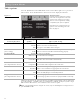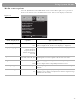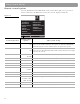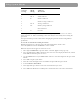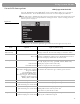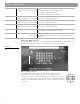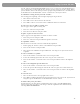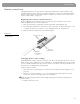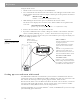User's Manual
Table Of Contents
- Please read this owner’s guide
- Contents
- Introduction
- Controls and Capabilities
- System Performance
- Some product pointers to ensure satisfaction
- Listening to your stored music (available on LIFESTYLE® 38 and 48 systems, only)
- Enjoy the added functionality provided by presets
- Use the Music Library to search, play, or browse your collection
- Playing a DVD
- Loading and playing a CD
- Using the radio
- Using the headphones jack
- Using the sleep timer
- Controiling External Sources
- Changing Source Settings
- Using System Menus
- Reference
47
Using System Menus
Using the Edit Screen
To see the Edit Screen, select one of the Active Display Items that allows editing. Album is the
first such item in the list above. Press the
Enter
button to make that selection.
Figure 22
Edit Screen as it first
appears
How to change the text
The Edit Screen enables you to alter or replace the music database text
provided by the system. That text appears at the top of the screen
.
You do not need to move into the text line to make changes. Instead, you
can add to it or enter new text by selecting characters from the alphabetic,
numeric, or special character tables (Levels 1, 2 or 3 available at the left of
the screen).
File composer As no default; specific to the CD
(Shown only if genre is Classical)
Selection of this item brings up an editing screen
Editing will overwrite varied composer data
May require confirmation of genre
May reflect any edits made to composer
Performers no default; specific to the CD
(Shown only if genre is Classical)
Selection of this item brings up an editing screen
May require confirmation of genre
Ensemble no default; specific to the CD
(Shown only if genre is Classical)
Selection of this item brings up an editing screen
May require confirmation of genre
Conductor no default; specific to the CD
(Shown only if genre is Classical)
Selection of this item brings up an editing screen
May require confirmation of genre
Track no default; specific to the CD Selection of this items bring up an editing screen
May require pressing
Enter
to see the options
Track Action Edit
Delete Track
Selection of this items bring up an editing screen
Requires confirmation. Then removes all information related to
this track.
Alphabetic
screen
Other
character
screens
Exit/Done
Text line