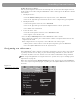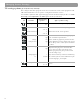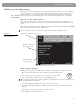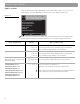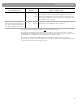User's Manual
Table Of Contents
- Please read this owner’s guide
- Contents
- Introduction
- Controls and Capabilities
- System Performance
- Some product pointers to ensure satisfaction
- Listening to your stored music (available on LIFESTYLE® 38 and 48 systems, only)
- Enjoy the added functionality provided by presets
- Use the Music Library to search, play, or browse your collection
- Playing a DVD
- Loading and playing a CD
- Using the radio
- Using the headphones jack
- Using the sleep timer
- Controiling External Sources
- Changing Source Settings
- Using System Menus
- Reference
38
Using System Menus
Making system adjustments
Adjustments to system properties are ones you typically make only once or not at all. If your
system operates as you want it to, there may be no need for any changes. In some cases,
however, changes are required to make the system fully compatible with the installation
options you have chosen. Making your remote control other components is one example.
How to see the System menu
The System menu appears on the TV screen only, not on the media center display. To see
the menu, you must have the TV turned on and the Video input on the TV set for the media
center.
Then, press the
System
button on the LIFESTYLE
®
remote control. The menu appears with
Audio
selected, showing a preview of the audio features.
Note: Entering the System menu causes any DVD or VCD that is playing to pause.
.
Figure 15
System menu and preview
of the audio feature
How to make changes
Making system adjustments in this menu is similar to changing the settings for a source.
• Move around and make choices by using the selection buttons shown:
• Move right across the categories to see the preview of the features.
•Press the
down
arrow or
Enter
button to select
Audio
for changes.
Note: When you move into the display of features, it changes from preview to an active screen
with a slightly different appearance.
•Press the
left
,
right
,
up
or
down
arrows to get to the option you want.
•Press
Enter
or the
left
arrow button to confirm your selection and move back to the features
column.
• Repeat those steps for each change you want to make.
•Press
Exit
to leave the Settings menu.
Guide – Action to take
Preview screen –
Inactive display
select
navigate
Bass Compensation
Treble Compensation
Audio Processing
input Levels
AdaptiQ
Expansion Protocol
Video
Audio
Media
Center
Remote
Control
DVD
Lock
Select Audio to adjust these system options:
Navigation cue –
Which remote control buttons to use
Features – Submenus
under each category
Categories – Elements of the system
last sentence
FedX change