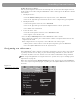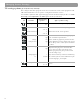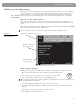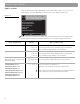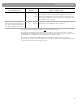User's Manual
Table Of Contents
- Please read this owner’s guide
- Contents
- Introduction
- Controls and Capabilities
- System Performance
- Some product pointers to ensure satisfaction
- Listening to your stored music (available on LIFESTYLE® 38 and 48 systems, only)
- Enjoy the added functionality provided by presets
- Use the Music Library to search, play, or browse your collection
- Playing a DVD
- Loading and playing a CD
- Using the radio
- Using the headphones jack
- Using the sleep timer
- Controiling External Sources
- Changing Source Settings
- Using System Menus
- Reference
32
Changing Source Settings
Making adjustments to a particular source
While watching a video or listening to music on your system, you can make quick adjust-
ments that will increase your enjoyment of the program. For example, you may want to hear
more or fewer of the system speakers playing, or boost the center channel volume slightly.
For that purpose, each audio source you use with this system has its own Settings menu,
with features appropriate to that source. For video sources, the TV Settings menu applies.
With a little experience, moving about and selecting options in the Settings menu for each
source becomes second nature. Just try it and see.
How to see your options
To seethe settings, you must first select the source. Then, on the LIFESTYLE
®
remote control,
press the
Settings
button to enter the menu.
You can view the Settings menu for each source on your TV screen or, for audio sources only,
on the display panel of your media center.
If your source is the FM radio tuner, the setting options appear on the media center display
(
Figure 12). The choices scroll into view as you press the
down
button on the remote.
Figure 12
Settings menu as it appears
on the media center display
To see the Settings menu on the TV screen (Figure 13) as well, turn on the TV and select the
TV input for the media center. If the list of elements in a menu is longer than can be seen, a
small down or up arrow indicates where to move to see the others.
Figure 13
Settings menu as it appears
on the TV screen, with
identifying tags
Note: When the Settings menu appears on the TV screen, any change you make to settings will
be visible there, as well as on the media center display.
Description – What to do or to expect
Title bar – Source
Selection box –
Option chosen
Menu Items – Features
of this source
Navigation cue –
Which buttons to use
Item name – Feature defined
FM
or AM
2
Changed for FedX