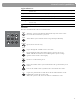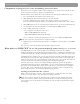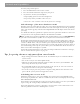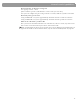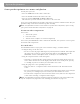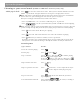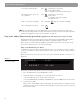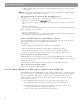User's Manual
Table Of Contents
- Please read this owner’s guide
- Contents
- Introduction
- Controls and Capabilities
- System Performance
- Some product pointers to ensure satisfaction
- Listening to your stored music (available on LIFESTYLE® 38 and 48 systems, only)
- Enjoy the added functionality provided by presets
- Use the Music Library to search, play, or browse your collection
- Playing a DVD
- Loading and playing a CD
- Using the radio
- Using the headphones jack
- Using the sleep timer
- Controiling External Sources
- Changing Source Settings
- Using System Menus
- Reference
17
System Performance
To adjust what you see or hear
• For changes to a particular source:
- Press the
Settings
menu button on the LIFESTYLE
®
remote control.
- To see your choices on the TV, be sure you have the TV on and its Video Input is set for
the media center.
- For details on the changes you can make, refer to “Making system adjustments” on
page 38.
• For changes to system operation:
- Press the
System
button on the LIFESTYLE
®
remote control.
- Be sure you have the TV on and its Video Input is set for the media center.
- For details on the changes you can make, refer to “Making system adjustments” on
page 38.
To enjoy the remarkable LIFESTYLE
®
38 or 48 system features
You can use many features of your LIFESTYLE
®
system as soon as it is installed and the
setup is verified by the two discs that are included with it.
But the most innovative feature, the uMusic
™
intelligent playback system, is dependent on
CD tracks that are stored in the system. So you need to store at least one CD first. To get the
most impact while listening to your stored music, you really need 20 or more discs stored.
Storing one disc is very simple:
• Place the first CD into the disc tray of the media center and close the tray.
•Press the
Store
button, located on the media center control panel.
To store additional CDs, you may want some guidelines and more details. Refer to “Getting
your music into the system” on page 12.
To further understand your options for identifying and playing the tracks you store, be sure to
read
“Take advantage of the music databases inside” on page 14.
FedX addition