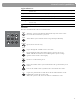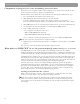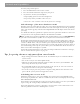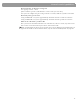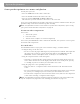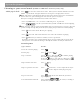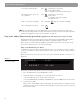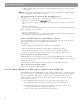User's Manual
Table Of Contents
- Please read this owner’s guide
- Contents
- Introduction
- Controls and Capabilities
- System Performance
- Some product pointers to ensure satisfaction
- Listening to your stored music (available on LIFESTYLE® 38 and 48 systems, only)
- Enjoy the added functionality provided by presets
- Use the Music Library to search, play, or browse your collection
- Playing a DVD
- Loading and playing a CD
- Using the radio
- Using the headphones jack
- Using the sleep timer
- Controiling External Sources
- Changing Source Settings
- Using System Menus
- Reference
14
Controls and Capabilities
To select your personal preset:
1. Press the
Stored
button on the remote control.
2. Press the number button that represents your preset.
3. As you listen, do what you normally do:
• Skip anything you don’t want to hear right now.
• Repeat any tracks you’d like to hear over, etc.
• Or use the + and – buttons to rate tracks you react to strongly.
Take advantage of the music databases inside
Though it stores the tracks from your CDs, the system draws information for each track from
internal music databases. This data includes the name and length of each track, performing
artist, style of music (genre), and other meaningful information that helps characterize music
you enjoy.
As a further benefit, Bose provides free update CDs to keep the music databases current. So
even your newest CD acquisitions will have this information available.
Note: Sending in your product registration card, included with the system, is very important if
you want to receive database updates. Be sure to fill out the card and return it to Bose.
Beyond just storing this data for your use, however, the system also allows you to edit it to
better reflect your associations with the music. For instance, if the embedded data classifies
a track as “World” music, and you consider it part of your Latin collection, you can simply
change the genre of that track. For any CDs not covered by the database (created at home or
non-commercially produced), the system allows you to add information about that music to
make sure it is filed and displays as you like.
For details on what information can be added or changed and how to make those changes,
refer to
“Stored CD data options” on page 46.
Tips for getting the most enjoyment from stored tracks
• Begin storing your favorite CDs first, for the best introductory taste of what the uMusic
™
system can do.
• It is not necessary to store them alphabetically.
• Allow the system a little learning time before it makes the choices you would make. But
don’t worry, this novice DJ is a fast learner.
• If several family members store their CD tracks on the system, be sure each one has an
assigned preset and uses that preset when listening.
• It is not necessary to press the positive or negative rating buttons more than once. One
press tells the system you feel strongly about a track.
Scheduling time to store it all
During the storing process, the system holding area may become temporarily full and no
more storage is possible for a while. As an indicator, the media center displays the message:
BUSY PROCESSING CDS.
If you turn the system off, this processing goes faster. If you choose to use the system while it
is processing, the storing activity continues but it takes a little longer.
If your CD collection is extensive, it may take several sessions to store all the tracks. Con-
sider the guidelines below for scheduling those sessions.