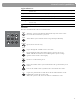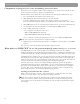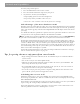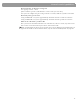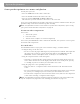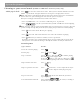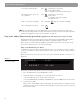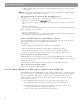User's Manual
Table Of Contents
- Please read this owner’s guide
- Contents
- Introduction
- Controls and Capabilities
- System Performance
- Some product pointers to ensure satisfaction
- Listening to your stored music (available on LIFESTYLE® 38 and 48 systems, only)
- Enjoy the added functionality provided by presets
- Use the Music Library to search, play, or browse your collection
- Playing a DVD
- Loading and playing a CD
- Using the radio
- Using the headphones jack
- Using the sleep timer
- Controiling External Sources
- Changing Source Settings
- Using System Menus
- Reference
12
Controls and Capabilities
Component or progressive scan: activating your selection
If you have used a component video connection between the media center and the TV, you
need to make the activation settings as explained below.
With the media center turned off, use the controls on its front panel to follow these steps:
1. Press and hold the Store button on the media center.
2. While holding the Store button down, press the Enter button.
Selections will appear on the media center display each time you press Enter.
Move up and down using the Volume up and down buttons on the media center console.
3. When Video appears as the selection on the display, release the Store and Enter buttons.
4. Use the Volume up and down buttons to scroll through the Video options.
5. Stop scrolling at the proper selection.
• For a component connection only, select:
-NTSC COMPONENT (in N. America)
-PAL COMPONENT (outside North America)
• For a component connection and progressive scan, select NTSC PROGRESSIVE.
Note: The system does not support PAL Progressive video.
6. With the proper selection made, press Enter to confirm the selection and leave the Video
options.
The system is now ready to deliver the DVD video signal you prefer.
What makes a LIFESTYLE
®
38 or 48 system uniquely yours
Your LIFESTYLE
®
38 or 48 system includes a breakthrough new feature: the uMusic
™
intelligent playback system. Enabled through proprietary Bose
®
technology, it transforms your
system into a virtual DJ, capable of playing a continuous stream of the music you most enjoy.
Underlying this new feature is the system capacity to store all of the tracks from hundreds of
CDs in your personal collection. (The actual limit depends on the number and length of the
tracks on each CD.) Used as a personal music bank, this feature saves you the wear and tear
on discs and the time and effort of organizing and searching through them.
Far more than storage, however, the uMusic intelligent playback system also provides a
revolutionary listening experience. With effortless access and the option for uninterrupted
play, you get to hear much more of your music collection, even the tracks you’ve forgotten
you own. And, as if it is listening along with you, the system also learns to play more and
more of what you prefer...for custom-designed listening pleasure.
Getting your music into the system
Before you can enjoy these benefits, some preparation is required. It involves use of the
media center and a simple 3-step procedure for storing your music.
Note: Your system is designed to store the tracks of regular CDs only. It will not store MP3
tracks or the contents of DVDs. If an inappropriate disc type is in the CD/DVD tray when the
Store button is pressed, the media center displays an error message to indicate that storage is
not possible.
added pgs 13 – 15 for FedX