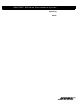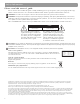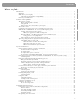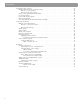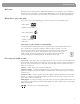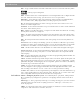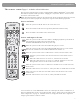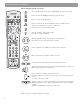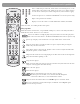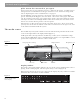User's Manual
Table Of Contents
- Please read this owner’s guide
- Contents
- Introduction
- Controls and Capabilities
- System Performance
- Some product pointers to ensure satisfaction
- Listening to your stored music (available on LIFESTYLE® 38 and 48 systems, only)
- Enjoy the added functionality provided by presets
- Use the Music Library to search, play, or browse your collection
- Playing a DVD
- Loading and playing a CD
- Using the radio
- Using the headphones jack
- Using the sleep timer
- Controiling External Sources
- Changing Source Settings
- Using System Menus
- Reference
10
Controls and Capabilities
If the remote does not work as you expect
If your system does not respond when you press a button on the remote, it could be time to
change batteries. For information on the type of batteries to use and how to change them,
refer to
“Replacing the remote control batteries” on page 49
In some buildings, you may experience “dead spots” where the remote control will not
operate effectively. If this happens, move the remote a foot or two and try again. Also make
sure the cord that connects the power supply to the media center (and contains the remote
antenna) is stretched to its full length. If these efforts do not work, move the media center a
few feet to a location where it provides a better response.
If the batteries are fine and the suggestions concerning “dead spots,” above do not work,
you may need an antenna extender. To contact Bose
®
customer service to request one, refer
to the address list included with the system.
The media center
The CD/DVD tray and system controls are located under the front panel door of the media
center. To the right of that is the display window (
Figure 1).
An IR signal emitter, located under the CD/DVD tray, enables you to control other compo-
nents using the LIFESTYLE
®
remote. Avoid blocking that emitter, so its signal will have a clear
path to other components or reflective surfaces in the room.
Figure 1
Front view of the media
center
Display window
The media center display window indicates the state of the system, including what source is
playing, details of that program, and what option, if any, is selected (
Figure 2).
When Settings menu items or messages appear in the display, they may scroll to reveal infor-
mation that does not fit in the two lines available.
Figure 2
Sample of information that
appears on the media
center display
®
Front panel door – lifts up
Controls
Disc tray
Display window
Headphone jac
k
IR emitter