Manual
Table Of Contents
- Getting Started
- Setting Up the System
- Using the Remote Control
- Setting Up SoundTouch®
- Using the SoundTouch® App
- Personalizing Your Presets
- Bluetooth® Technology
- Advanced Features
- Getting System Information
- Care and Maintenance
- Troubleshooting
- Appendix A: installation reference
- Front console panel
- Back console panel
- Connecting an AC-2 adapter
- Installing the front speakers
- Connecting the front speakers to the console
- Installing the rear speakers
- Identifying switch settings on wireless receivers
- Connecting the rear speakers
- Connecting the rear speakers to power
- Making a wired connection to the rear speakers
- Mounting your speakers
- Appendix B: System Maintenance
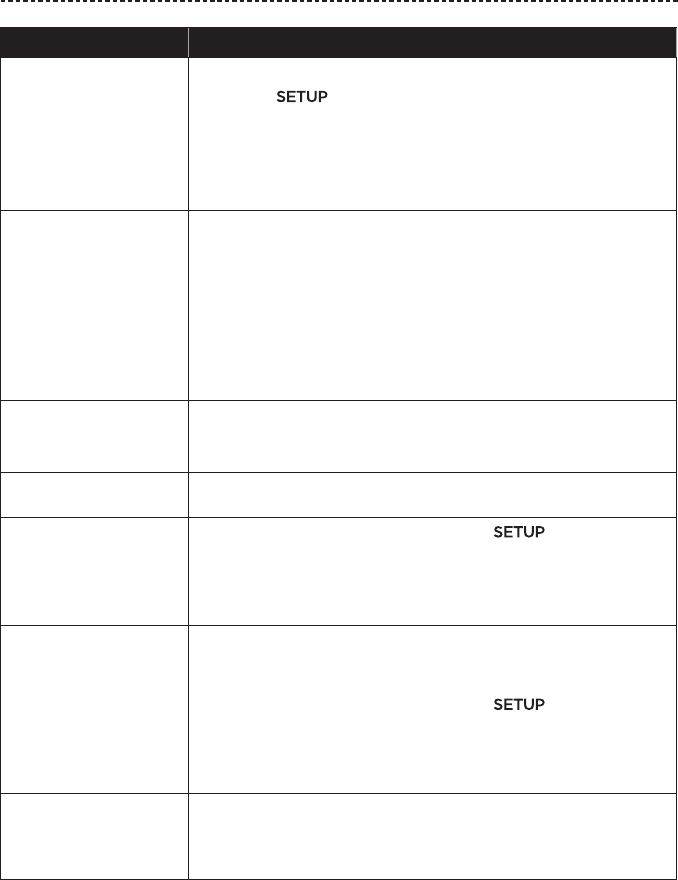
ENGLISH - 31
TROUBLESHOOTING
Symptom Solution
The wireless receiver
status LEDs are solid
amber (dim)
• Follow the on-screen troubleshooting prompts.
• Press the button on the control console or your remote and
rerun the UNIFY® setup (see page 14).
• Unplug the power cords for the receivers, wait 30 seconds and
plug them firmly into a live AC (mains) outlet.
• Make a wired connection to your rear speakers. Contact Bose®
customer service. Refer to the contact sheet in the carton.
Sound is distorted • Cycle through and test dierent sources.
• Reduce the volume output level from any devices connected to the
control console.
• Make sure the audio input cable from your source device is con-
nected and not damaged.
• If you have not previously run ADAPTiQ®, select ADAPTiQ® from
the UNIFY® menu (see page 13).
• Unplug the power cord for the console, wait 30 seconds and plug it
firmly into a live AC (mains) outlet.
No sound from a
connected device
• Power on the device.
• Cycle through and test dierent sources.
• Refer to the device owner’s manual.
No TV picture, but audio
is heard
Make sure the TV video input selection is correct for the video source.
A connected device
is not responding
consistently to remote
commands
• Try setting up the device again. Press the button on the
control console. Select the device options and follow the on-screen
instructions to set up the device again.
• Replace your remote’s batteries (see page 41).
• Set up your IR emitter (see page 32).
Intermittent audio
dropouts heard on
coaxial digital audio
devices
• Confirm that the audio cable is properly connected to the console
and the coaxial digital audio device.
• Cycle through and test dierent sources.
• Try setting up the device again. Press the button on the
control console. Select the coaxial digital audio device options and
follow the on-screen instructions to set up the device again.
• Unplug the power cord for the console, wait 30 seconds and plug it
firmly into a live AC (mains) outlet.
Connecting to a new
network or dierent
network
• If your network information has changed or to connect your system
to another network, refer to the SoundTouch® in-app help.
• If having problems connecting wirelessly, connect to the network
using an Ethernet cable.










