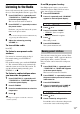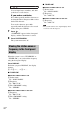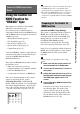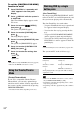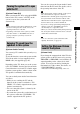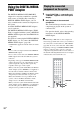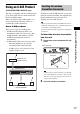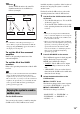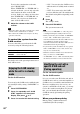Operating instructions
Table Of Contents
- WARNING
- About This Operating Instructions
- About the S-AIR function
- Playable Discs
- Getting Started
- Sound Adjustment
- Disc
- Tuner
- Control for HDMI/External Audio Device
- Using the Control for HDMI Function for “BRAVIA” Sync
- Using the DIGITAL MEDIA PORT Adapter
- Using an S-AIR Product
- Inserting the wireless transmitter/transceiver
- Establishing sound transmission between the unit and S-AIR sub unit (ID setting)
- Enjoying the system’s sound in another room
- Enjoying the S-AIR receiver while the unit is in standby mode
- Identifying the unit with a specific S-AIR sub unit (Pairing operation)
- If sound transmission is unstable
- Other Operations
- Additional Information
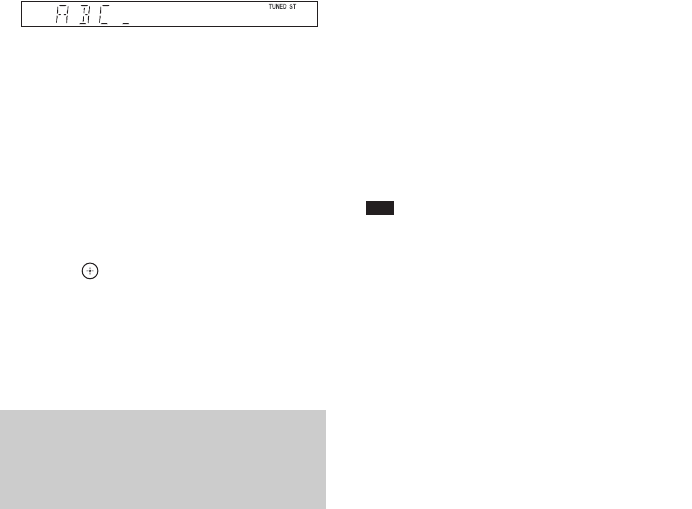
72
GB
You can input letters, numbers, and other
symbols for a radio station.
If you make a mistake
Press C/c repeatedly until the character to
be changed flashes, then press X/x to select
the desired character.
To erase the character, press C/c
repeatedly until the character to be erased
flashes, then press CLEAR.
7 Press .
“COMPLETE” appears in the front panel
display, and the station name is stored.
8 Press SYSTEM MENU.
The system menu turns off.
When the system is set to “TUNER FM” or
“TUNER AM,” you can check the frequency
using the front panel display.
Press DISPLAY.
Each time you press DISPLAY, the display
changes:
1 t 2 t .... t 1 t ....
x “TUNER FM”
When the station name is set
1 Station name
Ex. “SONY RADIO”
2 Frequency
Ex. “FM1 87.50”
3 The “FM MODE” setting
Ex. “STEREO”
When the station name is not set:
1 Frequency
Ex. “FM1 87.50”
2 The “FM MODE” setting
Ex. “STEREO”
x “TUNER AM”
When the station name is set
1 Station name
Ex. “SONY RADIO”
2 Frequency
Ex. “AM1 576”
When the station name is not set:
1 Frequency
Ex. “AM1 576”
Note
• The system returns to the original display when
several seconds has elapsed.
Viewing the station name or
frequency in the front panel
display