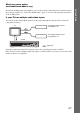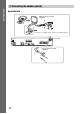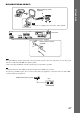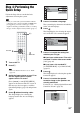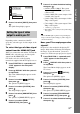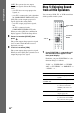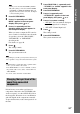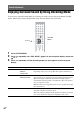Operating instructions
Table Of Contents
- WARNING
- About This Operating Instructions
- About the S-AIR function
- Playable Discs
- Getting Started
- Sound Adjustment
- Disc
- Tuner
- Control for HDMI/External Audio Device
- Using the Control for HDMI Function for “BRAVIA” Sync
- Using the DIGITAL MEDIA PORT Adapter
- Using an S-AIR Product
- Inserting the wireless transmitter/transceiver
- Establishing sound transmission between the unit and S-AIR sub unit (ID setting)
- Enjoying the system’s sound in another room
- Enjoying the S-AIR receiver while the unit is in standby mode
- Identifying the unit with a specific S-AIR sub unit (Pairing operation)
- If sound transmission is unstable
- Other Operations
- Additional Information
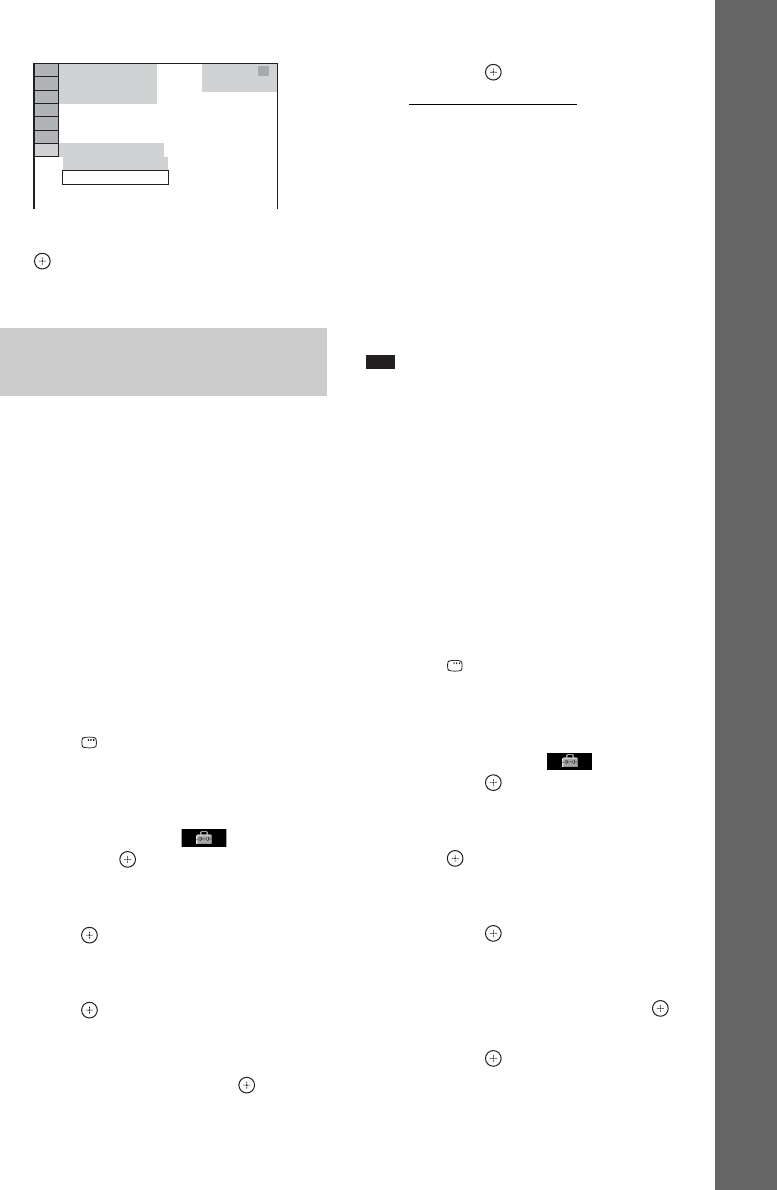
37
GB
Getting Started
4 Press X/x to select [QUICK], then press
.
The Quick Setup display appears.
Depending on the connection of the TV
(page 26), select the type of video output of the
system.
To select the type of video signal
output from the HDMI OUT jack
When you connect the unit and the TV with the
HDMI cable, select the type of video signals
output from the HDMI OUT jack.
For details, refer also to the operating
instructions supplied with the TV/projector, etc.
1 Press FUNCTION +/– repeatedly until
“DVD” appears in the front panel
display.
2 Press DISPLAY while the system is
in stop mode.
The Control Menu display appears on the
TV screen.
3 Press X/x to select [SETUP],
then press .
The options for [SETUP] appear.
4 Press X/x to select [CUSTOM], then
press .
The Setup Display appears.
5 Press X/x to select [HDMI SETUP], then
press .
The options for [HDMI SETUP] appear.
6 Press X/x to select [HDMI
RESOLUTION], then press .
7 Press X/x to select the desired setting,
then press .
• [AUTO (1920
× 1080p)]: The system
outputs the optimal video signal for the
connected TV.
• [1920
× 1080i]: The system outputs 1920
× 1080i* video signals.
• [1280
× 720p]: The system outputs 1280 ×
720p* video signals.
• [720
× 480p]**: The system outputs 720 ×
480p* video signals.
* i: interlace, p: progressive
** Depending on the country model, [720 × 576p]
may appear.
Note
• When “HDMI” lights up in the front panel display,
images other than [720 × 480p] or [720 × 576p] are
stretched vertically.
Does your TV accept progressive
signals?
Progressive is the method for displaying TV
images which reduces flickering and sharpens
the image. To use this method, you need to
connect to a TV that accepts progressive signals.
1 Press FUNCTION +/– repeatedly until
“DVD” appears in the front panel
display.
2 Press DISPLAY while the system is
in stop mode.
The Control Menu display appears on the
TV screen.
3 Press X/x to select [SETUP],
then press .
The options for [SETUP] appear.
4 Press X/x to select [CUSTOM], then
press .
The Setup Display appears.
5 Press X/x to select [VIDEO SETUP],
then press .
The options for [VIDEO SETUP] appear.
6 Press X/x to select [PROGRESSIVE
(COMPONENT OUT)], then press .
7 Press X/x to select the desired setting,
then press .
Setting the type of video
output to match your TV
94( 99)
CUSTOM
CUSTOM
DVD VIDEO
T 0: 01: 08
1( 1)
QUICK