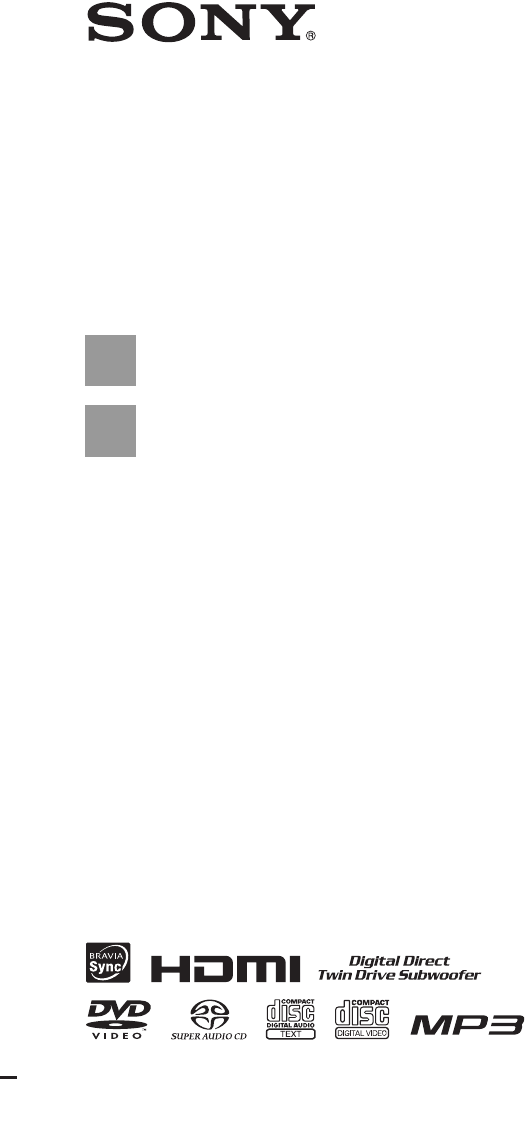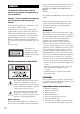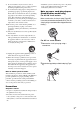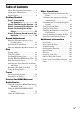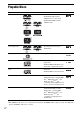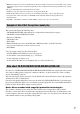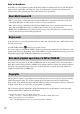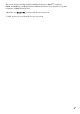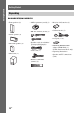3-283-031-11(1) DVD Home Theatre System Operating Instructions DAV-HDX275 / HDX276 / HDX475 ©2008 Sony Corporation
WARNING To reduce the risk of fire or electric shock, do not expose this apparatus to rain or moisture. Caution – The use of optical instruments with this product will increase eye hazard. Do not install the appliance in a confined space, such as a bookcase or built-in cabinet. To prevent fire, do not cover the ventilation of the apparatus with news papers, table-cloths, curtains, etc. And don’t place lighted candles on the apparatus.
8) Do not install near any heat sources such as radiators, heat registers, stoves, or other apparatus (including amplifiers) that produce heat. 9) Do not defeat the safety purpose of the polarized or grounding-type plug. A polarized plug has two blades with one wider than the other. A grounding type plug has two blades and a third grounding prong. The wide blade or the third prong are provided for your safety.
About This Operating Instructions • The instructions in this Operating Instructions describe the controls on the remote. You can also use the controls on the unit if they have the same or similar names as those on the remote. • The instructions in this manual are for DAVHDX275, DAV-HDX276, and DAVHDX475. DAV-HDX275 is the model used for illustration purposes. Any difference in operation is clearly indicated in the text, for example, “DAV-HDX275 only.” • The Control Menu items may vary depending on the area.
Table of Contents About This Operating Instructions..........4 About the S-AIR function....................... 4 Playable Discs ......................................... 6 Getting Started Step 1: Assembling the Speakers ........................... 13 Step 2: Positioning the System... 18 Step 3: Connecting the System... 22 Step 4: Performing the Quick Setup........................................ 35 Step 5: Enjoying Sound from all the Speakers..................................
Playable Discs Type Disc logo Characteristics DVD VIDEO • DVD VIDEO • DVD-R/DVD-RW in DVD VIDEO format or video mode • DVD+R/DVD+RW in DVD VIDEO format VR (Video Recording) mode • DVD-R/DVD-RW in VR (Video Recording) mode (except for DVD-R DL) Super Audio CD • Super Audio CD VIDEO CD • VIDEO CD (Ver. 1.1 and 2.
2) JPEG image files must conform to the DCF image file format. (DCF “Design rule for Camera File system”: Image standards for digital cameras regulated by Japan Electronics and Information Technology Industries Association (JEITA).) 3) Except for United Kingdom and North American models. 4) DivX® is a video file compression technology, developed by DivX, Inc. 5) DivX, DivX Certified, and associated logos are trademarks of DivX, Inc. and are used under license.
Note on DualDiscs A DualDisc is a two sided disc product which mates DVD recorded material on one side with digital audio material on the other side. However, since the audio material side does not conform to the Compact Disc (CD) standard, playback on this product is not guaranteed. About Multi Session CD • This system can play a Multi Session CD when an MP3 file is contained in the first session. Any subsequent MP3 files recorded in later sessions can also be played back.
This system incorporates High-Definition Multimedia Interface (HDMITM) technology. HDMI, the HDMI logo and High-Definition Multimedia Interface are trademarks or registered trademarks of HDMI Licensing LLC. “BRAVIA” and are trademarks of Sony Corporation. “S-AIR” and its logo are trademarks of Sony Corporation.
Getting Started Getting Started Unpacking DAV-HDX275/DAV-HDX276 • Front speakers (2) • AM loop antenna (aerial) (1) • R6 (size AA) batteries (2) • Calibration mic (1) • FM wire antenna (aerial) (1) • Center speaker (1) or • Foot pads (1 set) • Surround speakers (2) • Speaker cords (6, red/white/ green/gray/blue/purple) • Video cord (1) • Subwoofer (1) • Remote commander (remote) (1) 10GB • DIGITAL MEDIA PORT adapter (TDM-iP10) (1) (North American models only) • Operating Instructions • Speaker an
DAV-HDX475 • FM wire antenna (aerial) (1) or • Posts (2) Getting Started • Front speakers (2) • Bases (2) • Speaker cords (6, red/white/ green/gray/blue/purple) • Mounting plates (2) • Center speaker (1) • Video cord (1) • Post covers (2) • Surround speakers (2) • Subwoofer (1) • Remote commander (remote) (1) • Screws (large, with washer) (4) • R6 (size AA) batteries (2) • Screws (small) (6) • Calibration mic (1) • DIGITAL MEDIA PORT adapter (TDM-iP10) (1) • Operating Instructions • Speaker and
Getting Started Inserting batteries into the remote Insert two R6 (size AA) batteries (supplied) by matching the 3 and # ends on the batteries to the markings inside the compartment. To use the remote, point it at the remote sensor on the unit. Note • Do not leave the remote in an extremely hot or humid place. • Do not use a new battery with an old one. • Do not drop any foreign object into the remote casing, particularly when replacing the batteries.
Step 1: Assembling the Speakers Getting Started (DAV-HDX475 only) Before connecting the speakers, attach the speaker stand to the speaker. (For the front speakers) Use the parts as follows: • Front speakers (2) • Speaker cords (2, red/white) • Posts (2) • Bases (2) • Mounting plates (2) • Post covers (2) • Screws (large, with washer) (4) • Screws (small) (6) About how to connect the speaker cords to the SPEAKER jacks, see page 24.
2 Attach the post cover to the other end of the post. Getting Started Orient the slot toward you, attach the post cover so that the slot of the post engages with the tab of the post cover, then secure with the screw. Thread the speaker cord through the hole of the post cover. Speaker cord , , Hole Post cover Upper part of the post Screw (small) 3 Lay the post in the slot of the speaker, slide the post to the end of the slot, then secure the post with the mounting plate and screws.
4 Connect the speaker cords to the speaker. Color tube Front speaker (L): White Front speaker (R): Red Rear of the speaker 5 Attach the post to the base. Insert the post so that the slit on the lower part of the post aligns with the projection of the base, then secure the post with the two screws. Post Slit , Projection Base Screws (small) Note • Make sure that the slot on the post aligns with the projection of the base by rotating the post slightly.
6 Adjust the height of the speaker. Getting Started Loosen (but do not remove) the screws, adjust the height of the speaker, then secure the screws. Adjust the speaker of one side, then adjust another speaker by checking lines as a guide. Note • When adjusting the height of the speaker, grasp the speaker so that the speaker does not fall. Lines , Post Loosen two screws. 7 Secure two screws. Take up any speaker cord slack. Take up slack in the speaker cord by pulling from the bottom of the base.
Fully-assembled illustration White Getting Started Front speaker (R): Red label Front speaker (L): White label Red 17GB
Getting Started Step 2: Positioning the System For the best possible surround sound, all the speakers other than the subwoofer should be placed at the same distance from the listening position (A). However, this system allows you to place the center speaker up to 1.6 meters (5 ft) closer (B) and the surround speakers up to 5.0 meters (16 ft) closer (C) to the front speakers. The front speakers can be placed from 1.0 to 7.0 meters (3 to 23 ft) (A) from the listening position.
DAV-HDX475 B A C G A A F E Top view A A D Getting Started A Front speaker (L (left)) B Front speaker (R (right)) C Center speaker D Surround speaker (L (left)) E Surround speaker (R (right)) F Subwoofer G Unit C A A A B B A C C D E * Not supplied. Note • Do not set the speakers in an inclined position.
Getting Started 1 Prepare screws (not supplied) that are suitable for the hole on the back of each speaker. See the illustrations below. 4 mm (5/32 inch) 30 mm (1 3/16 inches) 2 5 mm (7/32 inch) Hole on the back of the speaker 10 mm (13/32 inch) Fasten the screws to the wall.
3 Hang the speakers on the screws. Hole on the back of the speaker Getting Started 5 mm (7/32 inch) 10 mm (13/32 inch) Rear of the speaker Note • Use screws that are suitable for the wall material and strength. As a plaster board wall is especially fragile, attach the screws securely to a beam and fasten them to the wall. Install the speakers on a vertical and flat wall where reinforcement is applied. • Contact a screw shop or installer regarding the wall material or screws to be used.
Getting Started Step 3: Connecting the System See the connection diagram below, and read the additional information from 1 to 5 on the following pages. Note • Be sure to make connections securely to avoid hum and noise. • When you connect another component with a volume control, turn up the volume of the other components to a level where sound is not distorted. DAV-HDX275/DAV-HDX276 3 DIGITAL MEDIA PORT adapter 3 Portable audio source 2 TV 3 VCR, digital satellite receiver, or PlayStation, etc.
DAV-HDX475 3 Portable audio source 2 TV 3 VCR, digital satellite receiver, or PlayStation, etc.
Getting Started 1 Connecting the Speakers The connector and color tube of the speaker cords are the same color as the label of the jacks to be connected. Be sure to match the speaker cords to the appropriate terminals on the speakers: the speaker cord with the color tube to 3, and the speaker cord without the color tube to #. Do not catch the speaker cord insulation in the speaker terminals. Rear of speaker Color tube (+) (–) Connector When connecting to the unit, insert the connector until it clicks.
DAV-HDX275/DAV-HDX475 Rear panel Getting Started ANTENNA EZW-T100 SPEAKER FM COAXIAL 75 COMPONENT VIDEO OUT TV/VIDEO SPEAKER FRONT R FRONT L SUR R VIDEO OUT SUR L AM TV/VIDEO DIGITAL IN DMPORT HDMI OUT CENTER SUBWOOFER COAXIAL OPTICAL Y PB/CB PR/CR R AUDIO IN L DC5V 0.
Getting Started 2 Connecting the TV Use the parts as follows: • Video cord (1) To listen to TV sound from the six speakers of the system, connect the TV and the system with the audio cord (not supplied) (A). For video output to your TV, check the video input jacks of the TV, and select connection method A, B, or C. Picture quality improves in order from A (standard) to C (HDMI).
DAV-HDX275/DAV-HDX475 Getting Started Digital optical cord (not supplied) Audio cord (not supplied) Digital coaxial cord (not supplied) White Red O TV/VIDE O TV/VIDE DIGITA COAXIAL R AUDIO L IN IN L OPTICAL or To the AUDIO OUT jacks of the TV To the digital coaxial output jack of the TV To the digital optical output jack of the TV ANTENNA FM COAXIAL 75 COMPONENT VIDEO OUT TV/VIDEO SPEAKER FRONT R FRONT L SUR R Rear panel EZW-T100 SPEAKER SUR L VIDEO OUT AM TV/VIDEO DIGITAL IN Y DM
Getting Started To change the color system (PAL or NTSC) (Asian, Australian, and Middle Eastern models only) Depending on the TV to be connected, you may be required to select either PAL or NTSC for the color system. The initial setting of the system for Australian and Middle Eastern models is PAL. The initial setting of the system for Asian models is NTSC. 1 2 Turn off the system by pressing "/1. Turn on the system by pressing "/1 while pressing X on the unit.
3 Connecting the other components Getting Started You can enjoy the connected component using the six speakers of the system.
DAV-HDX275/DAV-HDX475 Getting Started Stereo mini-plug cord (not supplied) To the portable audio source Front panel EZW-T100 slot (See “Wireless system option” (page 31).) Rear panel ANTENNA EZW-T100 SPEAKER FM COAXIAL 75 COMPONENT VIDEO OUT SPEAKER TV/VIDEO FRONT R FRONT L SUR R SUR L VIDEO OUT AM TV/VIDEO DIGITAL IN DMPORT HDMI OUT CENTER SUBWOOFER COAXIAL OPTICAL Y DMPO Tip • You can connect another component, such as VCR, instead of the TV. For connection details, see page 26.
Wireless system option (DAV-HDX275/DAV-HDX475 only) If your TV has multiple audio/video inputs You can enjoy the sound with the speakers of the system through the connected TV. Connect the components as follows. VCR, digital satellite receiver or PlayStation, etc. TV VCR, digital satellite receiver or PlayStation, etc. System :Signal flow Select the component on the TV. For details, refer to the operating instructions of the TV.
Getting Started 4 Connecting the antenna (aerial) DAV-HDX276 AM loop antenna (aerial) (supplied) A B Note • Cord (A) or cord (B) can be connected to either terminal. ANTENNA Rear panel SPEAKER FM COAXIAL 75 COMPONENT VIDEO OUT SPEAKER TV/VIDEO FRONT R FRONT L SUR R SUR L VIDEO OUT AM TV/VIDEO DIGITAL IN Y DMPORT HDMI OUT CENTER SUBWOOFER COAXIAL OPTICAL PB/CB NNA ANTE R AUDIO IN L FM wire antenna (aerial) (supplied) FM IAL 75 COAX or 32GB PR/CR DC5V 0.
DAV-HDX275/DAV-HDX475 Getting Started AM loop antenna (aerial) (supplied) A B Note • Cord (A) or cord (B) can be connected to either terminal. ANTENNA FM COAXIAL 75 COMPONENT VIDEO OUT SPEAKER TV/VIDEO FRONT R FRONT L SUR R Rear panel EZW-T100 SPEAKER SUR L VIDEO OUT AM TV/VIDEO DIGITAL IN Y DMPORT HDMI OUT CENTER SUBWOOFER COAXIAL OPTICAL PB/CB PR/CR R AUDIO IN L DC5V 0.
Getting Started 5 Connecting the AC power cord (mains lead) Before connecting the AC power cord (mains lead) of the unit to a wall outlet (mains), connect all the speakers to the unit. DAV-HDX276 Rear panel ANTENNA SPEAKER FM COAXIAL 75 COMPONENT VIDEO OUT TV/VIDEO SPEAKER FRONT R FRONT L SUR R SUR L VIDEO OUT AM TV/VIDEO DIGITAL IN DMPORT COAXIAL Y PB/CB PR/CR R AUDIO IN L DC5V 0.
LANGUAGE SETUP OSD: MENU: AUDIO: SUBTITLE: ENGLISH ENGLISH FRENCH SPANISH PORTUGUESE Getting Started Step 4: Performing the Quick Setup Follow the Steps below to make the basic adjustments for using the system. Note • When you connect the system and the TV with the component video cord (not supplied) or HDMI cable (not supplied), you need to set the type of video output for matching your TV. For details, see “Setting the type of video output to match your TV” (page 37).
Getting Started 10 Press . 11 Connect the calibration mic to the Note • Loud test sound is output when [AUTO CALIBRATION] starts. You cannot turn the volume down. Give consideration to children and neighbors. • Before [AUTO CALIBRATION], install the surround amplifier in the appropriate location. If you install the surround amplifier in an improper location, such as another room, proper measurement will not be obtained. (DAVHDX275/DAV-HDX475 only.
7 DVD VIDEO • [AUTO (1920 × 1080p)]: The system outputs the optimal video signal for the connected TV. • [1920 × 1080i]: The system outputs 1920 × 1080i* video signals. • [1280 × 720p]: The system outputs 1280 × 720p* video signals. • [720 × 480p]**: The system outputs 720 × 480p* video signals. CUSTOM CUSTOM QUICK 4 Press X/x to select [QUICK], then press . The Quick Setup display appears.
Getting Started [OFF]: The system does not output progressive signals. Select this setting when: – your TV does not accept progressive signals, or, – your TV is connected to jacks other than the COMPONENT VIDEO OUT jacks. [ON]: The system outputs progressive signals. Select this setting when: – your TV accepts progressive signals, and, – the TV is connected to the COMPONENT VIDEO OUT jacks. When you select [ON], the confirmation display appears. Follow the Steps below.
4 1 2 3 Press SYSTEM MENU. Press X/x repeatedly until “DEC. MODE” appears in the front panel display, then press or c. Press X/x repeatedly until the decoding mode you want appears in the front panel display. When you want to output the TV sound or stereo sound of a 2 channel source from the six speakers, select the “PRO LOGIC,” “PLII MOVIE,” or “PLII MUSIC” decoding mode. For details, see page 40. 5 Press 4 Press FUNCTION +/– repeatedly until “TV/VIDEO” or “AUDIO” appears in the front panel display.
Sound Adjustment Enjoying Surround Sound by Using Decoding Mode You can enjoy surround sound simply by selecting one of the system’s pre-programmed decoding modes. They bring exciting and powerful sound of movie theaters into your home. SYSTEM MENU X/x/c, 1 2 3 40GB Press SYSTEM MENU. Press X/x repeatedly until “DEC. MODE” appears in the front panel display, then press or c. Press X/x repeatedly until the decoding mode you want appears in the front panel display. Display Decoding mode Effect “A.F.
Decoding mode Effect “PLII MOVIE” Dolby Pro Logic II MOVIE Performs Pro Logic II movie mode decoding to the input signal and produces five full-bandwidth output channels from 2 channel sources. This setting is ideal for watching videos of overdubbed or old movies. This mode outputs sound from all the speakers and subwoofer. Sound may not be output from all speakers depending on the source.
Selecting the Sound Mode Enjoying Multiplex Broadcast Sound You can select a suitable sound mode for movies or music. (DUAL MONO) You can enjoy multiplex broadcast sound when the system receives or plays the Dolby Digital multiplex broadcast signal. Note SOUND MODE • To receive the Dolby Digital signal, you need to connect a TV or other component to the unit with an optical or coaxial digital cord (page 26) and set the digital output mode of the TV or other component to Dolby Digital.
Press the button of the disc number you want. When no disc is in the disc stocker you select, “NO DISC” appears in the front panel display. Perform next Step while “*DISC-1* (eg., 2-5)” flashes. Disc Playing a Disc Press A. Load a disc. Place one disc on the tray, and then press A. Disc 5 6 Depending on the DVD VIDEO or VIDEO CD, some operations may be different or restricted. Refer to the operating instructions supplied with your disc.
system. For details, see “Using the Control for HDMI Function for “BRAVIA” Sync” (page 73). Tip • The DISC 1-5 indicators change their color as follows: – Green: the disc is selected, or the disc is being played back. – Off: there is no disc. – Orange: a disc is loaded in the disc stocker but not selected. – The indicator turns off if an unplayable disc is inserted. To turn the system off Press "/1 while the system is on. The system enters standby mode. To Press Turn off the sound temporarily MUTING.
7) DVD VIDEO/DVD-RW/DVD-R only. The button can be used except for DivX video files (except for United Kingdom and North American models). Note • Depending on the DVD VIDEO, you may not be able to change the angle even if multi-angles are recorded on the DVD VIDEO. 8)DVD Note • You may not be able to use the instant replay or instant advance function with some scenes. • Noise may come from the disc changer when changing discs or turning the system on/off.
Press AUDIO repeatedly during playback to select the desired audio signal. x DVD VIDEO Depending on the DVD VIDEO, the choice of language varies. When 4 digits are displayed, they indicate a language code. See “Language Code List” (page 105) to confirm which language the code represents. When the same language is displayed two or more times, the DVD VIDEO is recorded in multiple audio formats. x DVD-VR The types of sound tracks recorded on a disc are displayed.
x DATA CD (DivX video file)/DATA DVD (DivX video file) (Except for United Kingdom and North American models) Example: MP3 audio To change a playback layer when playing a hybrid Super Audio CD Some Super Audio CDs consist of an HD layer and a CD layer. You can change the playback layer you want to listen to. Note 1:MP3 128k 1 Bit rate Press DISPLAY while the system is in stop mode. Disc • When the Super Audio CD does not have the HD layer, you cannot select the playback layer.
PBC playback allows you to play a VIDEO CD interactively by following the menu on the TV screen. 1 3 4 Select the item number you want using the number buttons. Press . Follow the instructions in the menu for interactive operations. Refer to the operating instructions supplied with the disc, as the operating procedure may differ depending on the VIDEO CD. To go back to the menu Press O RETURN.
Note • This system can store at least 10 resume playback points. • If [MULTI-DISC RESUME] in [SYSTEM SETUP] is set to [OFF] (page 67), the resume point is cleared when you change the function by pressing FUNCTION +/–. Using Play Mode Creating your own program (Program Play) Tip You can play the contents of a disc in the order you want by arranging the order of the tracks on the disc to create your own program. You can program up to 99 tracks.
Press X/x to select [02] under [T], then press . 1 Selected track PROGRAM ALL CLEAR 1. TRACK 2. TRACK 3. TRACK 4. TRACK 5. TRACK 6. TRACK 7. TRACK 0: 03:51 T 02 –– –– –– –– –– –– To cancel all of the tracks in the programmed order –– 01 02 03 04 05 06 2 3 Follow Steps 1 to 3 of “Creating your own program.” Press X and select [ALL CLEAR]. Press . Playing in random order (Shuffle Play) Total time of the programmed tracks 6 To program other tracks, repeat Steps 4 to 5.
4 Press . • [ALL DISCS]: You can repeat all of the discs. • [ONE DISC]: You can repeat all of the tracks on the current disc. • [TRACK]: You can repeat the current track. Shuffle Play starts. To return to normal play Press CLEAR, or select [OFF] in Step 3. To turn off the Control Menu display x DATA CD/DATA DVD Note • You cannot use Shuffle Play with a VIDEO CD or Super VCD with PBC playback. Playing repeatedly (Repeat Play) 4 Press . You can play the contents on a disc repeatedly.
Searching/Selecting a Disc Using the DVD’s menu Selecting [ORIGINAL] or [PLAY LIST] on a DVD-VR This function is only available for DVD-VRs with a playlist created. 1 A DVD is divided into a lot of sections, which make up a picture or music feature. These sections are called “titles.” When you play a DVD which contains several titles, you can select the title you want using DVD TOP MENU.
The number in parentheses indicates the total number of titles, chapters, tracks, indexes, scenes, folders, or files. 98( 99) 13( 99) T 0: 03: 17 DVD VIDEO 3 Input the time code using the number buttons. For example, to find the scene at 2 hours, 10 minutes, and 20 seconds after the beginning. Press 2, 1, 0, 2, 0 ([2:10:20]). 4 Press . Note Selected row 3 Press Disc • You cannot search for a scene on a DVD+RW using the time code. . [** (**)] changes to [– – (**)].
Playing MP3 Files/JPEG Image Files 2 Press X/x to select a folder. x To play MP3 files in a folder Press H to start playing the selected folder. x To select a MP3 file Press . The list of files contained in the folder appears. You can play the MP3 files or JPEG image files: • which have the extension “.MP3” (MP3 file) or “.JPG”/“.JPEG” (JPEG image file) • which conform to the DCF* image file format TRACK LIST 03 In the Middle of Nowher...
return to the previous folder, select the folder from the folder list. FOLDER LIST 01 02 03 04 05 06 07 08 Press X/x to select a folder. x To play JPEG image files in a folder Press H to start playing the selected folder. x To select a JPEG image file by displaying the subscreens Press PICTURE NAVI. Images of JPEG image files in the folder appear in 16 subscreens. 1 2 3 4 5 6 7 8 9 10 11 12 13 14 15 16 Press C/X/x/c to select the JPEG image file you want to view, then press .
2 Press DISPLAY while the system is in stop mode. • [FAST]: You can set the duration shorter than [NORMAL]. • [SLOW 1]: You can set the duration longer than [NORMAL]. • [SLOW 2]: You can set the duration longer than [SLOW 1]. The Control Menu display appears on the TV screen. 3 Press X/x to select [MODE (MUSIC, IMAGE)], then press . The options for [MODE (MUSIC, IMAGE)] appear. 4 Press X/x to select a setting.
Enjoying DivX® Videos “.AVI,” or “.DIVX.” The system will not play files with the extension “.AVI” or “.DIVX” if they do not contain a DivX video. (Except for United Kingdom and North American models) • For details about playable MP3 audio tracks or JPEG image files on a DATA CD or DATA DVD, see “Playable Discs” (page 6). Tip About DivX video files DivX® is a video file compression technology, developed by DivX, Inc. This product is an official DivX® Certified product.
To select DivX video files, see “Selecting a DivX video file” (page 58). To go to the next or previous page Press / Tip • If the number of viewing times is preset, you can play the DivX video files as many times as the preset number. The following occurrences are counted: – when the system is turned off. – when another file is played. – when the disc tray is opened. . To turn off the display Press DVD MENU repeatedly. To stop playback Press x.
Adjusting the Delay Between the Picture and Sound Restricting Playback of the Disc [PARENTAL CONTROL] [A/V SYNC] * When the sound does not match the pictures on the TV screen, you can adjust the delay between the picture and sound. 1 Press DISPLAY. The Control Menu display appears on the TV screen. 2 Press X/x to select then press . 2 Press X/x to select a setting. • [OFF]: Off. • [ON]: You can adjust the difference between picture and sound.
Enter a 4-digit password using the number buttons, then press . The display for confirming the password appears. x When you have already registered a password The display for entering the password appears. 7 Enter or re-enter your 4-digit password using the number buttons, then press . To turn off the [PARENTAL CONTROL] function Set [LEVEL] to [OFF] in Step 11. To play a disc for which [PARENTAL CONTROL] is set 1 Load the disc and press H. The display for entering your password appears.
5 Press X/x to select [SYSTEM SETUP], then press . The options for [SYSTEM SETUP] appear. 6 Press X/x to select [PARENTAL CONTROL t], then press . The display for entering the password appears. 8 9 Enter your 4-digit password using the number buttons, then press . Press X/x to select [CHANGE PASSWORD t], then press . You can make various adjustments of items such as picture and sound. Displayed items vary depending on the country model.
The options for the selected item appear. Example: [TV TYPE] VIDEO SETUP 16:9 TV TYPE: 16:9 PROGRESSIVE (COMPONENT OUT): OFF 4:3 LETTER BOX 4:3 OUTPUT: FULL AUTO 4:3 PAN SCAN BLACK LEVEL: BLACK LEVEL (COMPONENT OUT): OFF AUTO PAUSE MODE: Options 7 x [OSD] (On-Screen Display) You can switch the display language on the TV screen. x [MENU] (DVD VIDEO only) You can switch the language for the disc’s menu. x [AUDIO] (DVD VIDEO only) Press X/x to select a setting, then press .
The system outputs the progressive signal for 5 seconds. Check that the screen is displayed correctly. x [TV TYPE] You can select the aspect ratio of the connected TV. 3 Press C/c to select [YES]. The system outputs the progressive signal. If you select [NO], the system will not output the progressive signal. [16:9]: Select this when you connect a widescreen TV or a TV with a wide mode function. [4:3 LETTER BOX]: Select this when you connect a 4:3 screen TV.
Note • You cannot change the color system of the disc itself. • You can change the color system of this system according to the connected TV (page 28). Settings for the HDMI [HDMI SETUP] x [BLACK LEVEL] HDMI SETUP HDMI RESOLUTION: CONTROL FOR HDMI: VOLUME LIMIT: YCBCR/RGB(HDMI): AUDIO(HDMI): JPEG RESOLUTION: (North American, Mexican, and Latin American models only) You can select the black level (setup level) for the video signals output from the jacks other than COMPONENT VIDEO OUT/HDMI OUT.
x [JPEG RESOLUTION] If you change the output method of the TV to the system speaker on the TV menu or by pressing THEATER/THEATRE*, the System Audio Control (page 75) is activated and loud sound may be output depending on the volume level of the system. You can prevent this by limiting the maximum level of the volume. You can select the resolution of JPEG image files output from the HDMI OUT jack. * The button name differs depending on the area. [LEVEL3]: Maximum volume level is set to 10.
x [S-AIR SETUP] (DAV-HDX275/DAV-HDX475 only) You can set up the S-AIR setting. For details, see “Using an S-AIR Product” (page 77). [ID] You can set the ID of the system. [PAIRING] You can pair the system and S-AIR sub unit, such as surround amplifier or S-AIR receiver. [AUTO]: The system selects the sound track automatically according to the priority. Note • When you set the item to [AUTO], the language may change.
x [PARENTAL CONTROL] SPEAKER SETUP CONNECTION: DISTANCE(FRONT): DISTANCE(SURROUND): LEVEL(FRONT): LEVEL(SURROUND): TEST TONE FRONT: CENTER: SURROUND: SUBWOOFER: You can set the playback restrictions. For details, see “Restricting Playback of the Disc” (page 59). x [DivX] YES YES YES YES You can display the registration code for this system. For more information, go to http://www.divx.com on the Internet.
[L/R] 3.0 m/10 ft2)3): Set the surround speaker distance (up to 5.0 meters (16 ft) closer to the front speakers). 1)0.0 to 6.9 meters for North American models. 2)When you perform the Quick Setup (page 35), the default settings are changed. 3) A This item appears when you set [SURROUND] to [YES] in the [CONNECTION] setting. Note [L/R] 3.0 m/10 ft3): Set the front speaker distance. [CENTER] 3.0 m/10 ft3)4): Set the center speaker distance (up to 1.6 meters (5 ft) closer to the front speakers). 1) 0.
[ON]: The test tone is emitted from each speaker in sequence while adjusting level. When you select one of the [SPEAKER SETUP] items, the test tone is emitted from each speaker in sequence. Adjust the sound level as follows. 3 4 5 Set the [TEST TONE] to [ON]. Press C/X/x/c repeatedly to select the desired speaker and the level. Press Disc 1 2 . Repeat Steps 1 to 3. Press C/X/x/c repeatedly to set [TEST TONE] to [OFF] after adjusting the speaker level.
Tip • You can select the preset number directly by pressing the number buttons. Tuner Presetting Radio Stations You can preset 20 FM stations, and 10 AM stations. Before tuning, make sure to turn down the volume to minimum. 7 Press . “COMPLETE” appears in the front panel display, and the station is stored. 8 9 Repeat Steps 2 to 7 to store other stations. Press SYSTEM MENU. The system menu turns off. Tip • You can operate the tuner function by observing the following display on the TV screen.
If an FM program is noisy Listening to the Radio Preset radio stations in the system’s memory first (see “Presetting Radio Stations” (page 70)). 1 Press FUNCTION +/– repeatedly until “TUNER FM” or “TUNER AM” appears in the front panel display. If an FM program is noisy, you can select monaural reception. There will be no stereo effect, but reception will improve. 1 2 Press SYSTEM MENU. Press X/x repeatedly until “FM MODE” appears in the front panel display. The last received station is tuned in.
x “TUNER AM” When the station name is set You can input letters, numbers, and other symbols for a radio station. If you make a mistake Press C/c repeatedly until the character to be changed flashes, then press X/x to select the desired character. To erase the character, press C/c repeatedly until the character to be erased flashes, then press CLEAR. 7 Press . “COMPLETE” appears in the front panel display, and the station name is stored. 8 Press SYSTEM MENU. The system menu turns off.
Note Control for HDMI/External Audio Device Using the Control for HDMI Function for “BRAVIA” Sync Control for HDMI is a mutual control function standard used by CEC (Consumer Electronics Control) for HDMI (High-Definition Multimedia Interface). The Control for HDMI function will not work in the following cases: – When you connect this system to a component which is not compatible with the Control for HDMI function. – A component does not have an HDMI jack.
To set the [CONTROL FOR HDMI] function to on/off 1 2 Press FUNCTION +/– repeatedly until “DVD” appears in the front panel display. Press DISPLAY while the system is in stop mode. The Control Menu display appears on the TV screen. 3 Press X/x to select then press . [SETUP], The options for [SETUP] appear. 4 Press X/x to select [CUSTOM], then press . The Setup Display appears. 5 Press X/x to select [HDMI SETUP], then press . The options for [HDMI SETUP] appear.
Turning the system off in sync with the TV You can also operate the System Audio Control function from the TV menu. For details, refer to the operating instructions of the TV. Note (System Power Off) When you turn the TV off by using the POWER button on the TV’s remote or TV [/1 on the system’s remote, the system turns off automatically. Note Enjoying TV sound from the speakers in this system (System Audio Control) You can enjoy TV sound in this system by easy operation.
Using the DIGITAL MEDIA PORT Adapter The DIGITAL MEDIA PORT (DMPORT) adapter is for enjoying sound from a portable audio source or computer. By connecting a DIGITAL MEDIA PORT adapter, you can enjoy sound from the connected component on the system. Available DIGITAL MEDIA PORT adapters vary in each area. The DIGITAL MEDIA PORT adapter (TDMiP10*) is supplied with the system (a DIGITAL MEDIA PORT adapter other than TDM-iP10 is not supplied).
Using an S-AIR Product (DAV-HDX275/DAV-HDX475 only) The unit is compatible with the S-AIR function (page 104), which allows sound transmission between S-AIR products. When you purchase the S-AIR product, you need to perform the following settings to establish the sound transmission. About S-AIR products To make use of the S-AIR function, you need to insert the wireless transmitter (not supplied) into the unit and the wireless transceiver (not supplied) into the S-AIR sub unit.
Rear of the unit ANTENNA EZW-T100 SPEAKER FM COAXIAL 75 COMPONENT VIDEO OUT SPEAKER TV/VIDEO FRONT R FRONT L SUR R SUR L VIDEO OUT AM TV/VIDEO DIGITAL IN DMPORT COAXIAL Y PB/CB PR/CR R AUDIO IN L DC5V 0.7A MAX HDMI OUT CENTER SUBWOOFER OPTICAL -T10 EZW Establishing sound transmission between the unit and S-AIR sub unit (ID setting) 0 For the surround amplifier For the S-AIR receiver Simply by matching the ID of the unit and the S-AIR sub unit, you can establish sound transmission.
10 Press . Set the S-AIR sub unit to the same ID. Sound transmission is established as follows (example): Other S-AIR main unit ID B This unit ID A installed anywhere, regardless of the location of the unit, for enjoying the system’s sound in another room. For details of the S-AIR receiver, refer to the operating instructions of the S-AIR receiver. 1 Set the ID of the S-AIR receiver to that of the unit. • To set the ID of the unit, see “To set the ID of the unit” (page 78).
To enjoy the same function as the unit, select “MAIN UNIT.” When “TUNER FM” or “TUNER AM” is selected on the unit, you can only select the same band for the tuner on the S-AIR receiver. In this case, when you select other than “TUNER FM” or “TUNER AM” on the unit, you can select any band for the tuner on the S-AIR receiver. 4 Adjust the volume on the S-AIR receiver. • “ON”: You can enjoy the S-AIR receiver while the unit is in standby mode or turned on.
Your room Neighbor 4 This unit Press DISPLAY while the system is in stop mode. The Control Menu display appears on the TV screen. ID A 5 Press X/x to select then press . [SETUP], The options for [SETUP] appear. 6 ID A ID A S-AIR sub unit S-AIR sub unit Your room The Setup Display appears. 7 Press X/x to select [AUDIO SETUP], then press . The options for [AUDIO SETUP] appear. 8 Press X/x to select [S-AIR SETUP t], then press .
12 Press C/c to select the next operation. 5 The system menu turns off. x To finish pairing Select [NO], then press 6 . x To perform pairing of another S-AIR sub unit Select [YES], then press . • If you perform the pairing operation between the unit and another S-AIR sub unit (page 80), sound transmission established by ID is canceled. • When you perform pairing, [(PAIRING)] appears beside ID on the display for selecting ID.
• [NO CENTER]: Select this when you install the front and surround speakers only. • [NO SURROUND]: Select this when you install the center and front speakers only. • [FRONT ONLY]: Select this when you install the front speakers only. • [ALL FRONT]: Select this when you install all the speakers in front of the listening position. • [ALL FRONT - NO CENTER]: Select this when you install the front and surround speakers in front of the listening position.
obstruction between the speakers and the calibration mic. Calibrating the Appropriate Settings Automatically /A O IN IC LM .CA [AUTO CALIBRATION] I AUD D. C. A. C. (Digital Cinema Auto Calibration) can set the appropriate surround sound automatically. Note • The system outputs a loud test sound when [AUTO CALIBRATION] starts. You cannot turn the volume down. Give consideration to children and neighbors. • Make sure that the headphones are not connected to the unit or surround amplifier*.
• If an error message appears, follow the message, then select [YES]. An error message appears when: – the headphones are connected to the unit or surround amplifier*. – the calibration mic is not connected. – front speakers are not correctly connected. – surround speakers are not correctly connected. – front and surround speakers are not correctly connected. * DAV-HDX275/DAV-HDX475 only. 10 Press C/c to select [YES] or [NO], then press . x The measurement is OK. x The measurement is not OK.
Using the Sound Effect Using the Sleep Timer You can reinforce bass frequencies. You can set the system to turn off at a preset time, so you can fall asleep listening to music. You can preset the time in 1 or 10-minutes increments. Press DYNAMIC BASS. Press SLEEP. “D. BASS ON” appears in the front panel display and bass frequencies are effectively reinforced. Each time you press SLEEP, the minutes display (the remaining time) changes by 10-minutes.
Changing the Brightness of the Front Panel Display The brightness of the front panel display can be set to either of 2 levels. 1 2 3 Press SYSTEM MENU. Press X/x repeatedly until “DIMMER” appears in the front panel display, then press or c. Press X/x to select the brightness of the front panel display. 4 5 Press . Viewing the playing time and remaining time in the front panel display Press DISPLAY repeatedly. Each time you press DISPLAY while playing the disc, the display changes: 1 t 2 t ... t 1 t .
x DATA CD (DivX video file)/DATA DVD (DivX video file) (Except for United Kingdom and North American models) x VIDEO CD (with PBC functions) • **:** Playing time of the current scene 1 Playing time of the current file 2 Current file name 3 Current album and file number x VIDEO CD (without PBC functions)/ Super Audio CD/CD • T **:** Playing time of the current track • T-**:** Remaining time of the current track • D **:** Playing time of the current disc • D-**:** Remaining time of the current disc Note
To check DATA CD/DATA DVD (MP3 file/DivX video file3)) text By pressing DISPLAY while playing MP3 files or DivX video files3) on a DATA CD/DATA DVD, you can display the name of the folder/ MP3 file/DivX video file3), and the audio bit rate (the amount of data per second of the current audio) on the TV screen.
Returning to the Default Settings Returning the system parameters, such as preset stations, to the default settings "/1 A x 5 Press X/x to select [SYSTEM SETUP], then press . The options for [SYSTEM SETUP] appear. 6 7 Press X/x to [RESET] and press c. Press C/c to select [YES]. You can also quit the process and return to the Control Menu display by selecting [NO] here. 8 Press . Do not press [/1 while resetting the system as it takes a few seconds to complete.
On adjusting volume Additional Information Precautions On power sources • Unplug the unit from the wall outlet (mains) if you do not intend to use it for an extended period of time. To disconnect the cord, pull it out by the plug, never by the cord. On placement On operation • If the system is brought directly from a cold to a warm location, or is placed in a very damp room, moisture may condense on the lenses inside the control unit. Should this occur, the system may not operate properly.
Notes about the Discs On handling discs • To keep the disc clean, handle the disc by its edge. Do not touch the surface. • Do not stick paper or tape on the disc. • Do not expose the disc to direct sunlight or heat sources such as hot air ducts, or leave it in a car parked in direct sunlight as the temperature may rise considerably inside the car. • After playing, store the disc in its case. On cleaning • Before playing, clean the disc with a cleaning cloth. Wipe the disc from the center out.
Troubleshooting If you experience any of the following difficulties while using the system, use this troubleshooting guide to help remedy the problem before requesting repairs. Should any problem persist, consult your nearest Sony dealer. Note that if service personnel changes some parts during repair, these parts may be retained.
Picture Symptom Remedy There is no picture. • The video connecting cords are not connected securely. • The video connecting cords are damaged. • The unit is not connected to the correct TV input jack (page 26). • The video input on the TV is not set so that you can view pictures from the system. • Check the output method on your system (page 26). • You have set progressive format but your TV cannot accept the signal in progressive format.
Sound Remedy There is no sound. • The speaker cord is not connected securely. • Press MUTING on the remote if “MUTING ON” is displayed in the front panel display. • The system is in pause mode or in Slow-motion Play mode. Press H to return to normal play mode. • Fast forward or fast reverse is performed. Press H to return to normal play mode. • Check the speaker settings (page 67). • Super Audio CD audio signals are not output from the HDMI OUT jack.
Symptom Remedy No sound or only a very lowlevel sound is heard from the surround speakers. • Check the speaker connections and settings (pages 24, 67). • Make sure the “DEC. MODE” setting (page 40). • Depending on the source, the effect of the surround speakers may be less noticeable. • A 2 channel source is being played. There is no sound from the DIGITAL IN COAXIAL/ OPTICAL jack. • The sampling frequency of the input signal is more than 48 kHz.
Remedy The JPEG image file cannot be played. • The DATA CD is not recorded in a JPEG format that conforms to ISO 9660 Level 1/Level 2, or Joliet. • The DATA DVD is not recorded in a JPEG format that conforms to UDF (Universal Disk Format). • It has an extension other than “.JPEG” or “.JPG.” • It is larger than 3,072 (width) × 2,048 (height) in normal mode, or more than 2,000,000 pixels in Progressive JPEG image file which is mainly used on the Internet WEB site.
Symptom Remedy A disc cannot be ejected and • Contact your Sony dealer or local authorized Sony service facility. “LOCKED” appears in the front panel display. [Data error] appears on the TV screen when playing a DATA CD or DATA DVD. • The MP3 file/JPEG image file/DivX video file you want to play is broken (except for United Kingdom and North American models). • The data is not MPEG1 Audio Layer 3 data. • The JPEG image file format does not conform to DCF. • The JPEG image file has the extension “.
Symptom Remedy No sound is heard from the S-AIR product. • If you use another S-AIR main unit, place it more than 8 m (26 1/4 feet) away from the unit. • Confirm the ID of the unit and S-AIR sub unit (page 78). • Confirm the pairing setting (page 80). • Install the S-AIR main unit and S-AIR sub unit closer together. • Avoid use of equipment that generates electromagnetic energy, such as a microwave oven. • Install the S-AIR main unit and S-AIR sub unit away from other wireless products.
Self-diagnosis Function (When letters/numbers appear in the display) When the self-diagnosis function is activated to prevent the system from malfunctioning, a 5character service number (e.g., C 13 50) with a combination of a letter and 4 digits appears on the TV screen or front panel display. In this case, check the following table. C:13:50 100GB First 3 characters of the service number Cause and/or corrective action C 13 The disc is dirty. ,Clean the disc with a soft cloth (page 92).
Other models: Specifications Tuner Section System AUDIO POWER SPECIFICATIONS for the US model POWER OUTPUT AND TOTAL HARMONIC DISTORTION: With 3 ohms loads, both channels driven, from 180 - 20,000 Hz; rated 84 watts per channel minimum RMS power, with no more than 0.7% total harmonic distortion from 250 milli watts to rated output. Amplifier Section * Depending on the decoding mode settings and the source, there may be no sound output.
Front (DAV-HDX475) (SS-TS82) Speaker system Speaker unit Rated impedance Dimensions (approx.) Mass (approx.) Full range Bass reflex, Magnetically Shielded 65 mm (2 5/8 in) cone type 3 ohms 108 mm × 540 mm × 78 mm (4 3/8 in × 21 3/8 in × 3 1/8 in) (w/h/d) 290 mm × 1,045 mm 1,230 mm × 290 mm (11 1/2 in × 41 1/4 in - 48 1/2 in × 11 1/2 in) (w/h/d) with stand 1.2 kg (2 lb 11 oz) 2.9 kg (6 lb 7 oz) with stand Center (SS-CT80) Speaker system Speaker unit Rated impedance Dimensions (approx.) Mass (approx.
x Music mode Glossary Digital Cinema Auto Calibration Digital Cinema Auto Calibration was developed by Sony to automatically measure and adjusts the speaker settings to your listening environment in a short period of time. Digital Direct Twin Drive Subwoofer Utilizing Sony proprietary S-master technology, the Digital Direct Twin Drive Subwoofer features two S-master Digital Amplifiers that provide dedicated power to a strategically located subwoofer for astounding sound performance.
varies from disc to disc; when it is activated, playback is completely prohibited, violent scenes are skipped or replaced with other scenes and so on. Progressive format (sequential scanning) In contrast to the Interlace format, the progressive format can reproduce 50 - 60 frames per second by reproducing all scanning lines (525 lines for the NTSC system). The overall picture quality increases and still images, text and horizontal lines appear sharper.
Language Code List The language spellings conform to the ISO 639: 1988 (E/F) standard.
Index to Parts and Control For more information, refer to the pages indicated in parentheses. Front panel A "/1 (on/standby) (35, 90) G VOLUME control (43) B A (open/close) (43) H PHONES jack (43) C Front panel display (108) I AUDIO IN/A.
Rear panel DAV-HDX276 ANTENNA SPEAKER FM COAXIAL 75 COMPONENT VIDEO OUT SPEAKER TV/VIDEO FRONT R FRONT L SUR R SUR L VIDEO OUT AM TV/VIDEO DIGITAL IN Y DMPORT COAXIAL PB/CB PR/CR R AUDIO IN L DC5V 0.7A MAX HDMI OUT CENTER SUBWOOFER OPTICAL Screws* ANTENNA EZW-T100 SPEAKER FM COAXIAL 75 COMPONENT VIDEO OUT SPEAKER TV/VIDEO FRONT R FRONT L SUR R SUR L VIDEO OUT AM TV/VIDEO DIGITAL IN Y DMPORT HDMI OUT CENTER SUBWOOFER COAXIAL OPTICAL PB/CB PR/CR R AUDIO IN L DC5V 0.
Front panel display About the indications in the front panel display A Playing status B Flashes when the sleep timer is set. (86) C Displays system’s status such as chapter, title, or track number, time information, radio frequency, playing status, decoding mode, etc. D Lights up when a station is received. (Radio only) (70) E Stereo/Monaural effect (Radio only) (71) F Lights up when the S-AIR transmitter (not supplied) is inserted in the unit and the system transmits the sound.
Remote control ALPHABETICAL ORDER P–Z ANGLE 3 (45) AUDIO qh (45) CLEAR es (49, 61, 71) D.
Guide to the Control Menu Display You can use the Control Menu display to select a function and to view related information. DISPLAY Press DISPLAY repeatedly. Each time you press DISPLAY, the Control Menu display changes: 1 t 2 t ... t 1 t ... 1 Control Menu display 1 2 Control Menu display 2 (appears when available) 3 Control Menu display off Note • The Control Menu Display appears during the “DVD” or “DMPORT” function.
Example: Control Menu display 1 when playing a DVD VIDEO. Currently playing title number Currently playing chapter number Total number of titles Total number of chapters Control Menu items 98( 99) 13( 99) T 0: 04: 17 OFF OFF ALL DISCS ONE DISC TITLE CHAPTER Selected item Playback status (N Playback, X Pause, x Stop, etc.) DVD VIDEO Type of disc being played Playing time Current setting Options REPEAT ENTER Quit: DISPLAY Operation message To turn off the display Press DISPLAY.
[PROGRAM] (page 49) You can select the track to play in the order you want. [SHUFFLE] (page 50) You can play the track/file in random order. [REPEAT] (page 51) You can play the entire disc (all titles/all tracks/all folders/all files) repeatedly or one title/ chapter/track/folder/file repeatedly. [A/V SYNC] (page 59) You can adjust the delay between the picture and sound. 1) 1) [DISC MENU] (page 52) You can display the DVD’s menu.
Index Numerics E 4:3 OUTPUT 63 5.1 Channel Surround 46 EFFECT 56 A A/V SYNC 59 ANGLE 45 ATTENUATE 39 AUDIO 62 AUDIO (HDMI) 65 AUDIO DRC 66 AUDIO SETUP 65 AUTO CALIBRATION 66, 84, 103 B BACKGROUND 66 BLACK LEVEL 64 BLACK LEVEL (COMPONENT OUT) 64 C COLD RESET 90 COLOR SYSTEM (VIDEO CD) 63 CONTROL FOR HDMI 64 Control for HDMI 73 Control Menu Display 110 CUSTOM 61, 90 D D. C. A. C. (Digital Cinema Auto Calibration) 84, 103 DATA CD 57 DATA DVD 57 DEC.
(1) Sony Corporation Printed in China