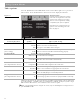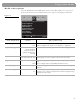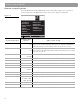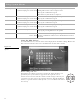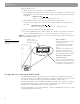User's Manual
Table Of Contents
- Please read this owner’s guide
- Contents
- Introduction
- Controls and Capabilities
- System Performance
- Some product pointers to ensure satisfaction
- Listening to your stored music (available on LIFESTYLE® 38 and 48 systems, only)
- Enjoy the added functionality provided by presets
- Use the Music Library to search, play, or browse your collection
- Playing a DVD
- Loading and playing a CD
- Using the radio
- Using the headphones jack
- Using the sleep timer
- Controiling External Sources
- Changing Source Settings
- Using System Menus
- Reference
45
Using System Menus
For example, by choosing a Parental Control Setting of 4, you restrict access to videos
rated above PG-13. Videos with ratings above that may be viewed only after entering the
password.
Your password also prevents others from changing the parental control setting without
permission.
To set the restriction level and passwords
With the TV turned on, select the proper TV video input for the media center.
Press the
System
button on the LIFESTYLE
®
remote control.
When the System menu appears on the TV screen:
1. Move right to
DVD Lock
for a preview of the selections (Figure 20 on page 44).
2. Press the
Down
arrow or
Enter
or button to move into an active display of submenus, which
looks different from the preview screen.
3. Use the
number
buttons on your LIFESTYLE® remote to enter four digits into the password
blanks.
4. Press
Enter
to register your choice.
5. Enter the same four digits in the new blanks and press
Enter
to register them.
6. Select Lock Discs Rated Above.
7. Move right
and up or down to select the restriction level you want.
8. Press
Enter
or the
left
arrow to confirm your selection and move out of the selection list.
Parental
Control
Setting
MPAA
Rating
Audience
Restriction
8 None
7 NC-17 Adult audiences
6 R Mature audiences
5 Mature teenage audiences
4 PG-13 Teenage audiences
3 PG Mature young audiences
2 Most audiences
1 G General