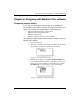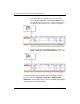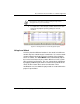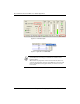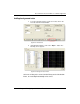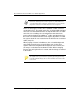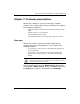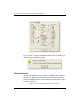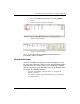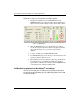User guide
Table Of Contents
- Chapter 1: Getting Started 1
- Chapter 2: Modeler Plus Software Tutorial 13
- Chapter 3: The Bose Media Player 23
- Chapter 4: The Playlist tab 29
- Chapter 5: The Playback tab 37
- Chapter 6: Designing with Modeler Plus software 45
- Chapter 7: Customer presentations 51
- Chapter 8: Reference 59
- Introduction
- Chapter 1 : Getting Started
- Chapter 2 : Modeler Plus Software Tutorial
- Chapter 3 : The Bose Media Player
- Chapter 4 : The Playlist tab
- Chapter 5 : The Playback tab
- Chapter 6 : Designing with Modeler Plus software
- Chapter 7 : Customer presentations
- Chapter 8 : Reference
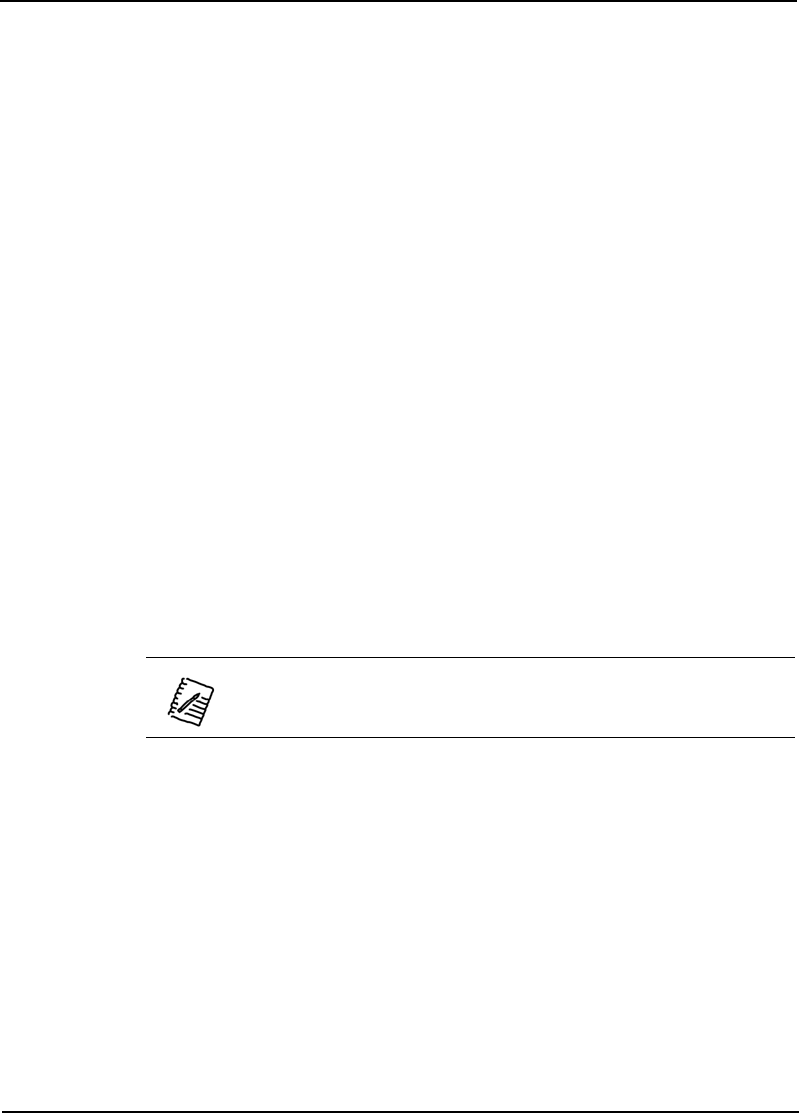
Bose
®
Modeler
®
Plus 6.5 Software User Guide Supplement
Chapter 7: Customer presentations 51
Chapter 7: Customer presentations
Modeler Plus software is useful in a variety of presentation
situations. This section outlines how to use Modeler Plus software
to accomplish the following:
• Playback Auditioner
®
enabled listeners without showing coverage
maps.
• Rename listeners for a presentation.
• Record Auditioner
®
audio output.
• Save Auditioner
®
filters and coverage maps with a room model.
Hide maps
Modeler Plus software provides you with the ability to hide
coverage maps when using Auditioner
®
. This is helpful in the
following situations:
• If you want to present a model to a client without the distraction of
the coverage data.
• If you want to send a model file to a colleague and prevent the
display of the coverage maps, you can save the file with maps
hidden.
To hide coverage maps, open the Model Settings dialog box by
choosing Edit > Model Settings, or by pressing Ctrl + R. Click on
the Display tab, and place a checkmark next to Hide Maps:
Note: Models cannot be “locked” in Modeler Plus software.
Although hiding maps is a useful feature, an experienced user
will be able to turn off this feature.