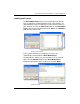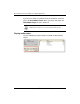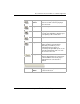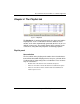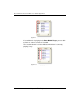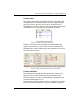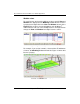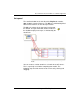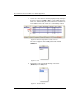User guide
Table Of Contents
- Chapter 1: Getting Started 1
- Chapter 2: Modeler Plus Software Tutorial 13
- Chapter 3: The Bose Media Player 23
- Chapter 4: The Playlist tab 29
- Chapter 5: The Playback tab 37
- Chapter 6: Designing with Modeler Plus software 45
- Chapter 7: Customer presentations 51
- Chapter 8: Reference 59
- Introduction
- Chapter 1 : Getting Started
- Chapter 2 : Modeler Plus Software Tutorial
- Chapter 3 : The Bose Media Player
- Chapter 4 : The Playlist tab
- Chapter 5 : The Playback tab
- Chapter 6 : Designing with Modeler Plus software
- Chapter 7 : Customer presentations
- Chapter 8 : Reference
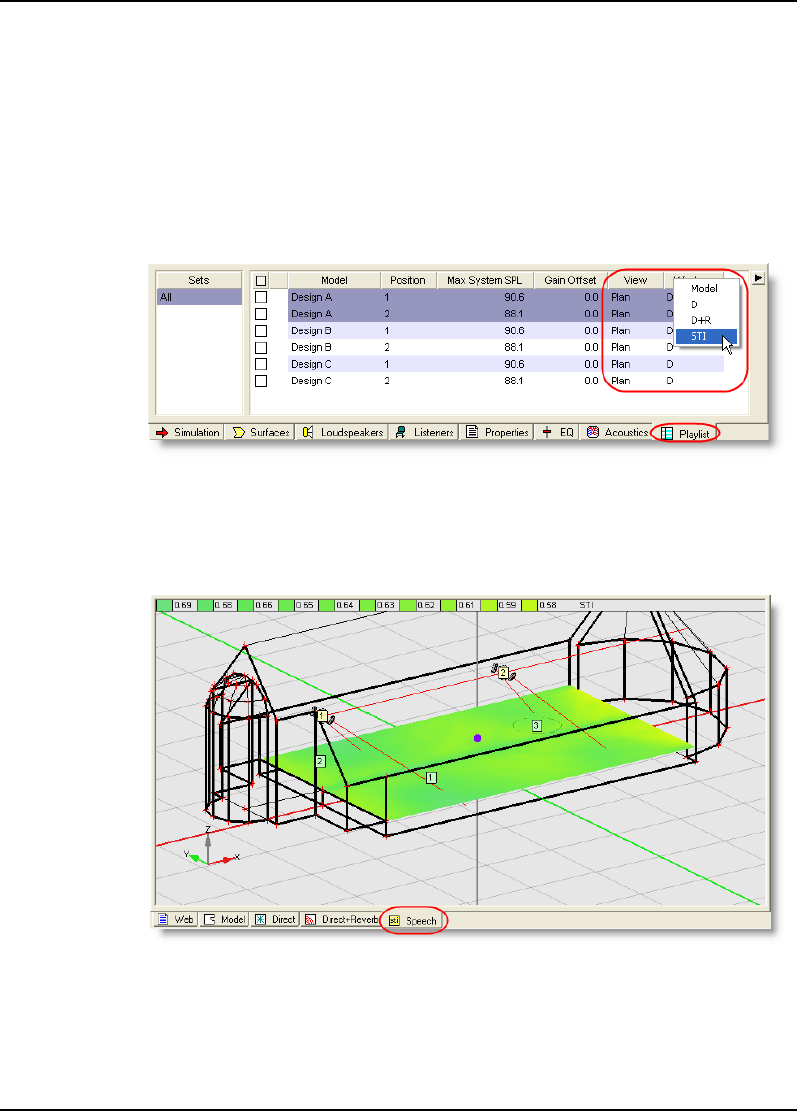
Bose
®
Modeler
®
Plus 6.5 Software User Guide Supplement
32 Chapter 4: The Playlist tab
Modeler views
For each listener, you have the ability to assign a specific View and
Window to be displayed in the Modeling window when the listener
is playing back. Right-click in the View and Window columns in the
Playlist tab to assign a view and window to each Auditioner
®
enabled listener. You can select multiple listeners and right-click to
change the View and Window for multiple listeners at once.
Figure 4.6 - Right-click to assign View and Window to listeners
For example, if you assign Isometric 1 view and the STI window to
a listener, the Modeling window will look like Figure 4.7 when that
listener is playing.
Figure 4.7 - The Modeling window during playback of a listener with View
of Isometric 1 and Window of STI