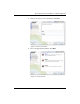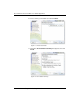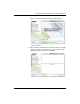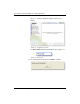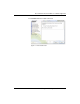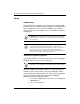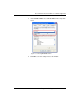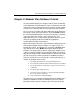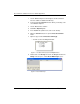User guide
Table Of Contents
- Chapter 1: Getting Started 1
- Chapter 2: Modeler Plus Software Tutorial 13
- Chapter 3: The Bose Media Player 23
- Chapter 4: The Playlist tab 29
- Chapter 5: The Playback tab 37
- Chapter 6: Designing with Modeler Plus software 45
- Chapter 7: Customer presentations 51
- Chapter 8: Reference 59
- Introduction
- Chapter 1 : Getting Started
- Chapter 2 : Modeler Plus Software Tutorial
- Chapter 3 : The Bose Media Player
- Chapter 4 : The Playlist tab
- Chapter 5 : The Playback tab
- Chapter 6 : Designing with Modeler Plus software
- Chapter 7 : Customer presentations
- Chapter 8 : Reference
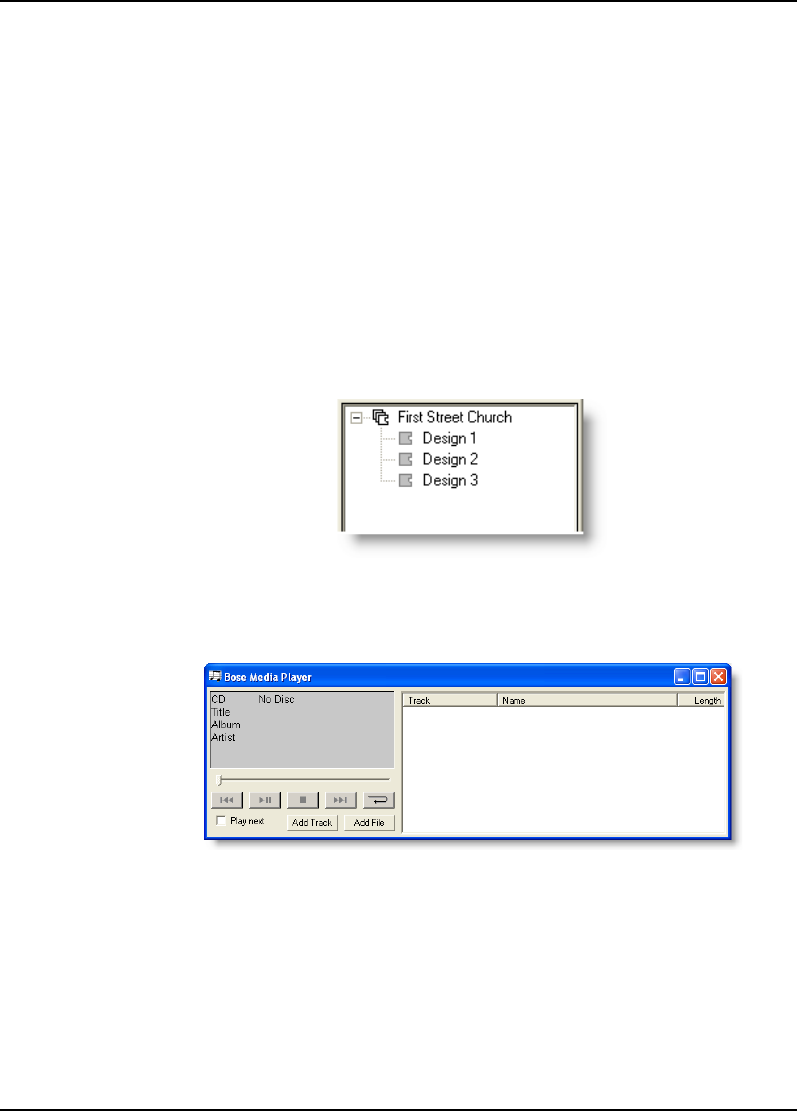
Bose
®
Modeler
®
Software Plus 6.5 User Guide Supplement
14 Chapter 2: Modeler Plus Software Tutorial
1. Launch Windows Explorer and navigate to the Bose Modeler
Plus 6.5 software installation CD directory.
2. Copy the folder titled Tutorial from the CD to your desktop, and
close Windows Explorer.
3. Launch Modeler Plus software.
4. Click File > Open Project...
5. In the Look in: drop-down menu, click on the desktop.
6. Open the Tutorial folder, then open the First Street Church
folder.
7. Open the project named First Street Church.pjt
• You will see this in the Project window:
Figure 2.1 - First Street Church project in the Project window
8. Double-click on the Design 1 model in the Project window. The
Design 1 model opens, and the Bose Media Player opens.
Figure 2.2 - Bose Media Player