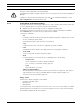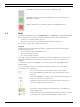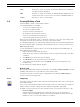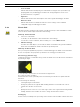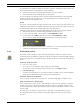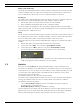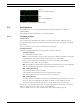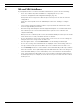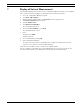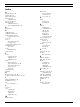User Manual
Table Of Contents
- IVA 4.0
- Table of Contents
- 1 Introduction
- 2 Requirements
- 3 Configuration
- 4 IVA 4.0
- 5 IVA 4.0 Flow
- 6 IVA and VG4 AutoDome
- 7 Display of Units of Measurement
- Index
52 en | IVA 4.0 Flow IVA 4.0
DOC | 4.0 | 2009.06 Operating Manual Bosch Security Systems
5.3 Tasks
This tab is displayed when you click Configuration... in the VCA tab in Configuration Manager.
Before defining tasks, specify the sensitive area and the motion detection parameters:
– Section 5.6.1 Sensitivity Settings, page 57
Movements can only be detected and analyzed within the sensitive area.
Each of these settings can be changed at any time.
Overview
A task describes events that trigger an alarm event when detected in the camera image.
Examples of typical events:
– An overall movement (flow) within an area.
– A movement against the flow.
– The camera is tampered with.
The result of a task is an alarm event. An alarm event can be analyzed in a CCTV system in
many ways. In this way, a recording can be started, a door closed or an e-mail sent, for
example.
To edit a task, you must first highlight it. To do this, click the task. A highlighted task is
outlined in blue.
To create and edit a task, you are guided step-by-step through the necessary settings.
You can define up to eight tasks.
A field that is not being used in any tasks is displayed in gray.
A field that is being used in a task is displayed in green. Used fields can be
edited but not deleted.
A field for which there is currently an alarm event is displayed in red.
You can see the task list on the right-hand side of the window.
Select a task and then click the name of the task directly in order to
change it.
A task can be Active, i.e. an alarm event is generated. A task that is not
active does not generate an alarm event.
Click the box next to the name of the task in order to activate it. An
active task is indicated by a checkmark.
A task has an orange background if an alarm event is currently being
triggered by this task.
A symbol in front of the task name indicates the type of task. The symbol
corresponds to the symbol of the wizard that created the task.