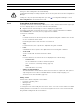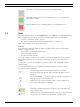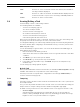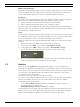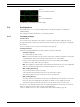Operation Manual
Table Of Contents
- IVA 4.0
- Table of Contents
- 1 Introduction
- 2 Requirements
- 3 Configuration
- 4 IVA 4.0
- 5 IVA 4.0 Flow
- 6 IVA and VG4 AutoDome
- 7 Display of Units of Measurement
- Index
IVA 4.0 IVA 4.0 Flow | en 51
Bosch Security Systems Operating Manual DOC | 4.0 | 2009.06
5.2.1 Popup Menu in the Camera Image
The popup menu in the camera image allows you to create, edit and delete fields. It gives you
access to display options. You can also start the IVA Task Editor.
X Right-click in the camera image in order to display the popup menu.
Depending on whether you click an object or free space, various commands are available.
If the Statistics tab is selected, then no popup menu is available.
Overview of commands:
– Cut
If a field is clicked, it is cut and copied to the clipboard using this command. You can also
use the command to delete fields.
Fields integrated into a task cannot be cut or deleted.
– Copy
If a field is clicked, it is copied to the clipboard using this command.
– Paste
A field that has been copied to the clipboard is inserted using this command.
– Create Field
Creates a new field. The field can then be edited.
– Show
From the submenu, select the items to be displayed in the camera image:
– Sensitive Area
The area marked as sensitive is shaded in yellow.
(See: Section 5.6.1 Sensitivity Settings, page 57)
– Items
Hide fields where necessary.
– Advanced >IVA Task Editor
The IVA Task Editor shows all items, tasks and connectives in script form. This option is
only designed for users who are familiar with the IVA Task Script Language (see:
Section 4.3.2 The IVA Task Editor, page 22).
Editing a Field
A field can be edited at any time. This includes:
– Inserting or deleting nodes
–Moving nodes
–Moving fields
To change the form of the field, place the mouse cursor on a node or a line and move it while
holding down the mouse button. To move the field, place the mouse cursor in the field and
drag it while holding down the mouse button.
CAUTION!
Changes to task settings take effect immediately.
Configuration and tamper settings only take effect once they have been saved in Configuration
Manager.
Settings are only saved permanently when you click in Configuration Manager or click
Save configuration in the Web browser view.