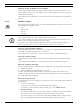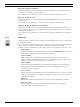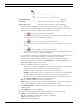Operation Manual
Table Of Contents
- IVA 4.0
- Table of Contents
- 1 Introduction
- 2 Requirements
- 3 Configuration
- 4 IVA 4.0
- 5 IVA 4.0 Flow
- 6 IVA and VG4 AutoDome
- 7 Display of Units of Measurement
- Index
40 en | IVA 4.0 IVA 4.0
DOC | 4.0 | 2009.06 Operating Manual Bosch Security Systems
2. Place at least two calibration elements on the camera image. Use these calibration
elements to trace individual outlines of the displayed environment in the camera image
and define the positioning and dimension of these lines and angles.
– Click , to place a vertical line across the image.
A vertical line corresponds to a line that is perpendicular to the ground plane, such
as a door frame, edge of a building or a lamp post.
– Click , to place a line across the ground in the image.
A line on ground corresponds to a line that is on the ground plane, such as a road
painting.
– Click , to place an angle on the ground in the image.
The angle on ground represents an angle lying on the horizontal ground plane, such
as the corner of a carpet or parking bay markings.
If you double-click a button, this will remain selected. This will enable you to draw several
elements of the same kind without having to repeatedly select the button.
The number of required calibration elements is equal to the number of unspecified
camera parameters plus one. At least one Vertical line and one Line on ground or one
Angle on ground should have been created.
3. Adjust the calibration elements to the situation:
– Click a line or an angle to highlight the element. The length of the line and/or angle is
displayed underneath the buttons for the calibration elements.
Adjust these values so that they correspond to the actual situation.
Example: You have placed a line on ground across the lower side of an automobile.
You know that the automobile is 4 m long. Enter 4 m as the length of the line.
– Move the elements or element end points with the right mouse button held down.
– Click Remove Element to delete the selected element.
Blue lines indicate calibration elements added by you.
White lines represent the element as it should be positioned on the camera image based
on the current calibration results or the determined calibration data.
4. Click Adapt Elements, to adapt the calibration elements to the calibration results or the
calibration data.
5. Click Calibrate to carry out calibration.
Calibration is carried out automatically when the calibration elements are moved.
The Quality: color field indicates the quality of the calibration:
– red: data conflicting or insufficient to complete a calibration.
– yellow: calibration is inaccurate.
– green: good quality calibration.
Focal length [mm] This value can be found in the camera calibration.
Sensor size This value can be found in the camera calibration.
Sensor aspect ratio This value can be found in the camera calibration.