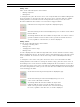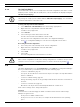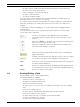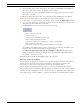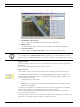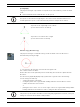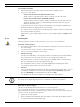Operation Manual
Table Of Contents
- IVA 4.0
- Table of Contents
- 1 Introduction
- 2 Requirements
- 3 Configuration
- 4 IVA 4.0
- 5 IVA 4.0 Flow
- 6 IVA and VG4 AutoDome
- 7 Display of Units of Measurement
- Index
IVA 4.0 IVA 4.0 | en 29
Bosch Security Systems Operating Manual DOC | 4.0 | 2009.06
Final Step - Define the Head Detection Conditions
In this step, you define whether an alarm should be triggered according to whether or not
detected objects have a head. This enables you to set the surveillance to focus on people or
exclude them completely.
Prerequisite
If you have not yet activated Head detection under Global Settings, you will receive a
message to that effect. You will then be given the option to change this setting directly. To
save on computing power, do not set the maximum values under Global Settings any higher
than required for the task. For more details, refer to: Section Head Detection, page 45.
2 Value
Use this slide control to select the degree of brightness for the colors. The number of
colors to be taken into account is displayed according to the other settings. The display
shows a higher or lower section of the color cylinder according to the slide control
setting.
3 Colors
You can manually adopt colors from the color cylinder for the search. To do this, set the
value first and then click the desired color segment using the mouse. Empty color
squares are populated from left to right using the selected colors. You can change the
colors by selecting a square and clicking another color from the color cylinder.
4Precision
The precision is set progressively.
– Slide control set to the left:
Color is ignored.
– Slide control set almost to the left:
Color is considered, correspondence can be very inaccurate.
– Slide control set to the right:
Color is considered, correspondence must be very accurate.
The setting applies to all defined colors.
5 You can determine up to five hues that are displayed in the squares below the color
wheel. The further left the selected color is arranged in the squares, the higher its
proportion of the object's color properties. If you have set the color properties of an
object to accept in the Approximation window, then these colors are automatically
displayed here. Some of the color fields may be grayed out. This means that in the
marked object, fewer than five colors have been detected.
6 Clear color
You can delete a color, for example if the hue relates to an object's background.
Simply highlight the color and click Clear. If there are colors on the right of the deleted
position, then they will move up automatically and receive a higher proportion of the
object's color properties.