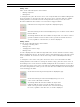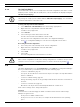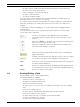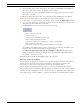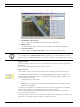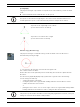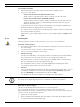Operation Manual
Table Of Contents
- IVA 4.0
- Table of Contents
- 1 Introduction
- 2 Requirements
- 3 Configuration
- 4 IVA 4.0
- 5 IVA 4.0 Flow
- 6 IVA and VG4 AutoDome
- 7 Display of Units of Measurement
- Index
IVA 4.0 IVA 4.0 | en 23
Bosch Security Systems Operating Manual DOC | 4.0 | 2009.06
– An object stops in certain areas without any target-specific movement (loitering).
– An object moves along a defined route.
– A piece of luggage is set down (idle object).
– An object is removed (theft).
– The camera is tampered with.
Some of the tasks, such as head detection and the identification of similar objects are
primarily used for forensic searches on recordings.
The result of a task is an alarm event. An alarm event can be analyzed in a CCTV system in
many ways. In this way, a recording can be started, a door closed or an e-mail sent, for
example.
To edit a task, you must first highlight it. To do this, click the task. A highlighted task is
outlined in blue.
To create and edit a task, you are guided step-by-step through the necessary settings.
You can define up to eight tasks.
4.5 Creating/Editing a Task
A task is always created or edited using a wizard.
The following wizards are available:
– Section 4.5.2 Object in field, page 24
An object moves within a defined field.
– Section 4.5.3 Crossing line, page 30
An object crosses one or more lines, for example an automobile drives into a parking
space.
– Section 4.5.4 Loitering, page 31
An object stops in a defined field without any target-specific movement.
– Section 4.5.5 Condition change, page 32
An object changes its state, for example, a person slips and falls.
– Section 4.5.6 Following route, page 33
An object moves along a defined path.
You can see the task list on the right-hand side of the window.
Select a task and then click the name of the task directly in order to
change it.
A task can be Active, i.e. an alarm event is generated. A task that is not
active does not generate an alarm event.
Click the box next to the name of the task in order to activate it. An
active task is indicated by a checkmark.
A task has an orange background if an alarm event is currently being
triggered by this task.
A symbol in front of the task name indicates the type of task. The symbol
corresponds to the symbol of the wizard that created the task.
New Click here to create a new task. Instead of the task list, the window for
selecting a wizard is displayed.
Edit Click here to edit a selected task. The wizard that was displayed for the
creation of the task is reopened. You can change individual parameters.
Delete Click here to delete a selected task.