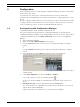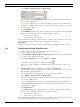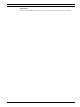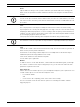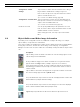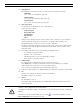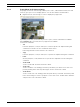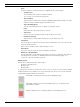Operation Manual
Table Of Contents
- IVA 4.0
- Table of Contents
- 1 Introduction
- 2 Requirements
- 3 Configuration
- 4 IVA 4.0
- 5 IVA 4.0 Flow
- 6 IVA and VG4 AutoDome
- 7 Display of Units of Measurement
- Index
20 en | IVA 4.0 IVA 4.0
DOC | 4.0 | 2009.06 Operating Manual Bosch Security Systems
– Show
From the submenu, select the items to be displayed in the camera image:
– Sensitive Area
The area marked as sensitive is shaded in yellow.
(See: Section 4.7.3 Sensitive Area, page 46)
– Object Outlines
Objects that are detected as moving are highlighted with a yellow outline. A red line
indicates an object that has triggered an alarm event.
– Object Bounding Boxes
The object bounding box is the rectangle enclosing the object.
– Items
Hide fields, lines and routes where necessary.
– Trajectories
Hide the green line tracing the path of objects where necessary.
– Head Detection Flag
Objects that are detected by head detection can be marked as such.
– Insert Node
This menu option is only active if you have clicked a field frame or a route. This inserts a
new node at this position.
Nodes can be repositioned as required using the mouse.
– Delete Node
If you have clicked a node, it is deleted using this command.
– Advanced > IVA Task Editor
The IVA Task Editor shows all items, tasks and connectives in script form. This option is
only designed for users who are familiar with the IVA Task Script Language (see:
Section 4.3.2 The IVA Task Editor, page 22).
Editing a Field
A field can be edited at any time. This includes:
– Inserting or deleting nodes
–Moving nodes
–Moving fields
To change the form of the field, place the mouse cursor on a node or a line and move it while
holding down the mouse button. To move the field, place the mouse cursor in the field and
drag it while holding down the mouse button.
A field that is not being used in any tasks is displayed in gray.
A field that is being used in a task is displayed in green. Used fields can be
edited but not deleted.
A field for which there is currently an alarm event is displayed in red.