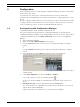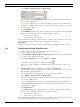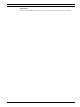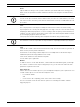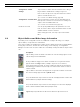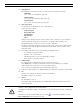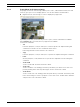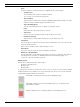Operation Manual
Table Of Contents
- IVA 4.0
- Table of Contents
- 1 Introduction
- 2 Requirements
- 3 Configuration
- 4 IVA 4.0
- 5 IVA 4.0 Flow
- 6 IVA and VG4 AutoDome
- 7 Display of Units of Measurement
- Index
18 en | IVA 4.0 IVA 4.0
DOC | 4.0 | 2009.06 Operating Manual Bosch Security Systems
3 Configuration
When this tab is selected, you can access all of the necessary basic settings:
– Calibration
(see: Section 4.7.1 Calibration, page 39)
– Global Settings
(see: Section 4.7.2 Global Settings, page 44)
– Sensitive Area
(see: Section 4.7.3 Sensitive Area, page 46)
4 Object Properties
The properties are displayed here for a marked object.
Object properties include:
– Object Size [m²]
– Aspect Ratio V/H
– Speed [km/h]
– Direction [°]
– Color
Changes to the object properties can be monitored here. In doing so, it is possible to
detect whether an object has become faster, for example. Where possible, the
displayed properties can also be used to check the calibration.
An object is marked by clicking in an object outline in the camera image, while this tab
is displayed. The marked object is indicated by a yellow flag. Only one object can be
marked at a time.
5 Depending on the tab selected, the following are displayed here:
– an overview of the defined tasks
– statistics on a selected field
– tabs that provide access to all configuration settings
– the properties of a marked object
6 Camera image
The camera image is displayed irrespective of the tab selected.
If the Tasks tab is selected, the popup menu in the camera window, for example,
enables fields, lines and routes to be created and changed.
(See: Section 4.3.1 Popup Menu in the Camera Image, page 19)
7 In this area, all the buttons are displayed that are required for work in the selected tab.
8OK
This saves the settings for IVA 4.0 and closes the window.
Incomplete settings are not saved.
9Cancel
The IVA Wizard is closed.
Any changes that were made after the IVA Wizard was launched and not saved to the
device will be lost.
CAUTION!
Changes to task settings take effect immediately.
Configuration and tamper settings only take effect once they have been saved in Configuration
Manager.
Settings are only saved permanently when you click in Configuration Manager or click
Save configuration in the Web browser view.