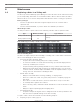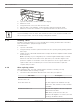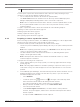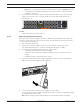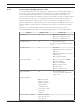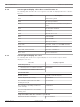Installation Manual
Table Of Contents
- Table of contents
- 1 Safety
- 2 Before you begin
- 3 System overview
- 4 Installation
- 5 Connection
- 6 Turning on/off AC power
- 7 Configuring the storage system
- 8 Maintenance
- Blank Page
- Blank Page
- Blank Page
36 en | Maintenance DSA E-Series (E2800 12-bay)
2018.02 | V1 | DOC Installaton manual Bosch Sicherheitssysteme GmbH
1 Power-fan canisters
You can replace a power-fan canister while the unit is turned on and performing host I/O
operations, as long as the following conditions are true:
– The second power-fan canister in the unit has an Optimal status.
– The OK to remove field in the Details area of the Recovery Guru in SANtricity System
Manager displays Yes, indicating that it is safe to remove this component.
Note: If the second power-fan canister in the shelf does not have Optimal status or if the
Recovery Guru indicates that it is not OK to remove the power-fan canister, contact
technical support.
To replace a power-fan canister observe the instructions in the following chapters:
Preparing to remove a power-fan canister, page 36
Removing a power-fan canister, page 37
Installing a power-fan canister, page 38
After replacing a power-fan canister, page 38
8.2.1 Preparing to remove a power-fan canister
Before removing a power-fan canister, use SANtricity System Manager to collect support data
about your storage system and to locate the failed component.
You can determine if you have a failed power-fan canister in these ways:
– The Recovery Guru in SANtricity System Manager directs you to replace a failed power-fan
canister.
Note: Before replacing a power-fan canister, select Recheck from the Recovery Guru to
ensure no other items must be addressed first.
– The amber Attention LED on the power-fan canister is on, indicating that the power
supply or its integrated fan is faulty.
Note: If both power-fan canisters in the unit have their Attention LEDs on, contact
technical support for assistance.
To prepare the removing of the component:
1. Collect support data for your storage system (see Collecting support data for the storage
system, page 43).
Note: Collecting support data before and after replacing a component ensures you can
send a full set of logs to technical support in case the replacement does not resolve the
problem.
2. From SANtricity System Manager, determine which power-fan canister has failed. You can
find this information in the Details area of the Recovery Guru, or you can review the
information displayed for the shelf.
– Select Hardware.
– Look at the power icon and fan icon to the right of the Shelf drop-down
lists to determine which shelf has the failed power-fan canister.
If a component has failed, either or both of these icons will be red.
– When you find the shelf with a red icon, select Show back of shelf.
– Select the power-fan canister.
– On the Power Supplies and Fans tabs, look at the statuses of the power-fan
canisters, the power supplies, and the fans to determine which power-fan canister
must be replaced.
A component with a Failed status must be replaced.