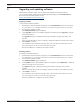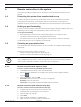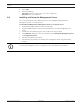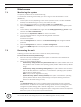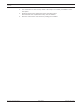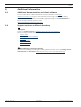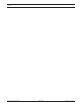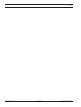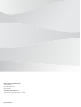User Manual
Table Of Contents
14 en | Maintenance
DIVAR IP all-in-one 7000 2U | DIVAR IP all-in-one
7000 3U
2021.10 | V02 | DOC
User manual
Bosch Security Systems B.V.
7 Maintenance
7.1 Monitoring the system
The system provides tools for health monitoring.
To activate the monitoring functionality, you have to logon to the administrator account
(BVRAdmin).
1. On the system screen (depending on the chosen operation mode, it is either the BVMS
desktop or the Windows logon screen), press CTRL+ALT+DEL.
2. Press and hold the left SHIFT key immediately after clicking Switch User.
3. Select the BVRAdmin user and log in using the password that was set during the system
setup.
4. On the desktop, in the Tools folder, right-click the Enable_SuperDoctor_5_Service script,
and then click Run as administrator.
5. Double-click the SuperDoctor 5 Web icon in the same folder.
6. Log on to the web interface using the following default credentials:
User name: admin
Password: DivaripSD5
7. Click the Configuration tab, and then click Password Settings and change the default
password.
8. Click the Configuration tab, and then click Alert Configuration.
9. Activate the SNMP Trap feature and specify the IP address of the receiver for SNMP
traps.
7.2 Recovering the unit
Following procedure describes how to restore the factory default image.
To restore the unit to factory default image:
1. Start the unit and press F7 during the BIOS power-on-self-test to enter Windows PE.
The Recovery menu is displayed.
2. Select one of the following options:
– Initial Factory Setup (all data on system will be lost): This option deletes data on all
HDD partitions and overwrites the operating system partition with the factory default
image.
– Initial Factory Setup (overwriting existing data): This option deletes and overwrites
data on all HDD partitions. Furthermore, it overwrites the operating system partition
with the factory default image.
Note: This procedure might take very long.
– System Recovery (back to Factory Defaults): This option overwrites the operating
system partition with the factory default image and imports existing virtual hard
drives from the HDDs during recovery.
Note:
The System Recovery option does not delete video footage that is stored on the data
HDDs. However, it replaces the complete operating system partition (including the video
management system settings) with a default configuration. To access existing video
footage after recovery, the video management system configuration needs to be exported
before the system recovery and re-imported afterwards.
i
Notice!
Do not turn off the unit during the process. This will damage the recovery media.