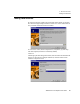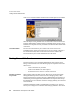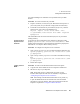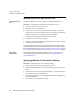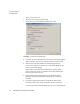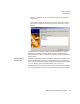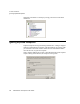user manual
SilkPerformer Java Explorer User Guide 69
3 S
ETTING UP TESTS
Testing Secure Web Services
way of downloading server certificates is to export them from your Web
browser.
Procedure To create a truststore for your JDK:
1 Export a certificate (.cer file) from your Web browser and export it to
your local system (see your browser’s help system for instructions).
2 To add the saved certificate to your truststore (mykeystore), enter the
following into your system’s commandline tool:
keytool -import -alias <alias name> -file
c:\<pathname>\<certificate file name> -keystore
mykeystore
The commandline tool will create a file called mykeystore in your current
working directory.
Configuring Java
Explorer to use a
truststore
A Java process can be configured to use a truststore by setting the system
property -Djavax.net.ssl.trustStore=trustedcerts. When
working with Java Explorer, system properties are specified in property files
that reside at <Java Explorer Home>/Startup directory.
Procedure To configure Java Explorer to use a truststore:
1 Open ./Startup/gui.properties in a text editor and add the following line:
system.property.javax.net.ssl.trustStore=C:\\Tem
p\\mykeystore
2 Open ./Startup/runtime.properties in a text editor and add the following
line:
system.property.javax.net.ssl.trustStore=C:\\Tem
p\\mykeystore
3 Restart Java Explorer.
Loading a secure
WSDL
Procedure To load a secure WSDL document into Java Explorer:
1 Copy the URL of the WSDL file into Java Explorer’s address bar.
2 Hit the Enter key on your keyboard.
Note Ensure that you have configured Java Explorer to use a
truststore that accepts the URL’s server certificate, as explained in
“Configuring Java Explorer to use a truststore”.
Note If the loading of the WSDL document fails for any reason, try
to open the WSDL document in a Web browser. Save the WSDL
document to your local machine. Then open the document with Java
Explorer as explained in “Using the Load File Wizard”.