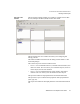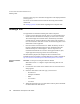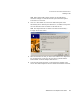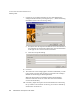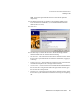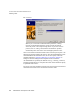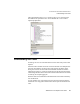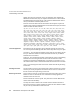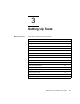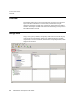user manual
18 SilkPerformer Java Explorer User Guide
2 S
ETTING UP JAVA EXPLORER PROJECTS
Defining a Test
The Output Data Properties field shows the properties of the output parameters
(value, type, etc).
The Test Scenario window lists the current test cases along with all added
method calls.
See “Setting Up Tests” for more details regarding the Java Explorer GUI.
Defining a Test
Two approaches are available for defining tests with Java Explorer:
•Use the Load File Wizard by clicking Start here on the workflow bar to
define where the information for an object you wish to test is located.
The wizard displays the available classes, automatically instantiates
available objects, and calls methods on those objects. This approach is
more involved, but it offers more control. See the following section for a
demonstration of this approach.
• Enter the location of the Web Services’ WSDL file directly into Java
Explorer’s WSDL/JAR field and click Load. Information about the
methods and objects is then displayed—however objects are not
instantiated and methods are not called. This approach offers a quick,
simple approach to analyzing remote service functionality.
For demonstration purposes, this chapter uses the Load File Wizard to
instantiate the objects available on a sample Web Service, which is available at
http://demo.borland.com/BorlandSampleService/BorlandSampleService.asmx?WSDL.
Using the Load File
Wizard
Procedure To set up a test using the Load File Wizard:
Note JDK version 1.3 or higher is required for testing Web services
and EJB’s.
1 Click the Start here button on the workflow bar. The Load File Wizard
dialog appears.
2 Select the radio button of the class type you wish to test:
- Web Services
- Enterprise JavaBeans
-RMI
- Java Archive
- Java Class
3 When testing Web Services you must define a URL or path to the WSDL
file that describes the Web Service.