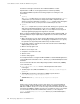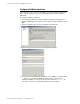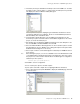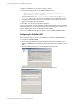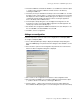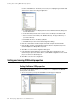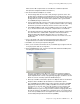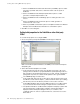Server User Manual
Table Of Contents
- Developing Applications for J2EE™ Servers
- Contents
- Ch 1: Introduction
- Ch 2: Programming for the Java 2 Platform, Enterprise Edition
- Ch 3: Creating applications with J2EE technologies
- Ch 4: Configuring the target server settings
- Ch 5: Using JBuilder with Borland servers
- Configuring Borland servers in JBuilder
- Making the ORB available to JBuilder
- Configurations, partitions, partition services, and J2EE APIs
- Starting the configuration or server
- Remote deploying
- Remote debugging
- Web module workarounds
- Displaying the Borland Management Console in JBuilder
- International issues
- Borland servers and JDataStore 7.0
- Ch 6: Using JBuilder’s CORBA tools
- Ch 7: Using JBuilder with BEA WebLogic servers
- Ch 8: Using JBuilder with IBM WebSphere servers
- Ch 9: Using JBuilder with JBoss servers
- Ch 10: Using JBuilder with Tomcat
- Ch 11: Editing J2EE deployment descriptors
- Ch 12: Integrating with Enterprise Information Systems
- Ch 13: Building J2EE modules
- J2EE modules
- Setting module build properties
- Adding custom file types
- Sample build scenarios
- EJB JAR without any bean classes
- EJB JAR with custom files
- EJB JAR without EJB designer XML descriptors
- WAR with custom descriptor(s) in the WEB-INF directory
- WAR without any classes
- WAR with custom class filters
- WAR with custom file types
- EAR with custom files
- RAR with classes and dependencies
- Application client module with classes and dependencies
- Improving module build performance
- Index
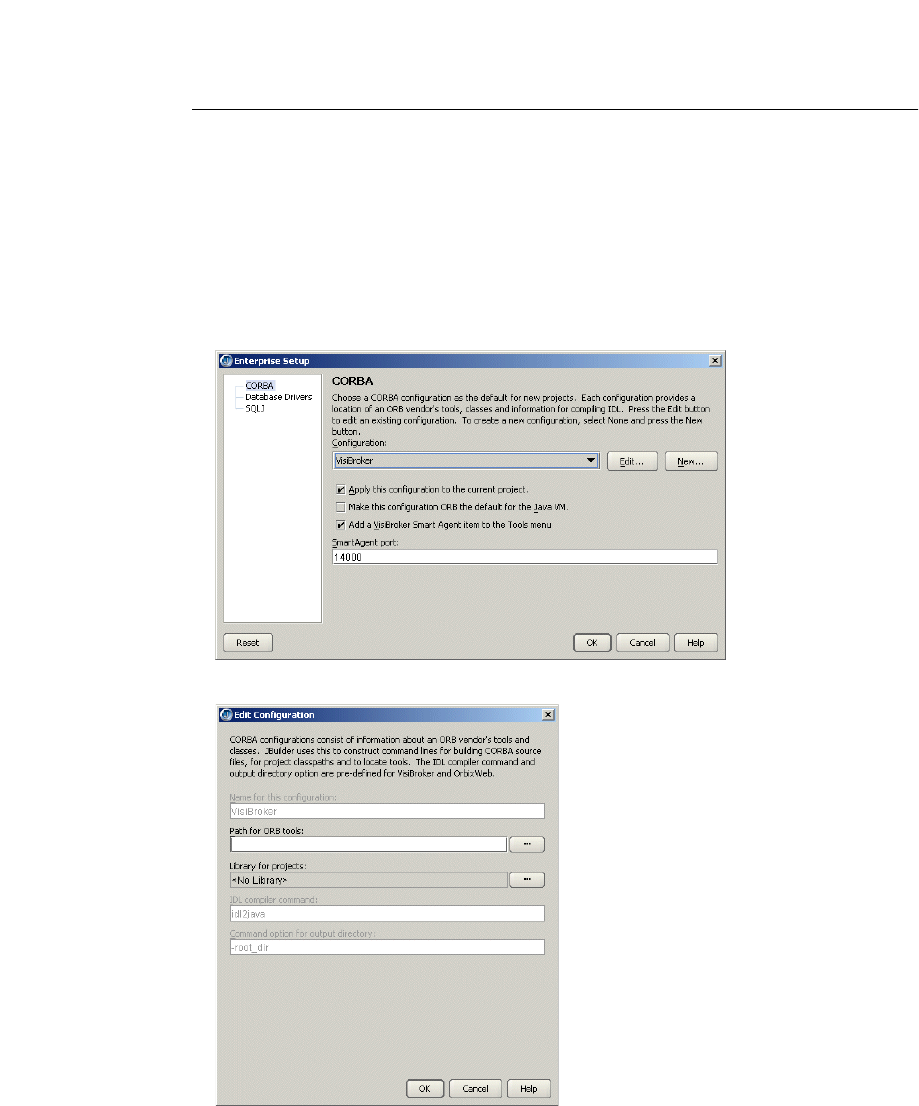
48 Developing Applications for J2EE Servers
Setting up JBuilder for CORBA applications
Configuring VisiBroker stand-alone
Follow the steps in this section to set up JBuilder for use with VisiBroker stand-alone;
that is, without targeting your project for the Borland Enterprise Server AppServer
Edition 6.0.
To configure VisiBroker stand-alone,
1 Choose Enterprise|Enterprise Setup to display the Enterprise Setup dialog box.
Select the CORBA page. The parameters in this dialog box allow JBuilder to see the
ORB.
2 Select the VisiBroker option from the Configuration drop-down list.
3 Click the Edit button to display the Edit Configuration dialog box.
4 The Path For ORB Tools field allows JBuilder to access ORB tools. Click the ellipsis
(…) button next to the Path For ORB Tools field to browse to the directory
containing the ORB tools. Point to the directory that contains the
osagent.exe file.
This is the
bin directory of your Borland Enterprise Server installation.