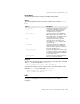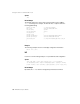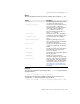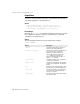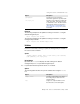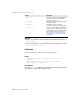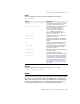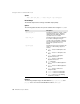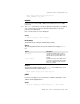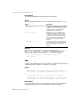user manual
358 BES Developer’s Guide
Using the iastool command-line tools
Default Output
The default output displays the patches that were applied.
Options
The following table describes the options available when using the patch tool.
Example
The following example applies the patches contained in the files mypatch1.jar
and mypatch2.jar to the file myold.jar which are all located in the current
directory and creates a new file called mynew.jar in the same location:
iastool -patch -src myold.jar -patches mypatch1.jar,mypatch2.jar
-target mynew.jar
ping
Use this tool to verify the current state of a hub or a managed object. The ping
command will return nothing for a hub that is not running.
Syntax
-ping <-hub <hub> | -host <host>:<listener_port>> [-mgmtport <nnnnn>]
[-realm <realm>] [-user <username>] [-pwd <password>] [-file <login_file>]
or
-ping <-hub <hub> | -host <host>:<listener_port>> -cfg <configname>
-mo <managedobjectname> -moagent <managedobjectagent> [-mgmtport <nnnnn>]
[-realm <realm>] [-user <username>] [-pwd <password>] [-file <login_file>]
Default Output
The default output shows the name and status of the hub (and optionally the
managed object) if the process is pinged and running. For example:
Option Description
-src <original_jar> Specifies the JAR file to which you want
to apply one or more patches. The full or
relative path to the JAR file must be
specified. There is no default.
-patches <patch1_jar,...> Specifies one or more JAR files that
contain the patches you want to apply.
To specify more than one file, enter a
comma (,) between each file name (no
spaces). The full or relative path to the
files must be specified. There is no
default.
-target <new_jar> Specifies the name of the new JAR file to
be created. The full or relative path to the
JAR file must be specified. There is no
default.