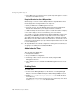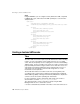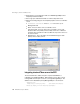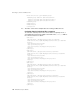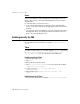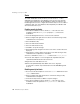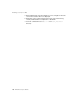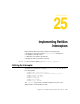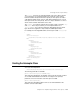user manual
264 BES Developer’s Guide
Enabling security for JMS
Sonic
To enable and disable security for Sonic, you must ensure db.ini file is
updated before initialization of the database. There are two levels at which
security must be applied, the backend database and the Sonic Broker. Use
the Management Console to configure Sonic Broker and you can use a dbtool
command to take care of the database. Most importantly, the database and
Sonic broker must be in sync.
Enabling security for Sonic:
1 At the Sonic installation location, edit the db.ini file at the root of the
installation and set the ENABLE_SECURITY property to true and save the
modified file.
2 From the Management Console, connect to Sonic's domain.
3 On the Configure tab, right-click on the Sonic server that is being security
enabled and choose Properties.
4 Select Enable Security.
5 Select an Authorization Domain.
6 Select an Authorization Policy.
7 Click OK to accept the changes.
8 On the Manage tab, navigate to the Sonic server in the container where it is
deployed.
9 Right-click the container that hosts the Sonic server that is being security
enabled and choose Operations > Shutdown.
10 From a command-line, issue dbtool/ r b from the Sonic <install_dir>/bin.
11 From the Sonic Explorer console Configure tab, expand Security then
expand Default Authentication and select Users.
12 Right-click Users and add a new user.
13 On the Group Memberships tab, add the new user to all groups.
To restart the container, stop and start Sonic from the BES Management
Console.
Disabling security for Sonic:
1 Reconnect in the Sonic Explorer console. Use username "Administrator" and
password "Administrator".
2 On the Configure tab, right-click the Sonic server that is being security
enabled and select Properties.
3 Uncheck Security and choose OK to accept the changes.
4 At the Sonic installation location, edit the db.ini file at the root of the
installation and set the parameter ENABLE_SECURITY to false and save the
modified file.