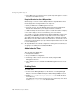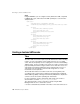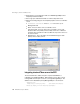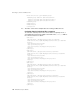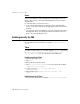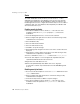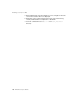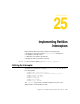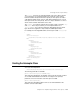user manual
263 BES Developer’s Guide
Enabling security for JMS
Sonic
Use the Sonic Wizard to create a Managed Sonic Messaging Service. For
details on the specifics of your Sonic Messaging Service, refer to the Sonic
documentation.
For clustering Sonic, you have two choices:
■
If you have already used the Sonic Wizard to create a managed Sonic
service, check the box and choose the appropriate instance from the drop
down list.
■
You can create a new managed Sonic service by clicking the Launch Sonic
Wizard button. When you've finished, click Refresh and select your new
Sonic service from the drop-down list.
Enabling security for JMS
Note For information on SSL, please refer to your JMS service provider's
documentation. Tibco documentation is located in <install_dir>\jms\tibco\
doc\html.
Tibco
To enable security for Tibco, you can either modify the tibjmsd.conf file located
in: /<install_dir>/var/domains/base/configurations/<configuration_name>/
mos/tibco/tibjmsd.conf, or you can set it using the Tibco Admin tool.
Enabling security for Tibco:
1 Open the Tibco Admin tool.
2 Type connect.
3 Enter Login name and Password.
4 Type set server authorization=enabled. You can also do this by modifying
tibjmsd.conf, authorization=enabled.
5 Create a user, type create user <name> [<description>]
[password=<password>].
6 Add a member, type add member <group-name> <user-name> [,<user-
name2>,...].
Disabling security for Tibco:
1 Set the server authorization to disabled: set server authorization=disabled.