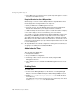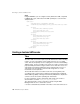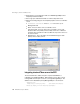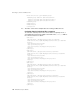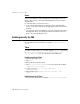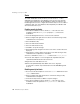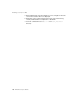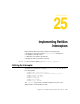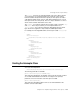user manual
259 BES Developer’s Guide
Configuring admin objects
9 If the JMS server is an all Java server, repeat steps 3 through 5 to create a
launcher for the Admin Console.
Required libraries for other JMS providers
When trying to connect to another JMS provider the required libraries must
first be deployed to the target Partition. The steps are:
1 Start your BES server and Management Console.
2 From the Console, open the Wizards menu and select the Deployment
Wizard. The wizard allows you to deploy modules to a Partition.
3 "Add" the library file and check the option to restart the Partition on deploy.
4 Proceed to deploy to the chosen Partition(s). Close the wizard.
You should see your driver listed under the "Deployed Modules" folder of the
Partition(s). The DDEditor panels do not provide as much custom help for
other JMS vendor products as it does for JMS vendors certified to work with
BES. Refer to the other JMS vendor's documentation to ascertain the correct
name of the ConnectionFactory, Topic or Queue implementation class in order
to create JNDI objects.
Note All required libraries are already configured so nothing extra is needed if you
are going to use JMS services bundled with BES.
Added value for Tibco
Tibco provides this added value:
■
Transparent installation
■
No post installation configuration
■
Clustering of Tibco servers can be done visually using the BES
Management Console
■
Tibco Admin Console is available from BES Management Console Tools
menu.
Enabling Sonic
To enable Sonic:
1 Create a Sonic Managed Object. For information on creating Managed
Objects, refer to the BDOC Developer’s Guide, Managed Object section.
2 Modify sonic.config in <install_dir>\bin\sonic.config to include the Sonic
home directory.
The JMS home is the Sonic home directory, the root directory of the Sonic
install, JMS.home = <sonic home>. The default is blank.