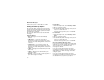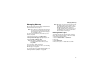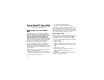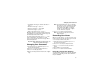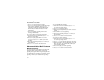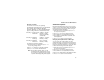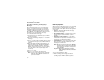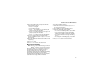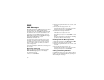User`s guide
Table Of Contents
- Introduction
- Getting Started
- Battery
- Removing the Battery Door
- Activating Service
- Powering On and Off
- Enabling OvertheAir Security
- Finding Your Phone Number and BoostTM Walkie-Talkie Number
- BoostTM Voice Mail
- Customizing Features
- Phone Basics
- SIM Card Security
- Locking the Keypad
- Antenna
- Accessories
- Wireless Local Number Portability: Bringing Your Phone Number From Another Carrier
- Re-BoostTM Option
- Instant Re-BoostTM Option
- BoostTM Customer Care
- Making Calls
- Call Alerts
- Recent Calls
- Entering Text
- Contacts
- Memo
- Call Forwarding
- Advanced Calling Features
- Messages
- Ringtones
- Multimedia Messages
- Boost Mobile® Voice Mail
- SMS
- BoostTM Wireless Web Services
- Camera
- Media Center
- My Info
- Using Walkie-Talkie Send
- Voice Records
- Java Applications
- Digital Rights Management
- GPS (Global Positioning System) Enabled
- Datebook
- Profiles
- Customizing Your Phone
- Shortcuts
- Using a Headset
- BoostTM Customer Care
- Understanding Status Messages
- Boost MobileTM Terms and Conditions of Service
- Safety and General Information
- Hearing Aid Compatibility
- MOTOROLA LIMITED WARRANTY
- Patent and Trademark Information
- Index
79
Customizing MMS
•Cleanup — controls how long messages remain
in the Inbox and Sent Items before they are
deleted. See “Setting the Clean-up Option” on
page 80.
To access the Setup menu:
1 From the main menu, select Messages.
2 With [Create Message] highlighted, press m.
3 Select Setup.
Tip: This option is available from many
context-sensitive menus when you are
using MMS.
New Quick Notes and Reply Phrases
Creating
1 From the Setup menu, select Quick Notes or
Replies.
2 Select [New Quicknote] or [New Reply]. -or-
Press A under New.
3 Enter text from the keypad.
4 When you are finished, press O.
Editing
You can edit only Quick Notes and reply phrases
you have created.
1 From the Setup menu, select Quick Notes or
Replies.
2 Select the Quick Note or reply phrase you want
to edit.
3 Edit the text.
4 When you are finished, press O.
Deleting
You can delete only Quick Notes and reply phrases
you have created.
To delete a Quick Note or reply phrase:
1 From the Setup menu, select Quick Notes or
Replies.
2 Scroll to the Quick Note or reply phrase you
want to delete.
3 Press A under Delete.
4 Press O or press A under Yes to confirm.
To delete all Quick Notes or all reply phrases:
1 From the Setup menu, select Quick Notes or
Replies.
2 Press m.
3 Select Delete All.