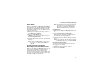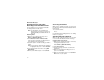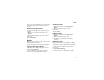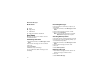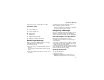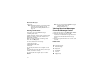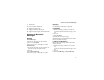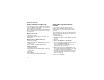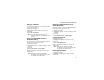User`s guide
Table Of Contents
- Introduction
- Getting Started
- Battery
- Removing the Battery Door
- Activating Service
- Powering On and Off
- Enabling OvertheAir Security
- Finding Your Phone Number and BoostTM Walkie-Talkie Number
- BoostTM Voice Mail
- Customizing Features
- Phone Basics
- SIM Card Security
- Locking the Keypad
- Antenna
- Accessories
- Wireless Local Number Portability: Bringing Your Phone Number From Another Carrier
- Re-BoostTM Option
- Instant Re-BoostTM Option
- BoostTM Customer Care
- Making Calls
- Call Alerts
- Recent Calls
- Entering Text
- Contacts
- Memo
- Call Forwarding
- Advanced Calling Features
- Messages
- Ringtones
- Multimedia Messages
- Boost Mobile® Voice Mail
- SMS
- BoostTM Wireless Web Services
- Camera
- Media Center
- My Info
- Using Walkie-Talkie Send
- Voice Records
- Java Applications
- Digital Rights Management
- GPS (Global Positioning System) Enabled
- Datebook
- Profiles
- Customizing Your Phone
- Shortcuts
- Using a Headset
- BoostTM Customer Care
- Understanding Status Messages
- Boost MobileTM Terms and Conditions of Service
- Safety and General Information
- Hearing Aid Compatibility
- MOTOROLA LIMITED WARRANTY
- Patent and Trademark Information
- Index
77
Actions for Received Messages
Going to a Website
If a message contains one or more website URLs,
you can go to the website.
1 View the message.
2 Highlight the website URL you want to go to.
3 Press m.
4 Select Go To Website.
Note: The entire URL must appear in the
message. Otherwise, you cannot go to the
website.
Saving an Embedded Picture or
Audio Recording
To save a picture or audio recording that is part of
the body of a message you receive:
1 View the message.
2 Highlight the picture or audio recording you want
to save.
3 Press m.
4 Select Save Picture or Save Audio.
Pictures and audio recordings are saved to the
media center.
Note: Some types of pictures and audio
recordings can be viewed or played, but
not saved to the media center.
Deleting an Embedded Picture or
Audio Recording
To delete a picture or audio recording that is part of
the body of a message you receive:
1 View the message.
2 Highlight the picture or audio recording you want
to delete.
3 Press m.
4 Select Delete Picture or Delete Audio.
Saving Attachments
1 View the message.
2 Highlight the attachment you want to save.
3 Press m.
4 Select Save Attachment.
Pictures and audio recordings are saved to the
media center.
Note: Some types of pictures and audio
recordings can be viewed or played, but
not saved to the media center.
Deleting Attachments
1 View the message.
2 Highlight the attachment you want to delete.
3 Press m.