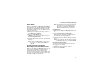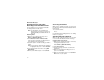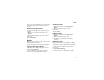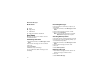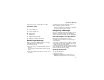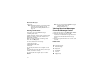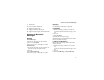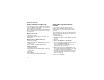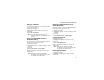User`s guide
Table Of Contents
- Introduction
- Getting Started
- Battery
- Removing the Battery Door
- Activating Service
- Powering On and Off
- Enabling OvertheAir Security
- Finding Your Phone Number and BoostTM Walkie-Talkie Number
- BoostTM Voice Mail
- Customizing Features
- Phone Basics
- SIM Card Security
- Locking the Keypad
- Antenna
- Accessories
- Wireless Local Number Portability: Bringing Your Phone Number From Another Carrier
- Re-BoostTM Option
- Instant Re-BoostTM Option
- BoostTM Customer Care
- Making Calls
- Call Alerts
- Recent Calls
- Entering Text
- Contacts
- Memo
- Call Forwarding
- Advanced Calling Features
- Messages
- Ringtones
- Multimedia Messages
- Boost Mobile® Voice Mail
- SMS
- BoostTM Wireless Web Services
- Camera
- Media Center
- My Info
- Using Walkie-Talkie Send
- Voice Records
- Java Applications
- Digital Rights Management
- GPS (Global Positioning System) Enabled
- Datebook
- Profiles
- Customizing Your Phone
- Shortcuts
- Using a Headset
- BoostTM Customer Care
- Understanding Status Messages
- Boost MobileTM Terms and Conditions of Service
- Safety and General Information
- Hearing Aid Compatibility
- MOTOROLA LIMITED WARRANTY
- Patent and Trademark Information
- Index
76
Multimedia Messages
Calling a Number in a Message
If a message you receive contains a phone number
or Boost
TM
Walkie-Talkie number, you can call or
send a call alert to that number.
These numbers may appear in the From field, the
To field, the Cc field, the subject line, or the body
of the message.
Making a Phone Call
1 View the message.
2 Highlight the phone number you want to call.
3 Press s.
Making a Boost
TM
Walkie-Talkie Call
1 View the message.
2 Highlight the Boost
TM
Walkie-Talkie number you
want to call.
3 Press the Boost
TM
Walkie-Talkie button.
Sending a Call Alert
1 View the message.
2 Highlight the Boost
TM
Walkie-Talkie number you
want to alert.
3 Press m.
4 Select Alert.
5 Press the Boost
TM
Walkie-Talkie button.
Storing Message Information to
Contacts
If a message you receive contains a phone
number, Boost
TM
Walkie-Talkie number, or an
email address, you can store this information to
Contacts.
These numbers may appear in the From field, the
To field, the Cc field, the subject line, or the body
of the message.
1 View the message.
2 Highlight the number or email address you want
to save.
3 Press m.
4 Select Save Number or Save E-mail.
5 To store the number or email address as a new
entry, select [New Contact]. -or-
To store the number or email address to an
existing entry, select the entry.
6 With the Contacts type field highlighted, scroll
left or right to display the Contacts type you want
to assign the number or email address.
7 If you want to add more information to the entry,
follow the applicable instructions in “Creating
Entries” on page 35.
8 Press A under Done.