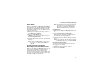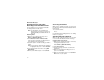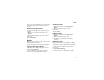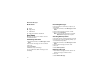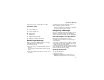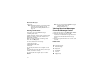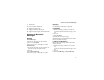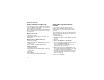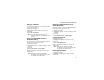User`s guide
Table Of Contents
- Introduction
- Getting Started
- Battery
- Removing the Battery Door
- Activating Service
- Powering On and Off
- Enabling OvertheAir Security
- Finding Your Phone Number and BoostTM Walkie-Talkie Number
- BoostTM Voice Mail
- Customizing Features
- Phone Basics
- SIM Card Security
- Locking the Keypad
- Antenna
- Accessories
- Wireless Local Number Portability: Bringing Your Phone Number From Another Carrier
- Re-BoostTM Option
- Instant Re-BoostTM Option
- BoostTM Customer Care
- Making Calls
- Call Alerts
- Recent Calls
- Entering Text
- Contacts
- Memo
- Call Forwarding
- Advanced Calling Features
- Messages
- Ringtones
- Multimedia Messages
- Boost Mobile® Voice Mail
- SMS
- BoostTM Wireless Web Services
- Camera
- Media Center
- My Info
- Using Walkie-Talkie Send
- Voice Records
- Java Applications
- Digital Rights Management
- GPS (Global Positioning System) Enabled
- Datebook
- Profiles
- Customizing Your Phone
- Shortcuts
- Using a Headset
- BoostTM Customer Care
- Understanding Status Messages
- Boost MobileTM Terms and Conditions of Service
- Safety and General Information
- Hearing Aid Compatibility
- MOTOROLA LIMITED WARRANTY
- Patent and Trademark Information
- Index
74
Multimedia Messages
3 Press O.
Note: Attachments that are of an unknown type
cannot be opened, but they can be
deleted. See “Deleting Attachments” on
page 77.
Viewing a Slide Show
Your phone can receive MMS messages
containing slide shows.
A slide show may contain a series of pictures that
display is sequence. It may also include one or
more audio recordings.
When you view a message containing a slide
show, this icon i appears.
To view a slide show in a message:
1 View the message.
2 Highlight the slide show.
3 Press O.
To speed up the slide show, scroll right or scroll
down.
To repeat the part of the slide show you have just
viewed, scroll left or scroll up.
To view the slide show again, press A under
Restart.
Note: You can create and send MMS messages
containing slide shows on
www.boostmobile.com.
Viewing Received Messages
From the Message Center
1 From the main menu, select Messages > Inbox.
2 Select the message you want to read.
If you have not viewed the message before, the
message is downloaded from the message
server.
3 If the message fills more than one screen, scroll
to read it.
Inbox Icons
u Unread message.
T Read message.
r Reply sent.
N Forwarded.
O Locked.
w High priority.