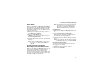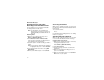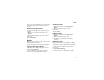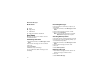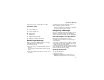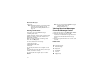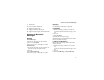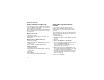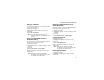User`s guide
Table Of Contents
- Introduction
- Getting Started
- Battery
- Removing the Battery Door
- Activating Service
- Powering On and Off
- Enabling OvertheAir Security
- Finding Your Phone Number and BoostTM Walkie-Talkie Number
- BoostTM Voice Mail
- Customizing Features
- Phone Basics
- SIM Card Security
- Locking the Keypad
- Antenna
- Accessories
- Wireless Local Number Portability: Bringing Your Phone Number From Another Carrier
- Re-BoostTM Option
- Instant Re-BoostTM Option
- BoostTM Customer Care
- Making Calls
- Call Alerts
- Recent Calls
- Entering Text
- Contacts
- Memo
- Call Forwarding
- Advanced Calling Features
- Messages
- Ringtones
- Multimedia Messages
- Boost Mobile® Voice Mail
- SMS
- BoostTM Wireless Web Services
- Camera
- Media Center
- My Info
- Using Walkie-Talkie Send
- Voice Records
- Java Applications
- Digital Rights Management
- GPS (Global Positioning System) Enabled
- Datebook
- Profiles
- Customizing Your Phone
- Shortcuts
- Using a Headset
- BoostTM Customer Care
- Understanding Status Messages
- Boost MobileTM Terms and Conditions of Service
- Safety and General Information
- Hearing Aid Compatibility
- MOTOROLA LIMITED WARRANTY
- Patent and Trademark Information
- Index
72
Multimedia Messages
Drafts Icons
Sent Items
Messages you have sent or tried to send are
stored in Sent Items.
Forwarding Sent Items
1 From the main menu, select Messages > Sent
Items.
2 Scroll to the message you want to forward.
3 Press m.
4 Select Forward.
5 Edit and send your message.
You can add to and edit the message you are
forwarding.
Resending Messages
If a message was not sent from your phone, you
can resend it.
1 From the main menu, select Messages > Sent
Items.
2 Scroll to the message you want to resend.
3 Press A under Resend.
Note: If your message was sent successfully,
Resend will not appear as an option.
Checking Delivery Status
If a message was successfully sent and you set the
message to give a report confirming delivery, you
can check the delivery status:
1 From the main menu, select Messages > Sent
Items.
2 Scroll to the message you want to view.
3 Press m.
4 Select Delivery Status.
Deleting a Message
1 Scroll to the message you want to delete. -or-
View the message you want to delete.
2 Press m.
3 Select Delete Message.
M Draft.
w High priority.
L Attachment.
y High priority with an attachment.