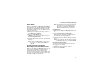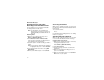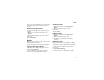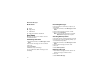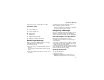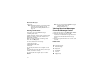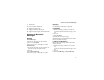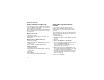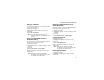User`s guide
Table Of Contents
- Introduction
- Getting Started
- Battery
- Removing the Battery Door
- Activating Service
- Powering On and Off
- Enabling OvertheAir Security
- Finding Your Phone Number and BoostTM Walkie-Talkie Number
- BoostTM Voice Mail
- Customizing Features
- Phone Basics
- SIM Card Security
- Locking the Keypad
- Antenna
- Accessories
- Wireless Local Number Portability: Bringing Your Phone Number From Another Carrier
- Re-BoostTM Option
- Instant Re-BoostTM Option
- BoostTM Customer Care
- Making Calls
- Call Alerts
- Recent Calls
- Entering Text
- Contacts
- Memo
- Call Forwarding
- Advanced Calling Features
- Messages
- Ringtones
- Multimedia Messages
- Boost Mobile® Voice Mail
- SMS
- BoostTM Wireless Web Services
- Camera
- Media Center
- My Info
- Using Walkie-Talkie Send
- Voice Records
- Java Applications
- Digital Rights Management
- GPS (Global Positioning System) Enabled
- Datebook
- Profiles
- Customizing Your Phone
- Shortcuts
- Using a Headset
- BoostTM Customer Care
- Understanding Status Messages
- Boost MobileTM Terms and Conditions of Service
- Safety and General Information
- Hearing Aid Compatibility
- MOTOROLA LIMITED WARRANTY
- Patent and Trademark Information
- Index
69
Creating and Sending Messages
Quick Notes
When you are filling in the Message and Subject
message fields, you can add ready-made words or
short phrases called Quick Notes. After you add
these words or phrases, you can edit them as you
would any other text.
1 While you are creating a message, scroll to or
select Message or Subject.
2 Press A under QNotes. -or-
If QNotes is not one of your options: Press m.
Select Insert Quick Notes.
3 Select the Quick Note you want to insert into the
message.
Tip: To create new Quick Notes to use in later
messages, see “Customizing MMS” on
page 78.
Inserting Pictures and Audio
Recordings From the Media Center
When you are filling in the Message field, you can
insert pictures and audio recordings from the
media center into the body of the message.
You can insert more than one of these items into a
message. You can include text in the body of your
message in addition to these items.
Note: For information on how items inserted into
the body of a message appear when a
message is received, see “Embedded
Objects and Attachments” on page 73.
Inserting Items
1 While you are filling in the Message field, press
m.
2 Select Insert Picture or Insert Audio.
A list of pictures and audio recordings that can
be included in a message appears.
3 Select the picture or audio recording you want to
insert.
Tip: To view or listen to the item before inserting
it, highlight it and press A under Preview.
Removing an Inserted Item
To remove an item inserted into the body of the
message you are creating:
1 Highlight the item you want to remove.
2 Press A under Delete.