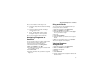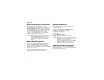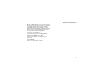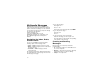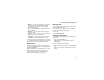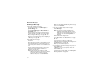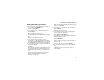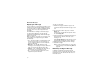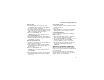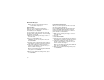User`s guide
Table Of Contents
- Introduction
- Getting Started
- Battery
- Removing the Battery Door
- Activating Service
- Powering On and Off
- Enabling OvertheAir Security
- Finding Your Phone Number and BoostTM Walkie-Talkie Number
- BoostTM Voice Mail
- Customizing Features
- Phone Basics
- SIM Card Security
- Locking the Keypad
- Antenna
- Accessories
- Wireless Local Number Portability: Bringing Your Phone Number From Another Carrier
- Re-BoostTM Option
- Instant Re-BoostTM Option
- BoostTM Customer Care
- Making Calls
- Call Alerts
- Recent Calls
- Entering Text
- Contacts
- Memo
- Call Forwarding
- Advanced Calling Features
- Messages
- Ringtones
- Multimedia Messages
- Boost Mobile® Voice Mail
- SMS
- BoostTM Wireless Web Services
- Camera
- Media Center
- My Info
- Using Walkie-Talkie Send
- Voice Records
- Java Applications
- Digital Rights Management
- GPS (Global Positioning System) Enabled
- Datebook
- Profiles
- Customizing Your Phone
- Shortcuts
- Using a Headset
- BoostTM Customer Care
- Understanding Status Messages
- Boost MobileTM Terms and Conditions of Service
- Safety and General Information
- Hearing Aid Compatibility
- MOTOROLA LIMITED WARRANTY
- Patent and Trademark Information
- Index
68
Multimedia Messages
Tip: To deselect a selected item: Scroll to a
selected item and press O.
From Contacts
When you select recipients from Contacts,
Contacts entries containing phone numbers or
email addresses are displayed.
You can search for an entry name as you would
otherwise when viewing Contacts. See “Searching
for a Name” on page 38.
1 While you are creating a message, scroll to or
select To or Cc.
2 Press A under Contcs. -or-
If Contcs is not one of your options: Press m.
Select Contacts.
3 Select the entry containing the phone number or
email address you want to send the message to.
4 If the entry contains more than one phone
number or email address, select the ones you
want to send the message to.
When you are finished selecting items within the
entry, press A under Done.
5 When you are finished selecting entries, press
A under Done.
From the Recent Calls List
When you select recipients from the recent calls
list, phone calls are displayed.
Boost
TM
Walkie-Talkie calls are displayed only if
the Boost
TM
Walkie-Talkie number is stored in
Contacts and its Contacts entry also contains a
phone number or email address.
1 While you are creating a message, scroll to or
select To or Cc.
2 Press m.
3 Select Recent Calls.
4 Select the entry containing the phone number or
email address you want to send the message to.
5 If the entry contains more than one phone
number or email address, select the ones you
want to send the message to.
When you are finished selecting items within the
entry, press A under Done.
6 When you are finished selecting entries, press
A under Done.