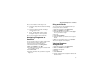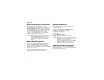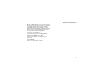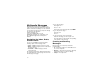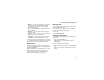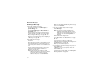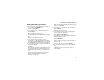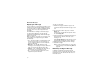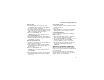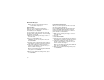User`s guide
Table Of Contents
- Introduction
- Getting Started
- Battery
- Removing the Battery Door
- Activating Service
- Powering On and Off
- Enabling OvertheAir Security
- Finding Your Phone Number and BoostTM Walkie-Talkie Number
- BoostTM Voice Mail
- Customizing Features
- Phone Basics
- SIM Card Security
- Locking the Keypad
- Antenna
- Accessories
- Wireless Local Number Portability: Bringing Your Phone Number From Another Carrier
- Re-BoostTM Option
- Instant Re-BoostTM Option
- BoostTM Customer Care
- Making Calls
- Call Alerts
- Recent Calls
- Entering Text
- Contacts
- Memo
- Call Forwarding
- Advanced Calling Features
- Messages
- Ringtones
- Multimedia Messages
- Boost Mobile® Voice Mail
- SMS
- BoostTM Wireless Web Services
- Camera
- Media Center
- My Info
- Using Walkie-Talkie Send
- Voice Records
- Java Applications
- Digital Rights Management
- GPS (Global Positioning System) Enabled
- Datebook
- Profiles
- Customizing Your Phone
- Shortcuts
- Using a Headset
- BoostTM Customer Care
- Understanding Status Messages
- Boost MobileTM Terms and Conditions of Service
- Safety and General Information
- Hearing Aid Compatibility
- MOTOROLA LIMITED WARRANTY
- Patent and Trademark Information
- Index
64
Multimedia Messages
Creating a Message
1 To begin creating a message:
From the main menu, select Messages >
[Create Mesg]. -or-
Select [Create Mesg] from Inbox, Drafts, or
Sent Items. -or-
Begin creating a message from Contacts, the
recent calls list, or the idle screen. See “More
Ways to Begin a Message” on page 66. -or-
Reply to a received message. See “Replying to
a Message” on page 66.
2 To address the message:
Select To.
Enter the phone number or email address from
the keypad and press O. Repeat this action to
enter more phone numbers or email addresses.
-or-
Select recipients from Contacts or the recent
calls list. See “More Ways to Address a
Message” on page 67.
Tip: To remove a phone number or email
address from the list of message recipients,
scroll to the phone number or email
address and press A under Remove.
When you are finished addressing the message,
press A under Back.
3 To enter or edit the body of the message:
Select Message.
Note: If you have created a signature, the
signature automatically appears in this
field. Text you enter appears before your
signature. See “Customizing MMS” on
page 78.
Enter text from the keypad. -or-
Use a Quick Note. See “Quick Notes” on page
69. -or-
Insert a picture or audio recording. See
“Attaching Pictures and Audio Recordings From
the Media Center” on page 70.
When you are finished, press O.
4 If you want to send the message now, press A
under Send. -or-
If Send is not one of your options: Press m.
Select Send. -or-
To fill in more message fields, see “Adding More
Message Options” on page 65.