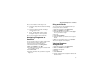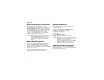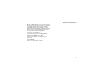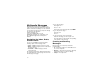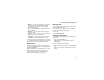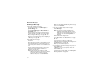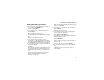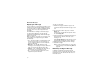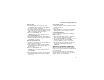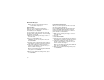User`s guide
Table Of Contents
- Introduction
- Getting Started
- Battery
- Removing the Battery Door
- Activating Service
- Powering On and Off
- Enabling OvertheAir Security
- Finding Your Phone Number and BoostTM Walkie-Talkie Number
- BoostTM Voice Mail
- Customizing Features
- Phone Basics
- SIM Card Security
- Locking the Keypad
- Antenna
- Accessories
- Wireless Local Number Portability: Bringing Your Phone Number From Another Carrier
- Re-BoostTM Option
- Instant Re-BoostTM Option
- BoostTM Customer Care
- Making Calls
- Call Alerts
- Recent Calls
- Entering Text
- Contacts
- Memo
- Call Forwarding
- Advanced Calling Features
- Messages
- Ringtones
- Multimedia Messages
- Boost Mobile® Voice Mail
- SMS
- BoostTM Wireless Web Services
- Camera
- Media Center
- My Info
- Using Walkie-Talkie Send
- Voice Records
- Java Applications
- Digital Rights Management
- GPS (Global Positioning System) Enabled
- Datebook
- Profiles
- Customizing Your Phone
- Shortcuts
- Using a Headset
- BoostTM Customer Care
- Understanding Status Messages
- Boost MobileTM Terms and Conditions of Service
- Safety and General Information
- Hearing Aid Compatibility
- MOTOROLA LIMITED WARRANTY
- Patent and Trademark Information
- Index
63
Creating and Sending Messages
•Attach — one or more attachments. These may
be pictures and audio recordings, including
pictures and voice records you create while
creating the message.
•Cc — the phone numbers or email addresses of
more recipients
•Priority — sets the priority of the message to
normal or high.
•Report — lets you receive a report confirming
that your message was delivered.
• Valid Until — sets a date after which no more
attempts are made to deliver the message.
To send a message, you must address it to at least
one recipient. All other message fields are optional.
You can fill in the message fields in any order.
Entering Text
In message fields that require you to enter text, you
can begin entering the text from the keypad when
the field is highlighted.
While entering text, you can always choose a text
input mode from the context-sensitive menu.
For information on ways to enter text from the
keypad, see “Entering Text” on page 32.
Message Size
You can create and send messages of up to 100
KB, including attachments.
To see the size of a message you are creating:
1 Scroll to any field in the message.
2 Press m.
3 Select Message Size.
Sending or Canceling
To send the message at any time after it has been
addressed:
Press A under Send. -or-
If Send is not one of your options: Press m.
Select Send.
To cancel the message at any time:
At the message screen, press A under Cancel.
-or-
Press e to cancel the message and save it in
Drafts.