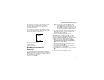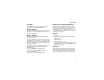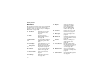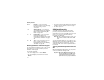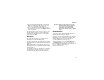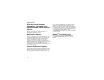User`s guide
Table Of Contents
- Introduction
- Getting Started
- Battery
- Removing the Battery Door
- Activating Service
- Powering On and Off
- Enabling OvertheAir Security
- Finding Your Phone Number and BoostTM Walkie-Talkie Number
- BoostTM Voice Mail
- Customizing Features
- Phone Basics
- SIM Card Security
- Locking the Keypad
- Antenna
- Accessories
- Wireless Local Number Portability: Bringing Your Phone Number From Another Carrier
- Re-BoostTM Option
- Instant Re-BoostTM Option
- BoostTM Customer Care
- Making Calls
- Call Alerts
- Recent Calls
- Entering Text
- Contacts
- Memo
- Call Forwarding
- Advanced Calling Features
- Messages
- Ringtones
- Multimedia Messages
- Boost Mobile® Voice Mail
- SMS
- BoostTM Wireless Web Services
- Camera
- Media Center
- My Info
- Using Walkie-Talkie Send
- Voice Records
- Java Applications
- Digital Rights Management
- GPS (Global Positioning System) Enabled
- Datebook
- Profiles
- Customizing Your Phone
- Shortcuts
- Using a Headset
- BoostTM Customer Care
- Understanding Status Messages
- Boost MobileTM Terms and Conditions of Service
- Safety and General Information
- Hearing Aid Compatibility
- MOTOROLA LIMITED WARRANTY
- Patent and Trademark Information
- Index
15
SIM Card Security
When the SIM PIN requirement is on, you are
prompted to enter your PIN each time you power
on your phone.
Note: If a SIM PIN is required, your phone will
not function until the SIM PIN is entered,
except for making emergency calls.
1 From the main menu, select Settings >
Security > SIM PIN.
2 Select On or Off.
3 Enter the current SIM PIN.
Note: The default SIM PIN is 0000. Change your
PIN to prevent fraudulent use of the SIM
card (see “Changing the PIN” on page
15).
4 Press A under Ok.
Entering the PIN
1 When the Enter SIM PIN Code screen appears
after you power on your phone, enter your SIM
PIN.
2 Press A under Ok.
The message SIM Unlocked displays.
Important: If you enter your PIN incorrectly 3 times,
your SIM card is blocked. To unblock
your SIM card, you must contact
Boost
TM
Customer Care. See
“Unblocking the PIN”.
Changing the PIN
Note: The SIM PIN requirement must be turned
on in order to access this feature.
1 From the main menu, select Settings >
Security > Change Password > SIM PIN.
2 At the Enter Old SIM PIN screen, enter the
current SIM PIN.
3 Press A under Ok.
4 At the Enter New SIM PIN screen, enter the
new 4- to 8-digit SIM PIN.
5 Press A under Ok.
6 At the Re-enter New SIM PIN screen, re-enter
the new SIM PIN to confirm.
7 Press A under Ok.
Changed: SIM PIN displays.
Unblocking the PIN
If you enter your PIN incorrectly 3 times, your SIM
card is blocked. To unblock your SIM card, you
must contact Boost
TM
Customer Care to get a PIN
Unblock Code (PUK).