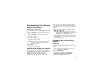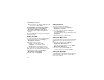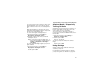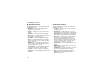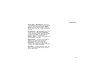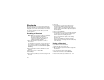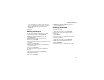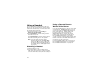User`s guide
Table Of Contents
- Introduction
- Getting Started
- Battery
- Removing the Battery Door
- Activating Service
- Powering On and Off
- Enabling OvertheAir Security
- Finding Your Phone Number and BoostTM Walkie-Talkie Number
- BoostTM Voice Mail
- Customizing Features
- Phone Basics
- SIM Card Security
- Locking the Keypad
- Antenna
- Accessories
- Wireless Local Number Portability: Bringing Your Phone Number From Another Carrier
- Re-BoostTM Option
- Instant Re-BoostTM Option
- BoostTM Customer Care
- Making Calls
- Call Alerts
- Recent Calls
- Entering Text
- Contacts
- Memo
- Call Forwarding
- Advanced Calling Features
- Messages
- Ringtones
- Multimedia Messages
- Boost Mobile® Voice Mail
- SMS
- BoostTM Wireless Web Services
- Camera
- Media Center
- My Info
- Using Walkie-Talkie Send
- Voice Records
- Java Applications
- Digital Rights Management
- GPS (Global Positioning System) Enabled
- Datebook
- Profiles
- Customizing Your Phone
- Shortcuts
- Using a Headset
- BoostTM Customer Care
- Understanding Status Messages
- Boost MobileTM Terms and Conditions of Service
- Safety and General Information
- Hearing Aid Compatibility
- MOTOROLA LIMITED WARRANTY
- Patent and Trademark Information
- Index
148
Using a Headset
If you use a headset or similar device with your
phone, you can set your phone to send incoming
sound to the headset only, or to the headset and
the speaker at the same time:
1 From the main menu, select Settings >
Advanced > Headset/Spkr.
2 Select HdsetOnly to send incoming sound to
the headset only. -or-
Select Hdset&Spkr to send incoming sound to
the headset and ring tones to the speaker.
Note: If you are using your phone with a
headset, and you have the Flip to End
option set to On, closing your flip sends
incoming sound to the headset and does
not end the call. See “Setting Flip Actions”
on page 47.
Attaching a Headset
1 Lift the audio jack cover.
2 Insert the headset connector firmly into the
audio jack. You may have to rotate the headset
connector until it fits securely into the audio jack.
Using a Remote Boost
TM
Walkie-Talkie Button
If you are using a headset or other accessory with
a remote Boost
TM
Walkie-Talkie button, you can
use the remote Boost
TM
Walkie-Talkie button for
phone calls and Boost
TM
Walkie-Talkie calls.
For phone calls, use the remote Boost
TM
Walkie-Talkie button to answer calls, switch
between calls, and end calls. Hold the remote
Boost
TM
Walkie-Talkie button for less than 2
seconds to answer calls and switch between calls.
Hold the remote Boost
TM
Walkie-Talkie button for
more than 2 seconds to end calls.
For Boost
TM
Walkie-Talkie calls, use the remote
Boost
TM
Walkie-Talkie button as you would the
Boost
TM
Walkie-Talkie button on your phone.