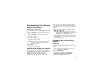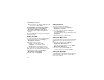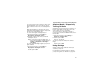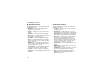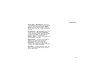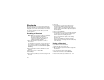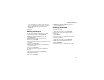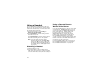User`s guide
Table Of Contents
- Introduction
- Getting Started
- Battery
- Removing the Battery Door
- Activating Service
- Powering On and Off
- Enabling OvertheAir Security
- Finding Your Phone Number and BoostTM Walkie-Talkie Number
- BoostTM Voice Mail
- Customizing Features
- Phone Basics
- SIM Card Security
- Locking the Keypad
- Antenna
- Accessories
- Wireless Local Number Portability: Bringing Your Phone Number From Another Carrier
- Re-BoostTM Option
- Instant Re-BoostTM Option
- BoostTM Customer Care
- Making Calls
- Call Alerts
- Recent Calls
- Entering Text
- Contacts
- Memo
- Call Forwarding
- Advanced Calling Features
- Messages
- Ringtones
- Multimedia Messages
- Boost Mobile® Voice Mail
- SMS
- BoostTM Wireless Web Services
- Camera
- Media Center
- My Info
- Using Walkie-Talkie Send
- Voice Records
- Java Applications
- Digital Rights Management
- GPS (Global Positioning System) Enabled
- Datebook
- Profiles
- Customizing Your Phone
- Shortcuts
- Using a Headset
- BoostTM Customer Care
- Understanding Status Messages
- Boost MobileTM Terms and Conditions of Service
- Safety and General Information
- Hearing Aid Compatibility
- MOTOROLA LIMITED WARRANTY
- Patent and Trademark Information
- Index
14
7
Editing a Shortcut
If you assigned a voice name to the shortcut:
Press t. Say the voice name into your phone.
The shortcut with that voice name is then
highlighted.
3 Press O.
Editing a Shortcut
To change the number assigned to a shortcut:
1 From the main menu, select Shortcuts.
2 With any shortcut highlighted, press m.
3 Select Reorder.
4 Highlight the shortcut you want to move.
5 Press A under Grab.
6 Scroll to the place where you want the shortcut
to appear.
7 Press A under Insert.
8 Repeat step 4 through step 7 for all the items
you want to move.
9 Press A under Done.
To change the name or number assigned to a
shortcut:
1 From the main menu, select Shortcuts.
2 Highlight any shortcut.
3 Press A under Edit.
4 With Key or Voice highlighted, press O to
change assignments.
Deleting Shortcuts
To delete a shortcut:
1 From the main menu, select Shortcuts.
2 Scroll to the shortcut you want to delete.
3 Press m.
4 Select Delete.
5 Press O or press A under Yes to confirm.
To delete all shortcuts:
1 From the main menu, select Shortcuts.
2 With any shortcut highlighted, press m.
3 Select Delete All.
4 Press O or press A under Yes to confirm.