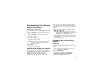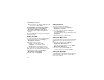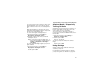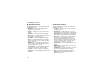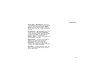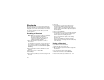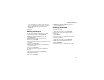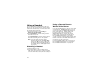User`s guide
Table Of Contents
- Introduction
- Getting Started
- Battery
- Removing the Battery Door
- Activating Service
- Powering On and Off
- Enabling OvertheAir Security
- Finding Your Phone Number and BoostTM Walkie-Talkie Number
- BoostTM Voice Mail
- Customizing Features
- Phone Basics
- SIM Card Security
- Locking the Keypad
- Antenna
- Accessories
- Wireless Local Number Portability: Bringing Your Phone Number From Another Carrier
- Re-BoostTM Option
- Instant Re-BoostTM Option
- BoostTM Customer Care
- Making Calls
- Call Alerts
- Recent Calls
- Entering Text
- Contacts
- Memo
- Call Forwarding
- Advanced Calling Features
- Messages
- Ringtones
- Multimedia Messages
- Boost Mobile® Voice Mail
- SMS
- BoostTM Wireless Web Services
- Camera
- Media Center
- My Info
- Using Walkie-Talkie Send
- Voice Records
- Java Applications
- Digital Rights Management
- GPS (Global Positioning System) Enabled
- Datebook
- Profiles
- Customizing Your Phone
- Shortcuts
- Using a Headset
- BoostTM Customer Care
- Understanding Status Messages
- Boost MobileTM Terms and Conditions of Service
- Safety and General Information
- Hearing Aid Compatibility
- MOTOROLA LIMITED WARRANTY
- Patent and Trademark Information
- Index
146
Shortcuts
Shortcuts lets you access most menu options by
pressing a number on your keypad (1 through 9) or
saying the voice name of the shortcut. You create
the shortcut and then use it to take you to that
screen any time.
Creating a Shortcut
Note: When you receive your phone, all number
keys may already be assigned to
shortcuts. If this is the case, you can
create new shortcuts by deleting or
replacing existing shortcuts.
1 Go to the menu item you want to create a
shortcut for.
For example, if you want to create a shortcut to
the screen for creating a new Contacts entry:
From the main menu, select Contacts > [New
Contact].
2 Press and hold m until a confirmation screen
appears.
3 Press O or press A under Yes.
4 Select Key.
5 Press the key number you want to assign to the
shortcut.
6 Press O.
7 If you want to record a voice name for the
shortcut: Select Voice. As directed by the
screen prompts, say and repeat the name you
want to assign to the number. Speak clearly into
the microphone.
8 Press A under Done.
9 If the number key you chose is already assigned
to a shortcut, a prompt appears asking if you
want to replace the existing shortcut.
Press A under Yes to replace the existing
shortcut. -or-
Press A under No if you want to keep the
existing shortcut and assign another number key
to the shortcut.
Using a Shortcut
If you know the shortcut number:
1 From the idle screen, press m.
2 On your keypad, press the number assigned to
the shortcut.
If you do not know the shortcut number:
1 From the main menu, select Shortcuts.
2 Scroll to the shortcut you want to use. -or-