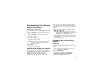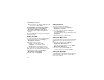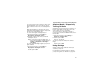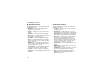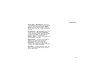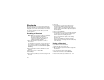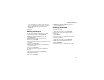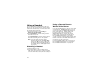User`s guide
Table Of Contents
- Introduction
- Getting Started
- Battery
- Removing the Battery Door
- Activating Service
- Powering On and Off
- Enabling OvertheAir Security
- Finding Your Phone Number and BoostTM Walkie-Talkie Number
- BoostTM Voice Mail
- Customizing Features
- Phone Basics
- SIM Card Security
- Locking the Keypad
- Antenna
- Accessories
- Wireless Local Number Portability: Bringing Your Phone Number From Another Carrier
- Re-BoostTM Option
- Instant Re-BoostTM Option
- BoostTM Customer Care
- Making Calls
- Call Alerts
- Recent Calls
- Entering Text
- Contacts
- Memo
- Call Forwarding
- Advanced Calling Features
- Messages
- Ringtones
- Multimedia Messages
- Boost Mobile® Voice Mail
- SMS
- BoostTM Wireless Web Services
- Camera
- Media Center
- My Info
- Using Walkie-Talkie Send
- Voice Records
- Java Applications
- Digital Rights Management
- GPS (Global Positioning System) Enabled
- Datebook
- Profiles
- Customizing Your Phone
- Shortcuts
- Using a Headset
- BoostTM Customer Care
- Understanding Status Messages
- Boost MobileTM Terms and Conditions of Service
- Safety and General Information
- Hearing Aid Compatibility
- MOTOROLA LIMITED WARRANTY
- Patent and Trademark Information
- Index
143
Using Settings
• Java App Control — If you have installed a
Java application that answers phone calls, this
setting lets you turn that application on.
Walkie-Talkie Options Features
The Walkie-Talkie Options menu controls how your
phone handles Boost
TM
Walkie-Talkie calls:
• One Touch WT — See “One Touch BoostTM
Walkie-Talkie (WT)” on page 47.
• Tkgrp Silent — controls whether you hear
group calls to your Talkgroup. See “Call Timers”
on page 48.
•Tkgrp Area — lets you define your Talkgroup
area.
• Alert Type — controls how your phone notifies
you when you receive Boost
TM
Walkie-Talkie
calls and group calls.
Personalize Features
The Personalize menu makes main menu items
easier to access.
• Menu Options — Reorder Menu lets you
change the order of the items on the main menu
by grabbing and moving them; Add/Remove
Apps lets you create a shortcut to a Java
application on the main menu.
•Up Key — sets the main menu item you access
when you scroll up from the idle screen.
• Down Key — sets the main menu item you
access when you scroll down from the idle
screen.
•Left Key — sets the main menu item you access
when you scroll left from the idle screen.
• Right Key — sets the main menu item you
access when you scroll right from the idle
screen.
•Center Key — sets the main menu item you
access when you press O from the idle screen.
• Left Softkey — sets the main menu item you
access when you press the left option key from
the idle screen.
• Right Softkey — sets the main menu item you
access when you press the right option key from
the idle screen.
•Power Up — sets the main menu item you see
when you power on your phone. To set the idle
screen to be the first thing you see when you
power on your phone, select Default Ready.
Volume Features
The volume menu sets the volume of sounds your
phone makes:
•Line 1 — sets ringer volume for phone line 1.